- Dashboard
- General reports
- Closed loop
- Weighted mean widget
- Push metrics
- Share dashboard link
- Sentiment and root cause analysis
- NPS Benchmark
- Priority Matrix
- Heatmap Widget
- NPS
- Designing CX Dashboard
- Sentiment Analysis Details
- Share Dashboard
- Enable Dashboard on Portal
- Custom Metrics
- Survey Resting Period
- Custom Metrics - Grid Widget
- CX Dashboard Sorting
CX- Data Segmentation and Filtering Analysis
Data segmentation allows you to filter your survey responses by creating data filters. Data filters can be based on certain parameters such as survey status, date filter, question, custom variables, geo location, email list code, device type, and language.
- Login >> Customer Experience >> Analytics >> Advanced >> Data segmentation
- Click New Data Filter.
- Enter a name for the new filter. Select which type of data segment to use as the basis for the filter.
- Select the Survey Status (all, completed, started, or terminated).
- Responses to the Survey. This data segment type allows you to select a particular question and then select answers using equal, greater than or equal to, less than or equal to, greater than, or not equal to.
- Custom Variables/System Variables. Use this to filter based on variables in the survey.
- Time Based Criteria. This will allow you to select a start date and time, and an end date and time as parameters for your report.
- Complete the criteria requirements.
- Click Save Filter.
- Your criteria will now be listed under Current Data Filters and will be available anywhere that the option Data Set Filter appears (Trend Analysis, TURF Analysis, etc.).
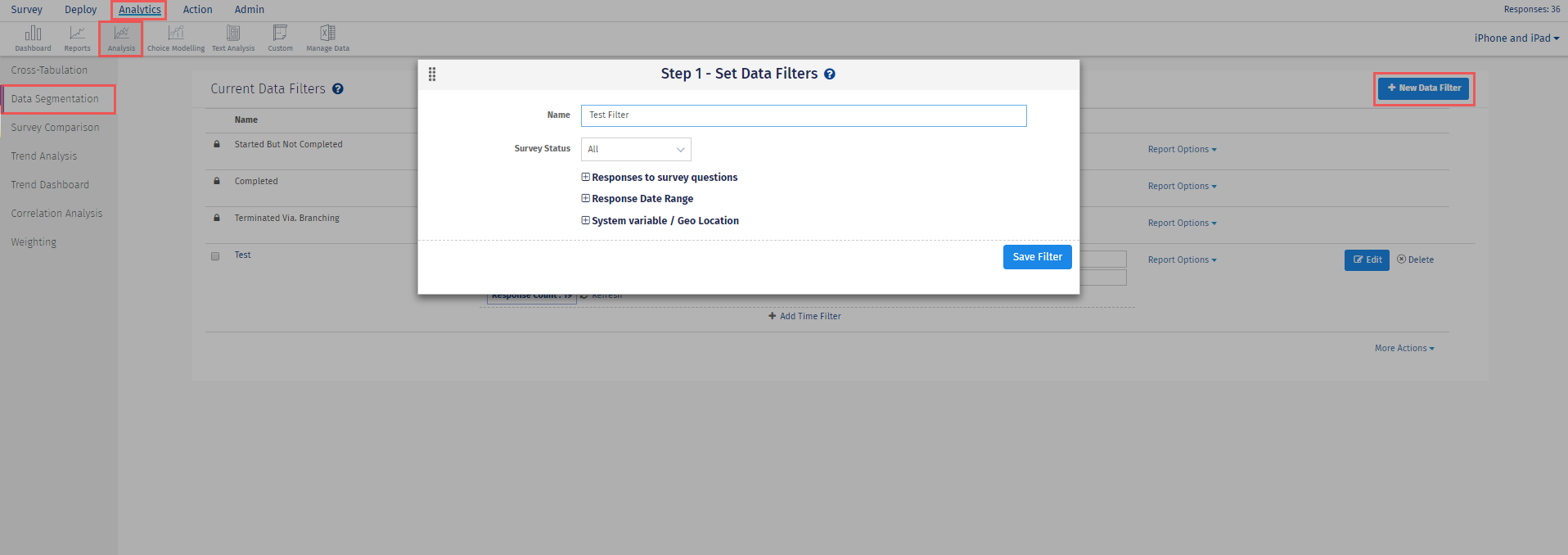
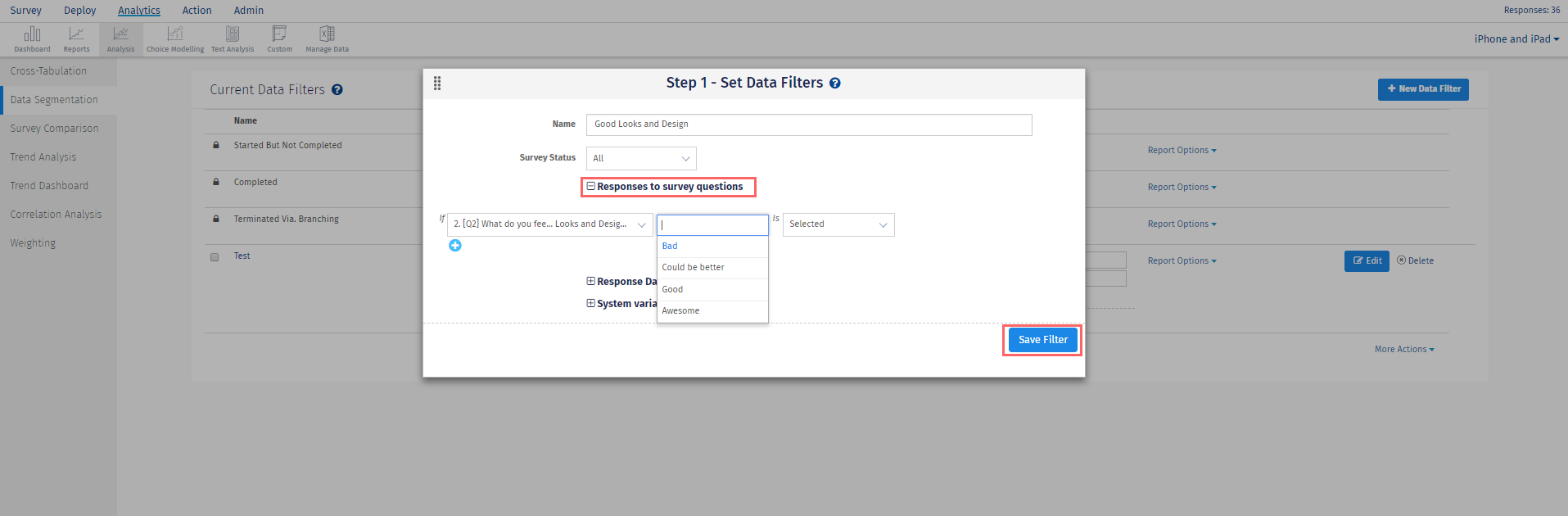
From here, you can click Report Options to generate an Excel, Word, or PowerPoint report with the particular filter applied. You can also select multiple filters, click More Actions and view the Online Comparison Report. This will look like the Live Summary Report, only filtered with the data filters you selected.
Other options after a filter is created: Rename or Delete the filter, or Add Time Filter.
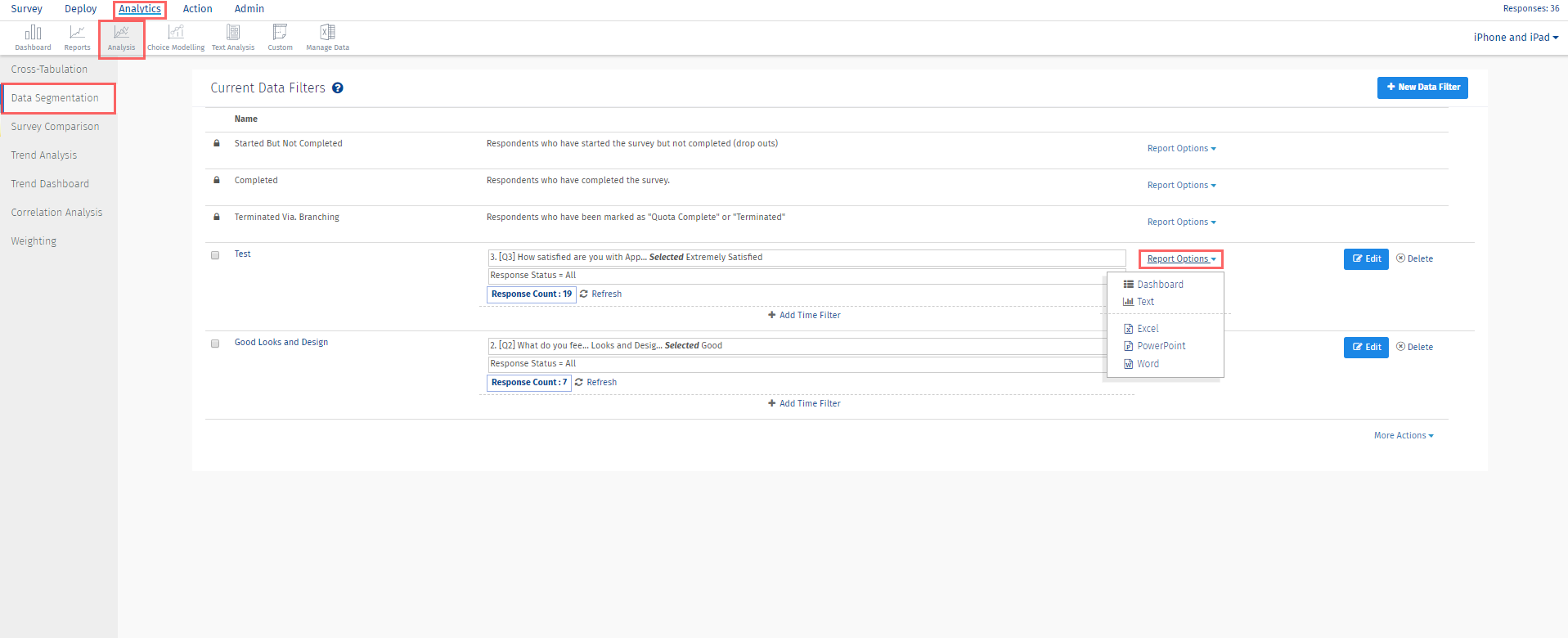
Time based criteria lets you filter based on when a survey was completed. Enter the date range and the time range desired.
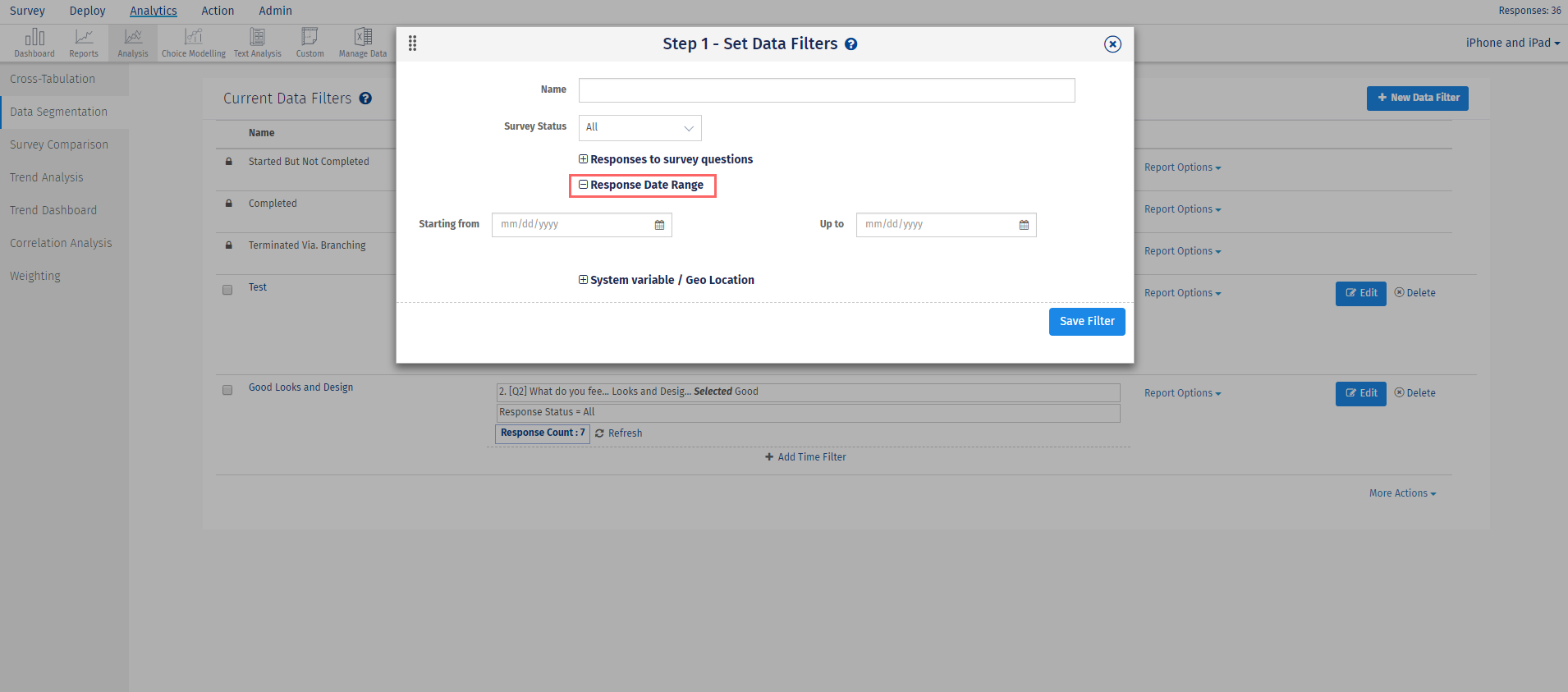
This data segment type allows you to choose custom variables or system variables to filter data. The variable names should match the names used in the survey or in the email list that was uploaded. If you want to use a custom variable assigned to slot 6 or higher, use the Extended Variables section, enter the variable number in the Index field, then the value assigned to that custom variable in the Value field. You can also use the Geo Location Filter. Select City, State/County, or Country Code, then enter the value desired in Geo Location Value. If you want to filter to a specific Email List, choose the list from the drop-down provided.
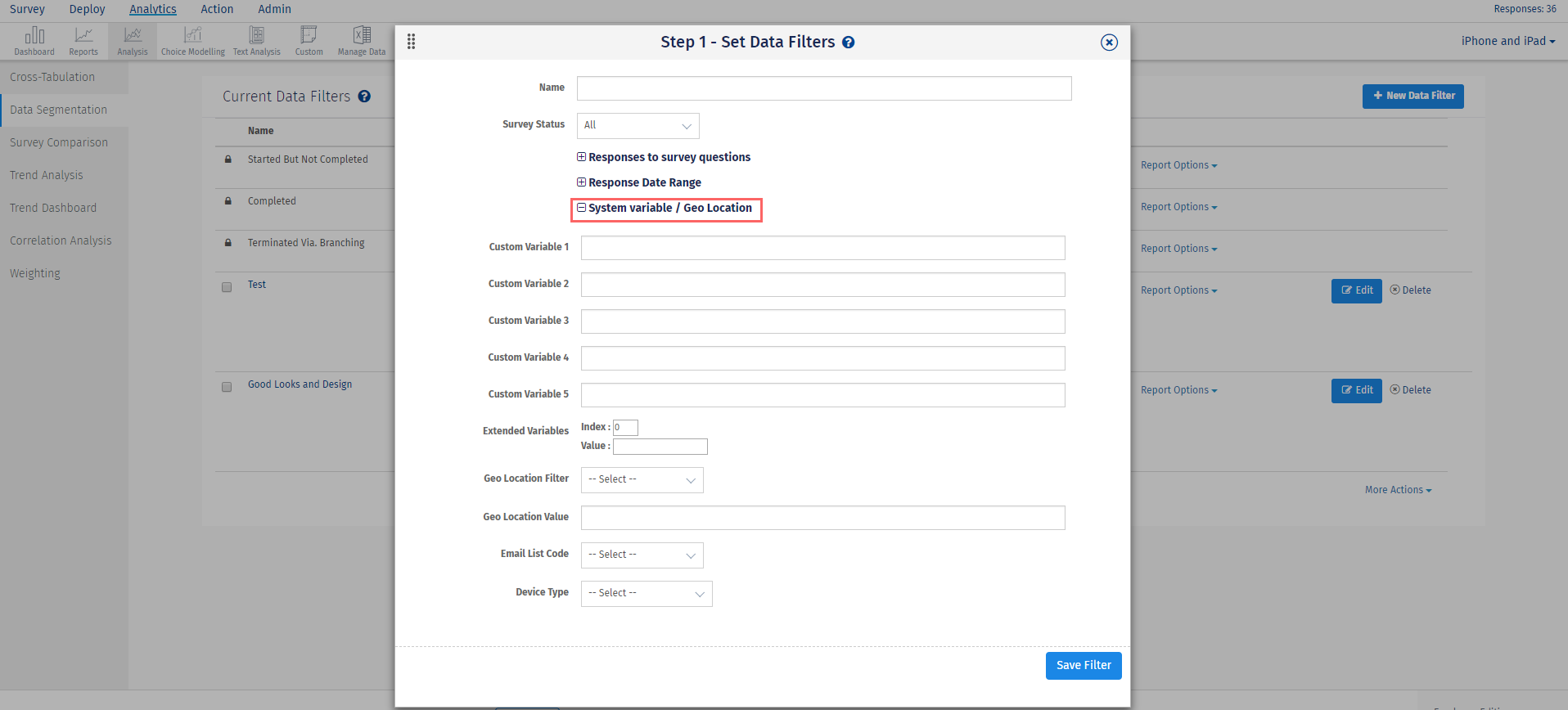
- This can only be done when using the Responses to the Survey data segment type.
- Set up the criteria for the first question to use in the filter.
- Click Add Additional Criteria.
- Now again select another question, choose the operator and then choose the answer option. Select the AND / OR logic for the filter. You can add up to 5 criteria for the Responses to the Survey data segment type.
- After adding the filters, click the Finish button to save the data filter.
NO! You can create the data filters any time during your data collection. It is independent of the data collection process.
Yes! - The Trend and TURF modules are integrated with the data filters.
This might happen if the page is cached on your browser. Please refresh the Create Data Filters page after you have created the segments. Make sure that you set the correct operator for the filter (Equals/ Greater than/ Less than, etc.). All the matched responses are included in the segment.
This feature/tools described here are available with the following license(s) :