
- Dashboard
- General reports
- Closed loop
- Weighted mean widget
- Push metrics
- Share dashboard link
- Sentiment and root cause analysis
- NPS Benchmark
- Priority Matrix
- Heatmap Widget
- NPS
- Designing CX Dashboard
- Sentiment Analysis Details
- Share Dashboard
- Enable Dashboard on Portal
- Custom Metrics
- Survey Resting Period
- Custom Metrics - Grid Widget
- CX Dashboard Sorting
CX- System Variables Explained
When respondents submit their responses, apart from the questions they answer there is also a lot of other information that is collected. Some of this information is very useful to understand the behaviour of your respondents. For instance, if respondents are taking the survey on both mobile and desktop. To compare the response rates you will need additional infomration, in this case the user agent info. That will tell you if the respondent answered the survey on mobile or desktop. Similarly, which country does that respondent belong to in case of global surveys.
QuestionPro collects a lot of these data points along with the survey response. In addition you can also use our custom variables to capture additional information under the hood.
Whenever you request the raw data (via Excel reports, CSV file, or the Response Viewer), the first few columns of data are the System Variables that the survey engine captures for each respondent. You can view the system variables under the response viewer.
Go to: Login >> Customer Experience >> Analytics >> Manage Data >> Responses
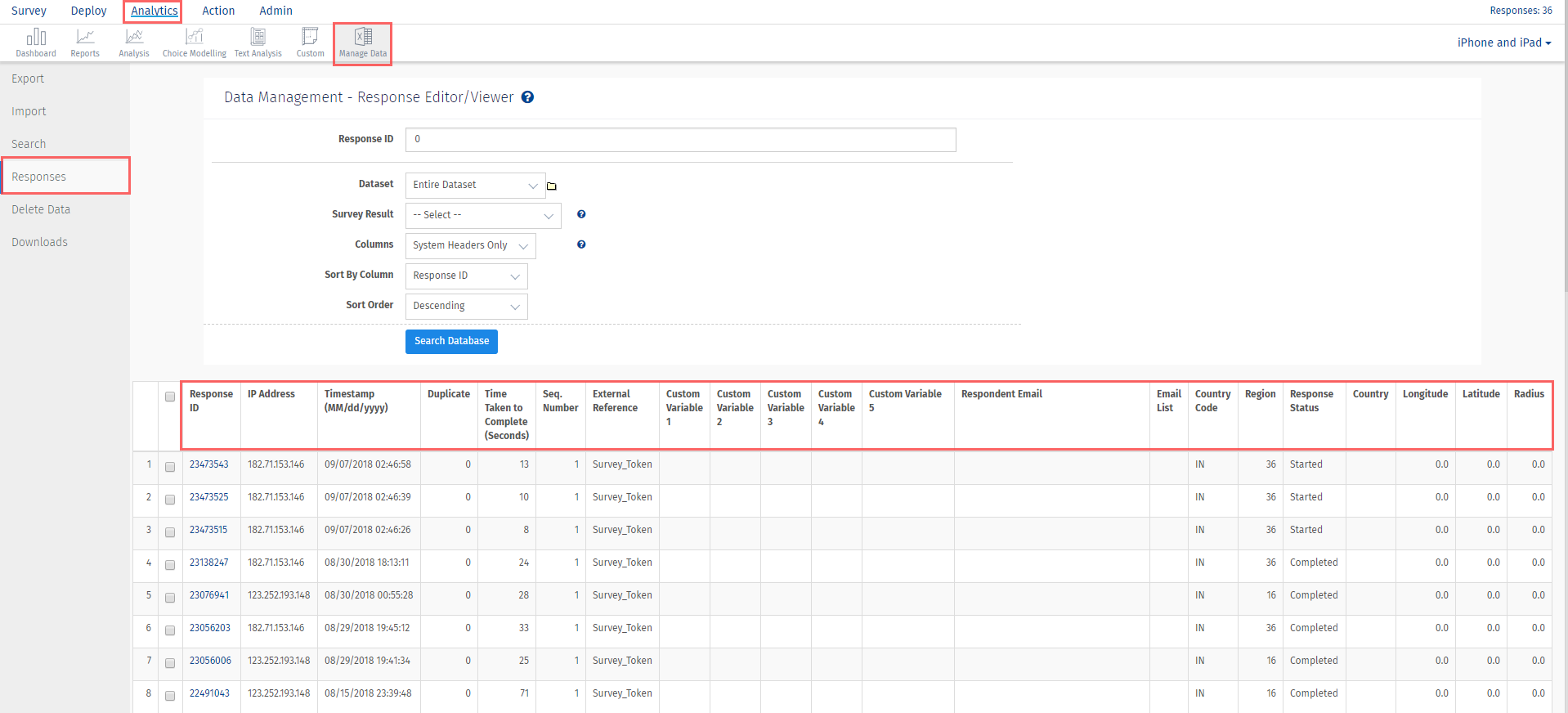
This is the unique identifier associated with each survey response. This number is auto-generated by the application. Every survey response has its own unique identifier.
This is the Internet IP Address of the user responding to the survey. Please note that if your users are coming through proxy servers (AOL, Corporate Networks), the IP Address will not be unique.
This is the Server Timestamp for the response. Our data center is located in United States (West Coast) Pacific Timezone.
This field will capture the type of device and operating system used to access the survey. Device data captured here is the same as device data shown in the Real-time Summary.
This is the time taken for the respondent to complete the survey. In cases where the respondent does not complete the survey, this will be 0 since the respondent did not complete the survey.
Status for the response whether it is completed or incomplete.
In surveys with looping the same question may be asked multiple times depending upon how the respondent answered to a preceding question. The Sequence Number represents each loop i.e. the number of times that question was displayed depending on the answer options selected. For each loop a new instance of that response is created and saved in a new line with the specific Sequence Number. For information on looping please refer to the Multiple Looping link below.
If the respondent uses browser back button to move back in the survey to change or alter the answers and then after altering the answers advances in the survey to complete it, multiple sequence numbers will get generated with same response id number in the reports.
If you have your own custom identifiers that you’d like to pass on to the survey engine to record each unique respondent, this will show up here. If you take the survey using the Preview button, you will see “test_response” recorded.
Custom variables will be displayed under these columns.
If you distributed the survey via email from within QuestionPro (not export batch using an external email engine) and selected the respondent tracking link for the survey, then the email address of the respondent will appear here.
If your license level includes geo-coding, you will see the country code of the respondent.
If your license level includes geo-coding, you will see the region code of the respondent (state/region).
This feature/tools described here are available with the following license(s) :

