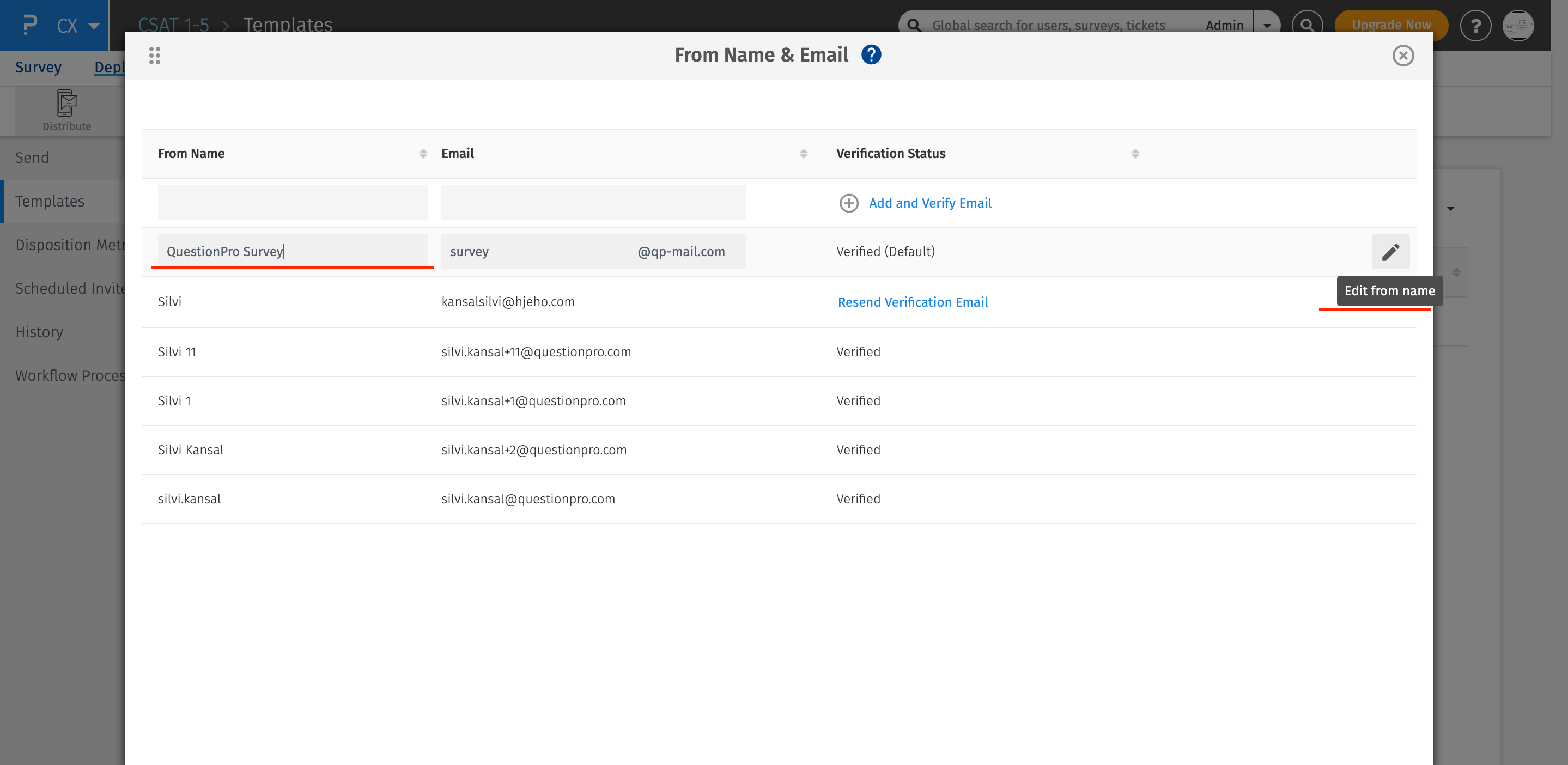- Dashboard
- General reports
- Closed loop
- Weighted mean widget
- Push metrics
- Share dashboard link
- Sentiment and root cause analysis
- NPS Benchmark
- Priority Matrix
- Heatmap Widget
- NPS
- Designing CX Dashboard
- Sentiment Analysis Details
- Share Dashboard
- Enable Dashboard on Portal
- Custom Metrics
- Survey Resting Period
- Custom Metrics - Grid Widget
- CX Dashboard Sorting
Email invitation settings
To ensure delivery of your survey email invitations landing in the recipients inbox, you can manage the following settings:
- Email Subject
- Email Body
- Email from name and email address
Using a good subject line along with proper email body text, you can directly influence the email open rate as well as your survey response rate.
When sending emails via QuestionPro you can only send emails from a verified from/sender email address.
When sending emails, setting up authentication checks such as SPF and/or DKIM will also help and ensure email delivery directly to your recipients inbox.
To manage your email settings, go to:
Login » CX » Deploy » Distribute » Templates
Here you can either select Default template or add a New Template. Furthermore, on selection, you can edit or update your subject, email body as well as the from name and email address.
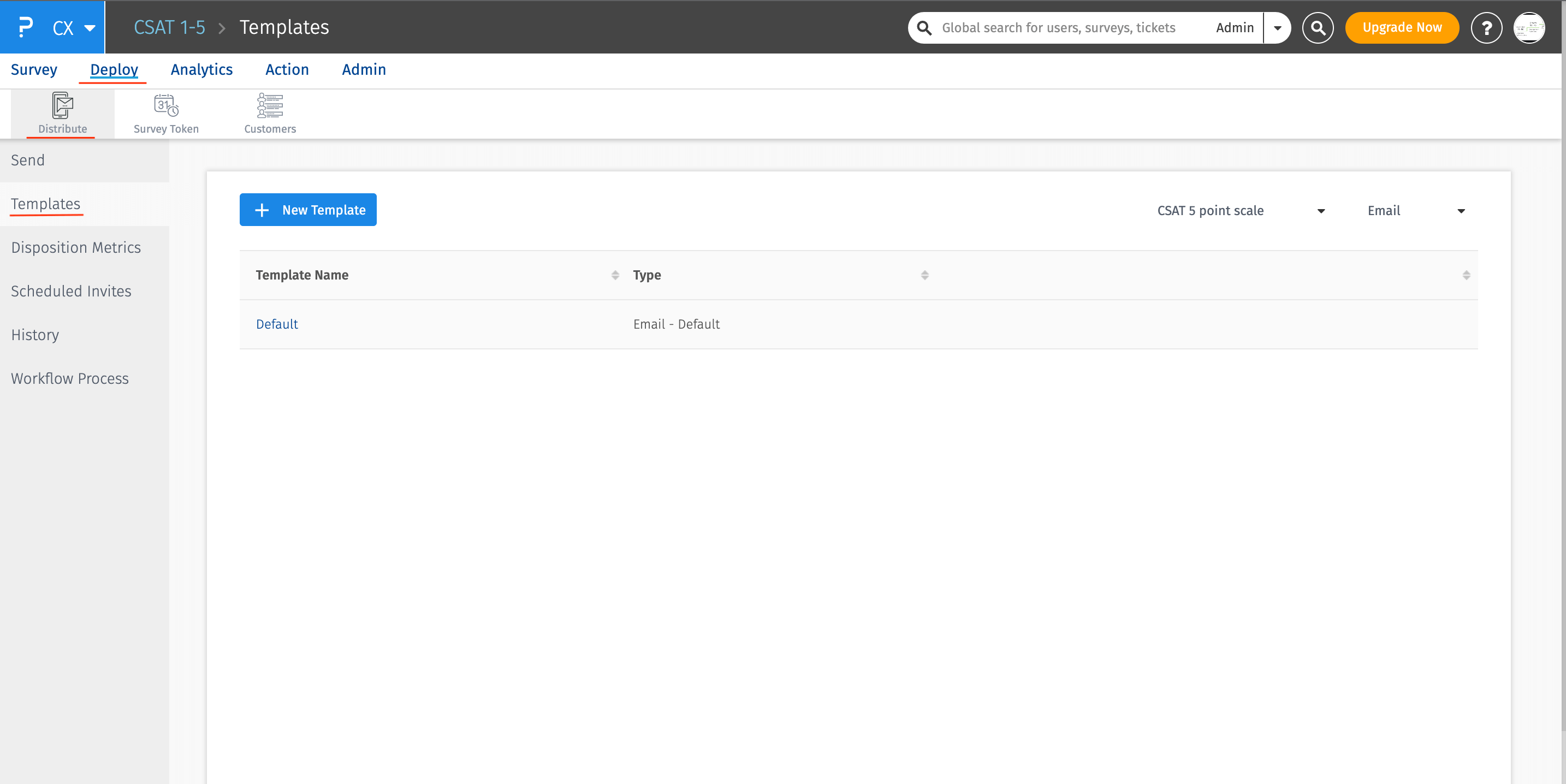
By default, your account email address is used as the from email address for sending emails.
To change the sender from name and email, click on the "From" email address.
Here, you can select verified email addresses or to add a new email address, click on Add From Email.
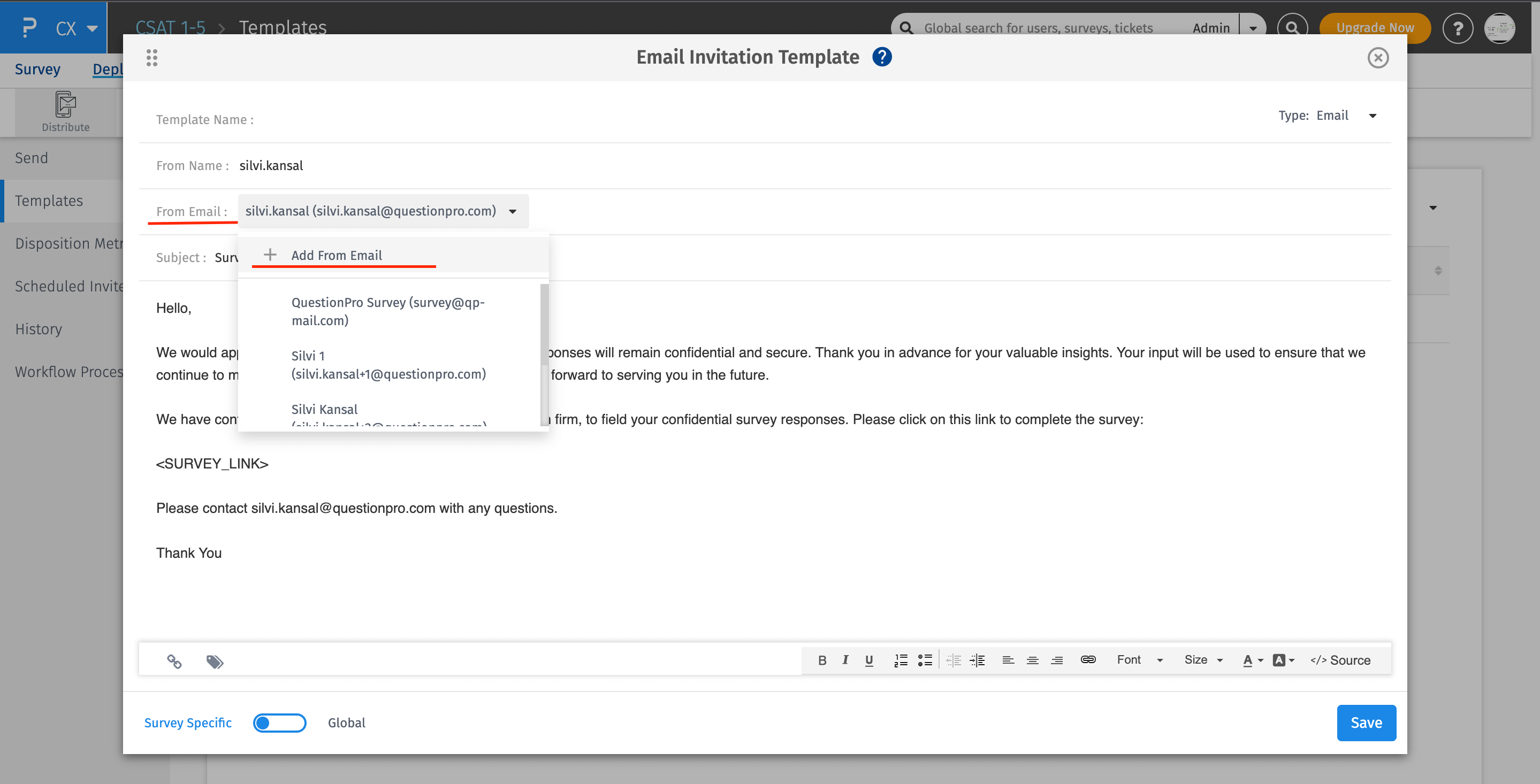
Here you can add a new "From" Name and Email Address.
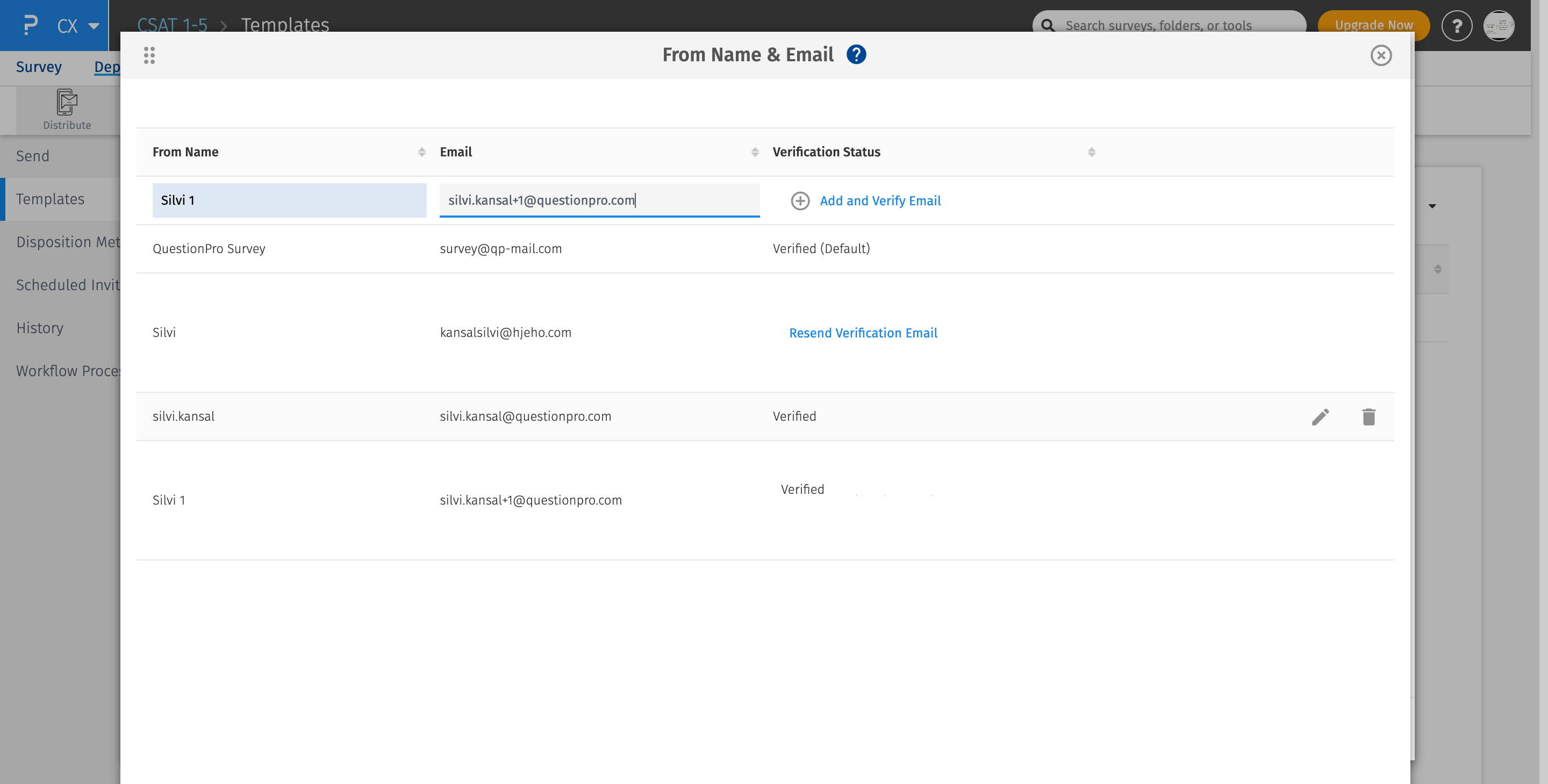
You will need to verify the "From" email address before you can use it, to verify the email address simply click on the link recieved in the email.
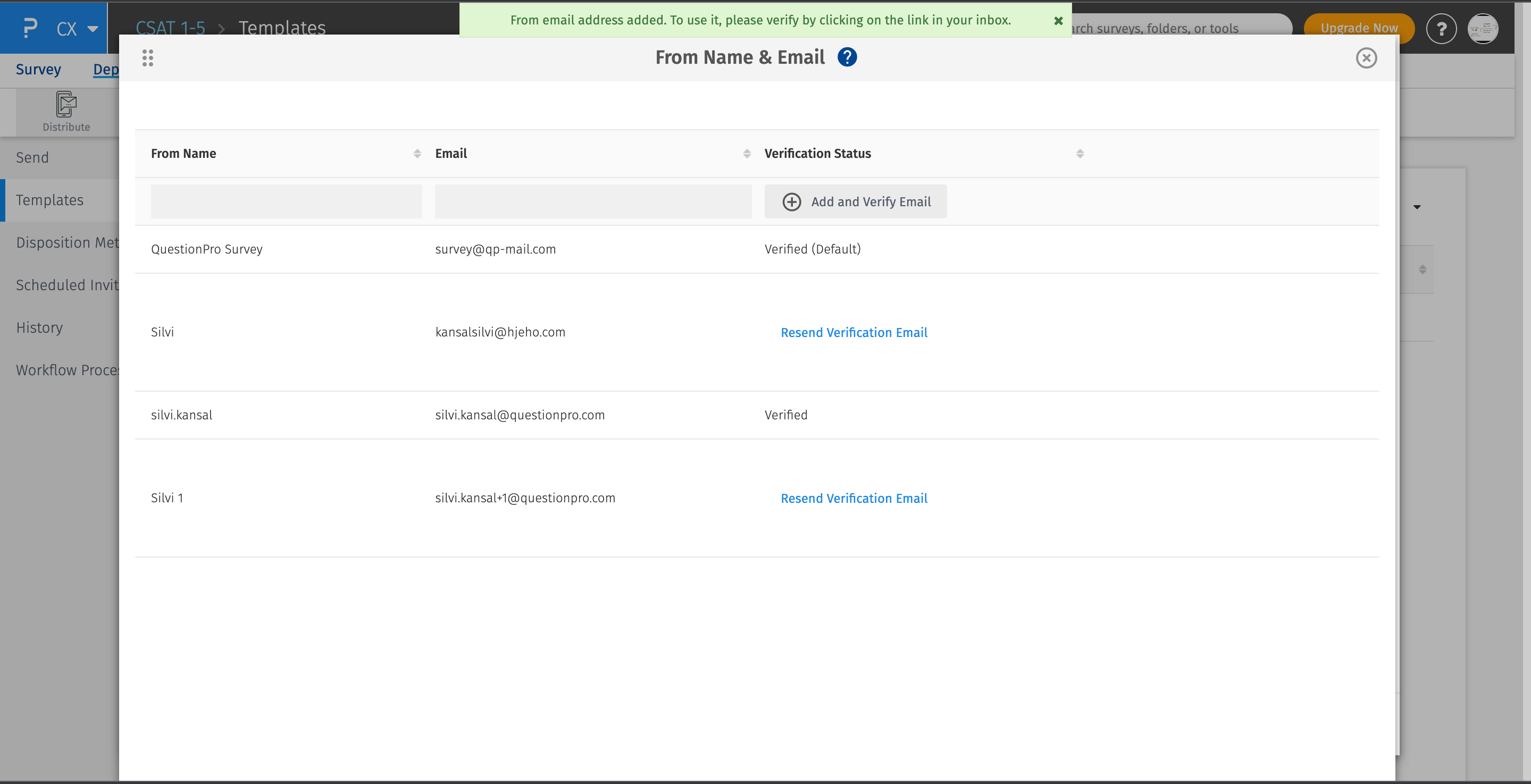
Once the email address is verified click on refresh and the status then gets changed.
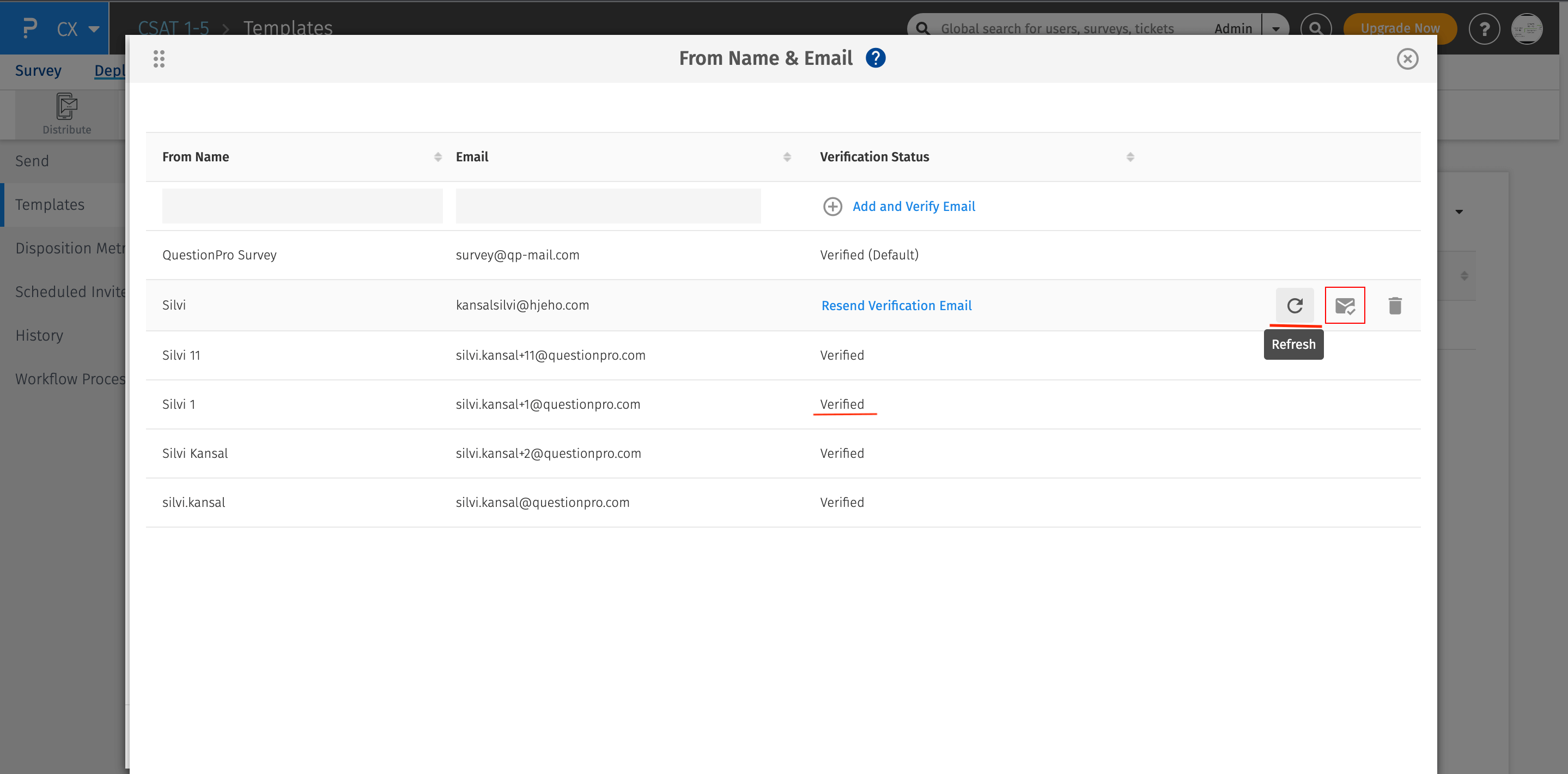
You will find the email address available in the drop down, select the "From" email address you wish to use.
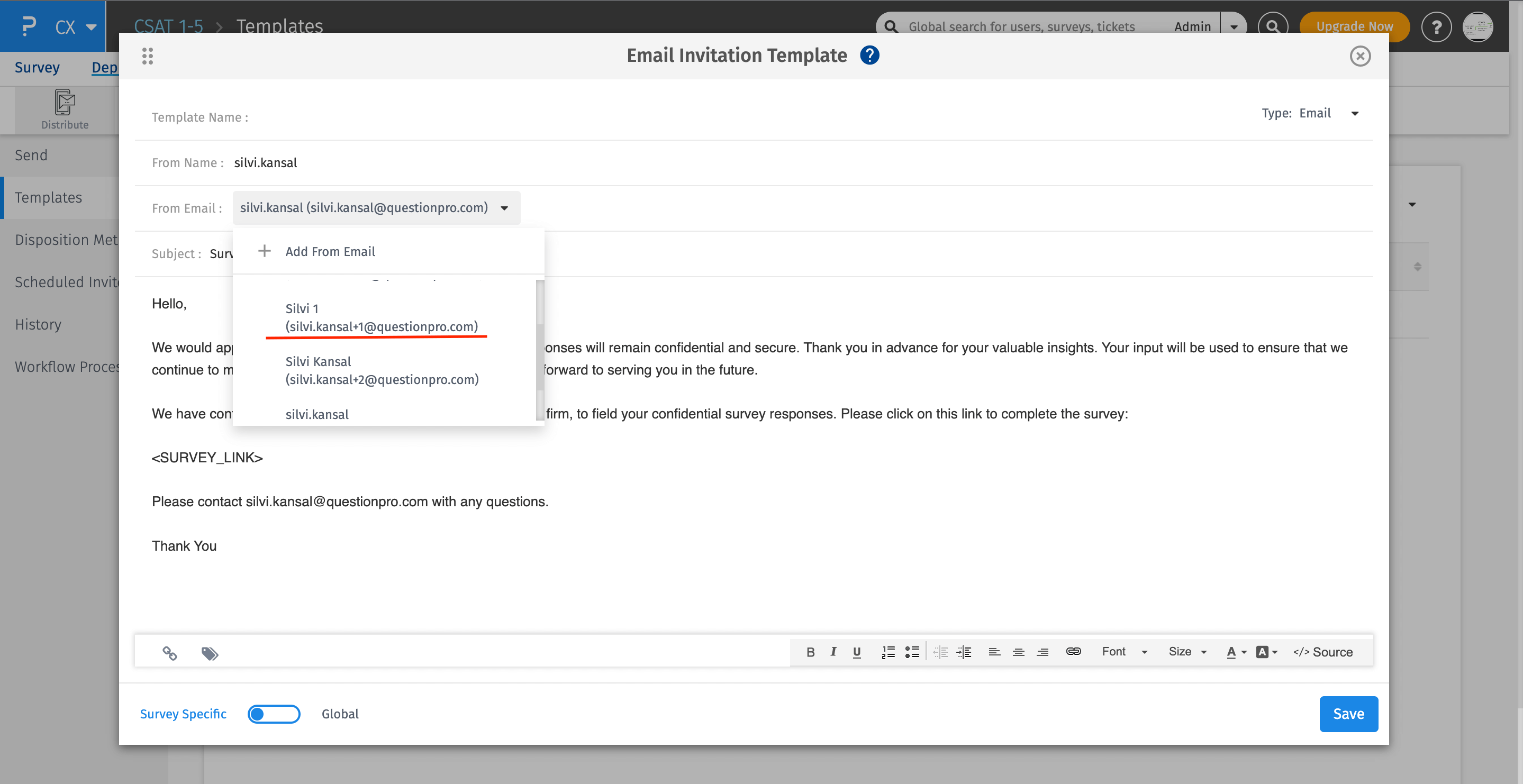
Yes. You can do so by clicking on the Add From Email option in the drop down.
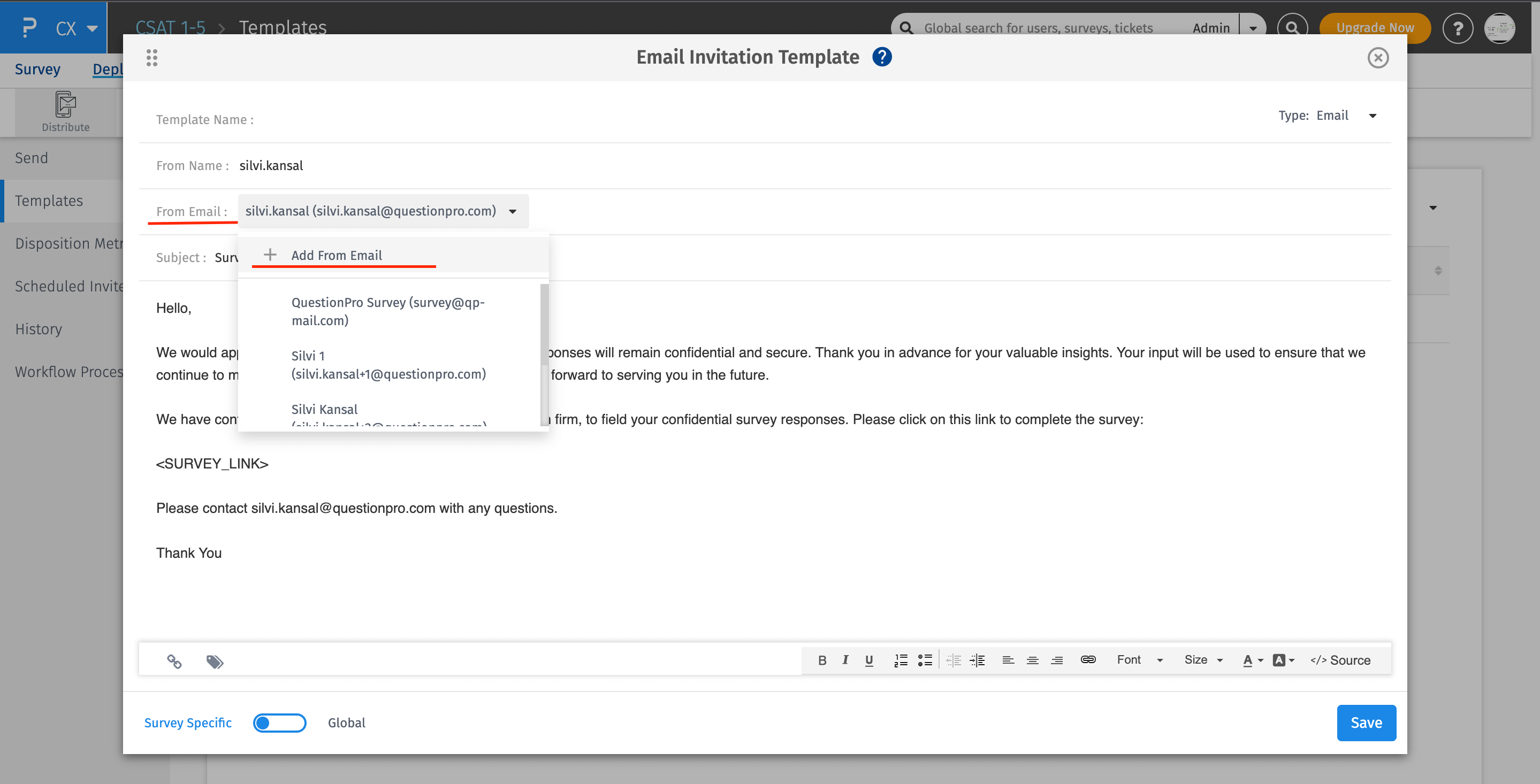 Click on the Edit (Pencil) icon and you can update the from name. Click anywhere on the screen to save.
Click on the Edit (Pencil) icon and you can update the from name. Click anywhere on the screen to save.