
- Dashboard
- General reports
- Closed loop
- Weighted mean widget
- Push metrics
- Share dashboard link
- Sentiment and root cause analysis
- NPS Benchmark
- Priority Matrix
- Heatmap Widget
- NPS
- Designing CX Dashboard
- Sentiment Analysis Details
- Share Dashboard
- Enable Dashboard on Portal
- Custom Metrics
- Survey Resting Period
- Custom Metrics - Grid Widget
- CX Dashboard Sorting
CX Transactions- Excel Import
When a customer interacts with your product/services to make a purchase, it is termed as Transaction. A customer can have one or more transactions. A Customer Experience survey is sent to a customer for each of their transaction to understand their experience during that transaction. Hence, to send out a survey, the transactions have to be imported in CX which mandatorily should have the customer's contact details. The most simple and effective way to import transactions in the feedback system is using Excel file. This document will help you to understand how you can import a transaction using an Excel file in QuestionPro CX.
How do I send the email surveys to the customers?
To send the email or SMS Surveys, transactions needs to be imported in the feedback system.
The transactions can be imported using below 3 options:
- Manual Import
- Excel Import
- Automated import using FTP or API
- Go to: Deploy >> Distribute >> Send
- Select "Excel upload" option on the screen
- Download the template for referring the format of the file
- Once you have the excel file updated with the client data, click on "Choose file" to browse the file.
- Select the file and click on Upload.
- The next screen with let you preview the first row of the file to validate the data being imported in the system. Click on Process Upload to import the file
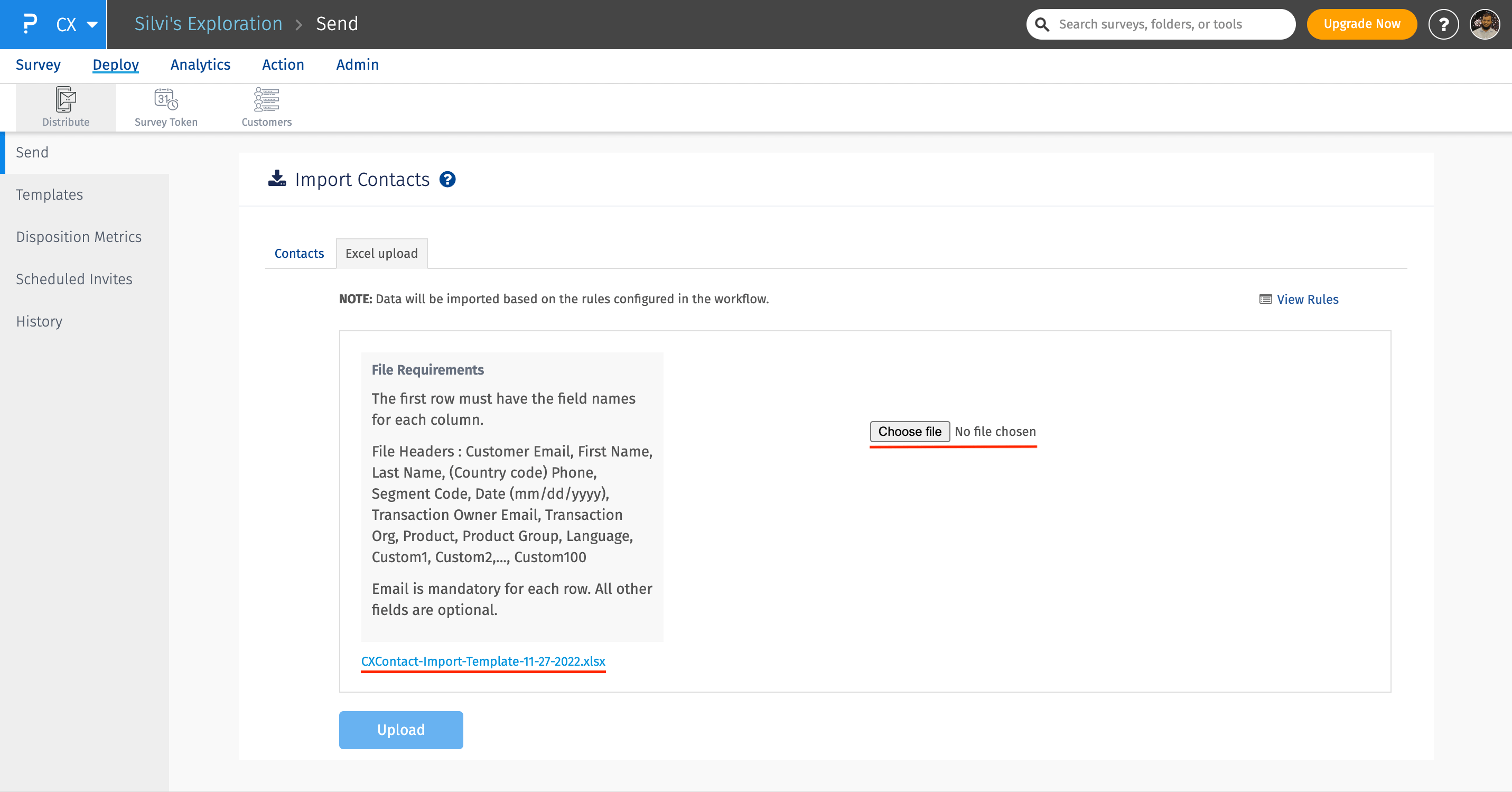
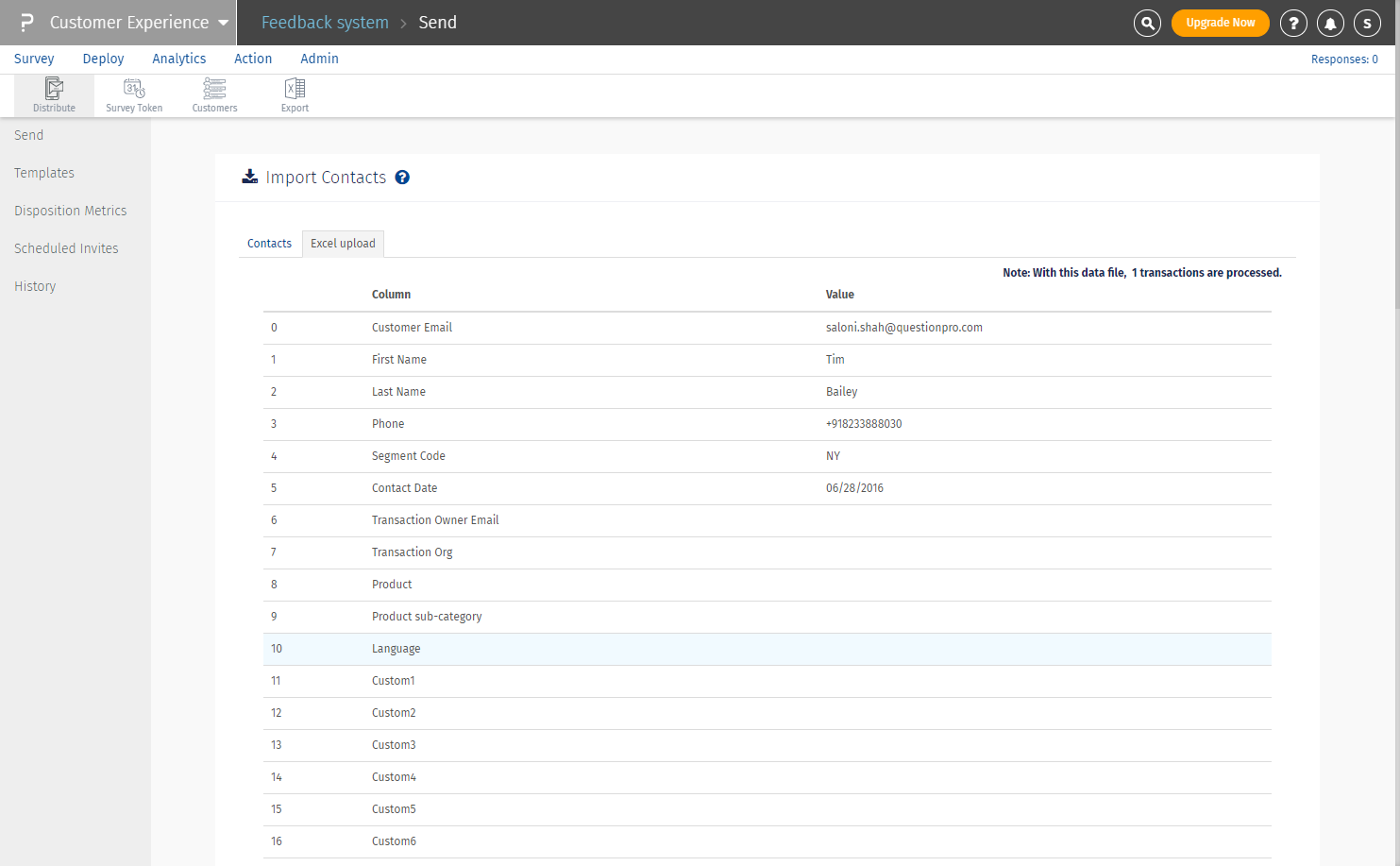
How do I send a survey once the transactions are imported?
Once you imported the file, the survey invitations will automatically be sent to all the customers with valid email address and phone numbers. Once the surveys are sent, you will be redirected to "Sent History" page
Please Note: You will not be able to import an excel file until you have the workflow rules set up. Please click here to know more about workflow rules.

