
- Dashboard
- General reports
- Closed loop
- Weighted mean widget
- Push metrics
- Share dashboard link
- Sentiment and root cause analysis
- NPS Benchmark
- Priority Matrix
- Heatmap Widget
- NPS
- Designing CX Dashboard
- Sentiment Analysis Details
- Share Dashboard
- Enable Dashboard on Portal
- Custom Metrics
- Survey Resting Period
- Custom Metrics - Grid Widget
- CX Dashboard Sorting
CX - Weighting and Balancing Data - Eliminating Sample Bias
At its simplest form, weighting and balancing allows you to adjust the data to account for sample bias. Sample bias occurs when your survey data (from your sample) does not accurately represent your target audience. Lets say, for example, you are in the business of selling mens clothing. You also know that males form 80% of your customer base and purchasing decision. If you field a survey, and your survey response has 50% male and 50% female - you have sample bias. The data is leaning towards females, who constitute 50% of the survey data, but only constitute 20% of your customer base.
Once, you've determined that you need to adjust for sample biasing, you need to weight the responses and adjust the responses so this sample bias is eliminated.
Weighting and Balancing allows you to accomplish this.
Go to: Analytics » Analysis » Weighting
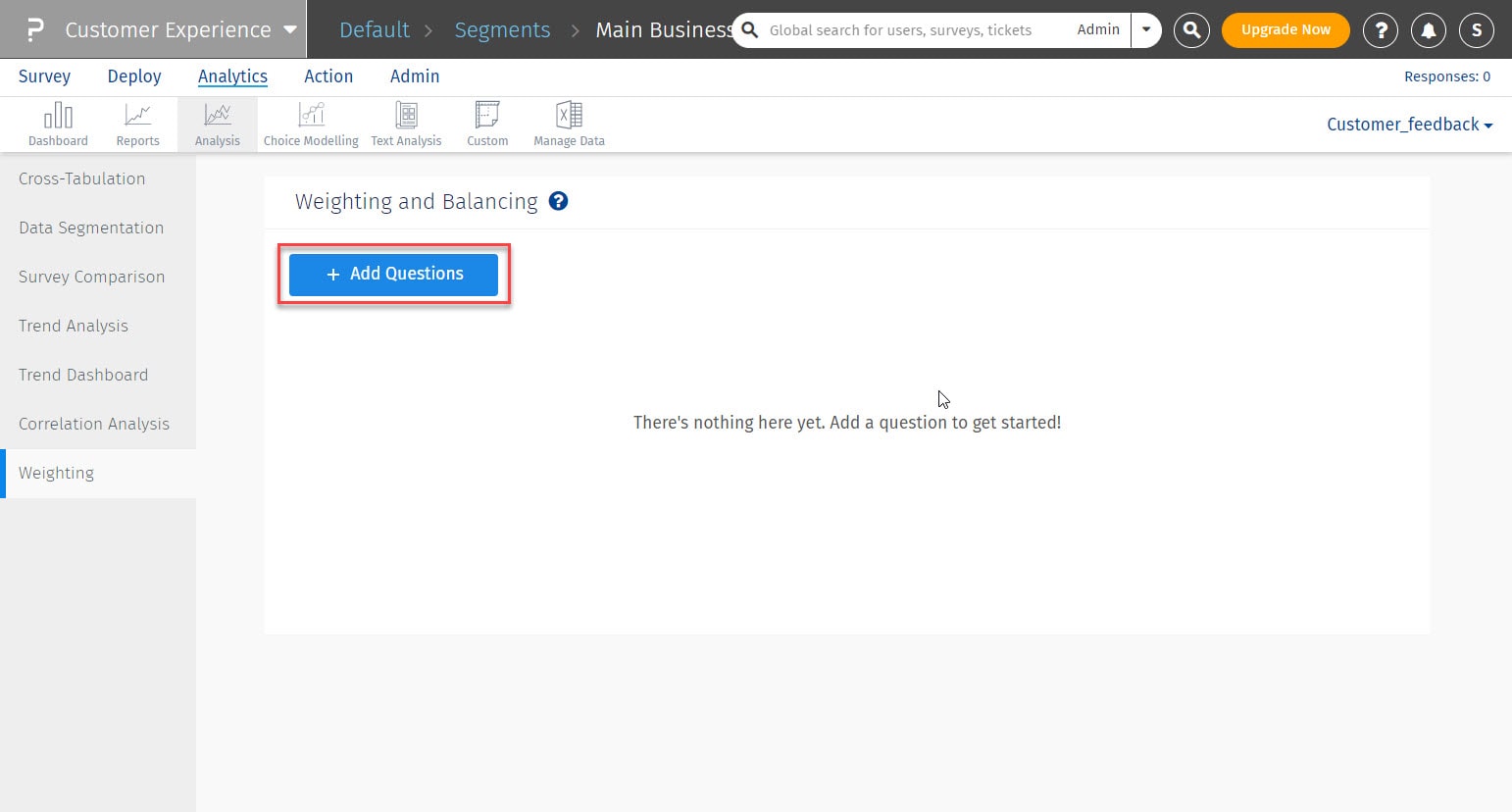
Click on Add Questions button to provide weights.
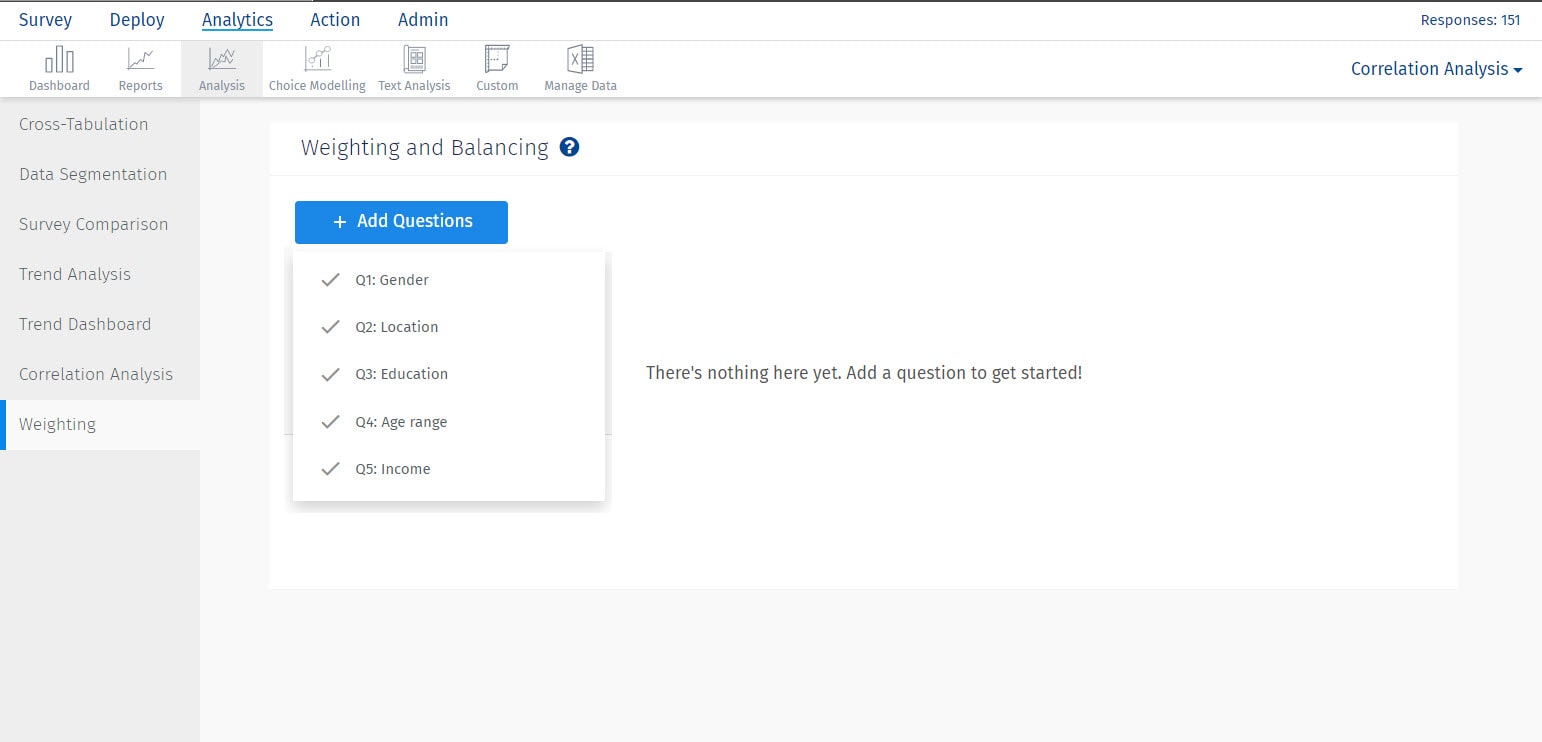
- We support 2 methods to balance a question. They are:
- Balanced Proportion: This allows user to provide weights in terms of percentage. This is the deafult option.
- Balanced Weight: Here a user can balance the sample by providing weights.
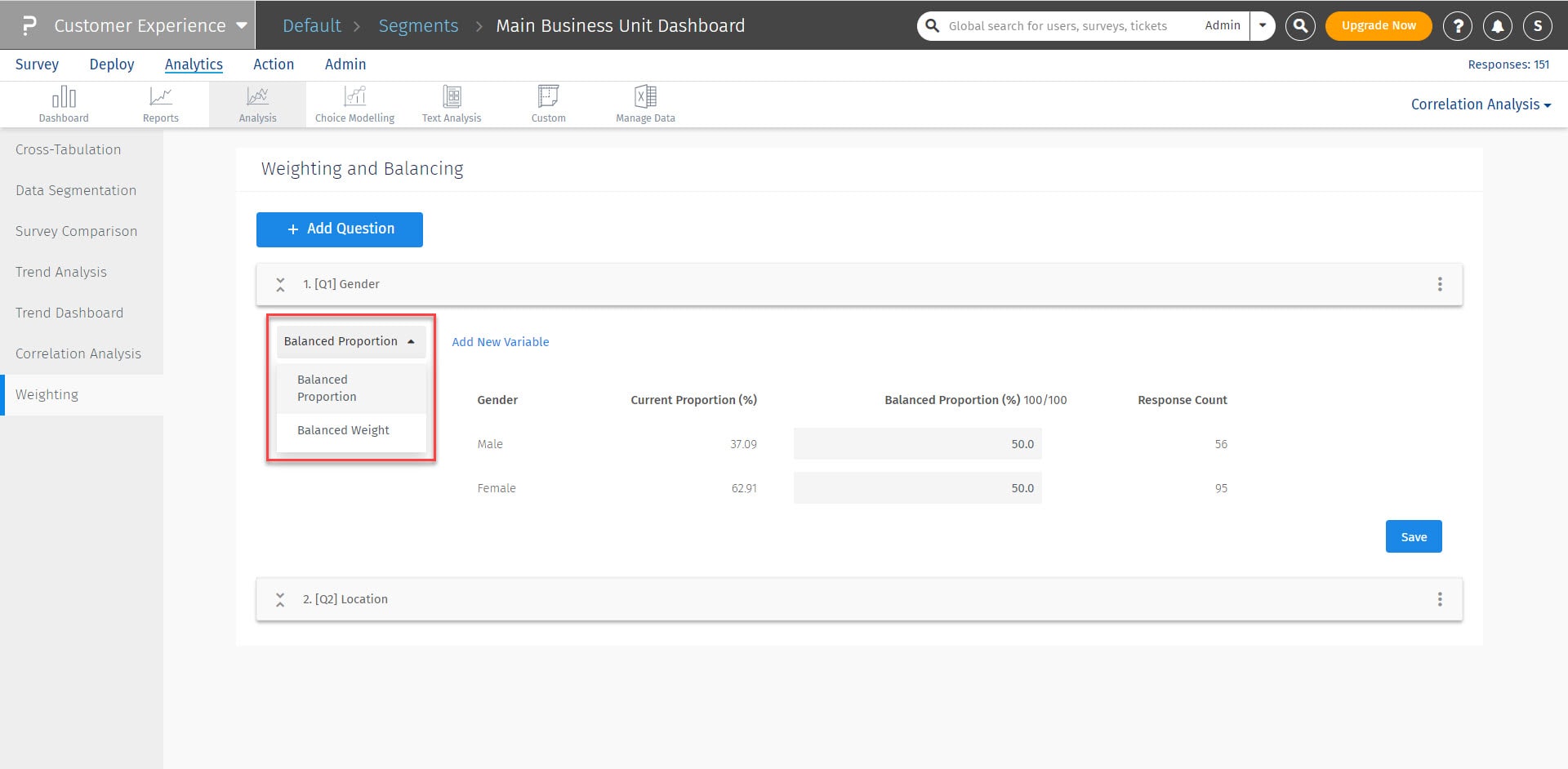
To provide weight for multiple variable, click on Add variable button and select a question to generate cross tabulated data. You can add maximum 2 questions at a time and generate cross tabulated data.
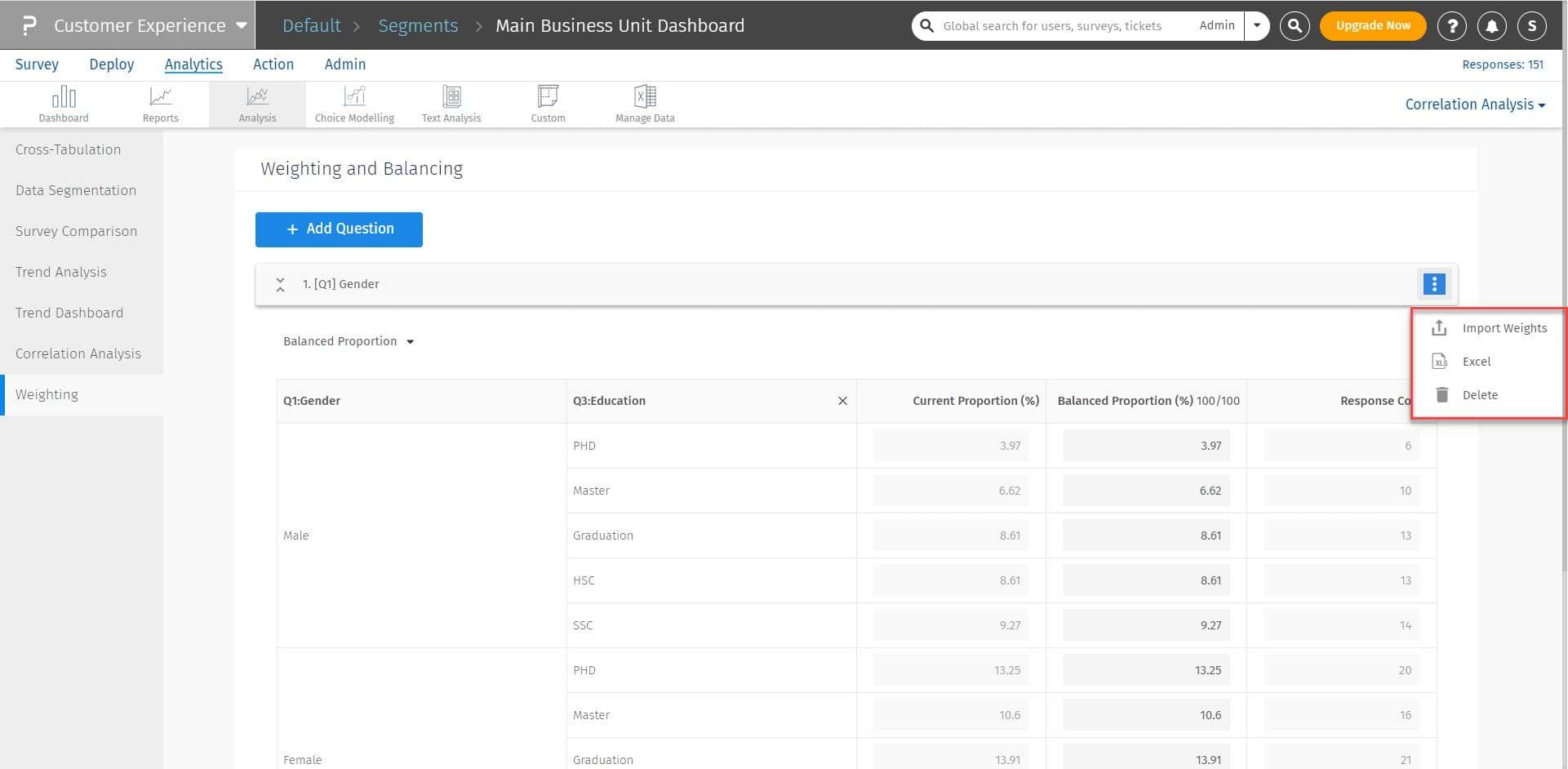
To import weight, click on the ellipsis icon on the right. Select import weights. Download the template from the popup, provide weights and upload it back to the system.
Download the Excel Report and view the data adjusted for weights.
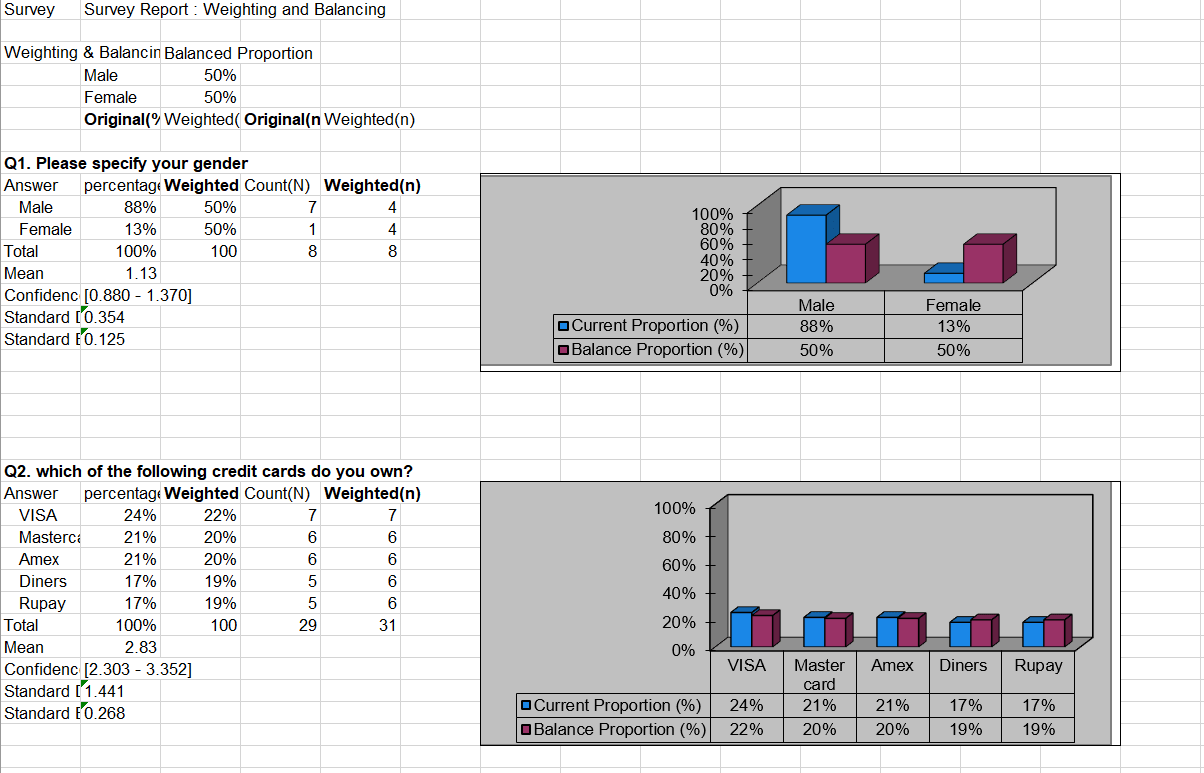 The system produces an excel spreadsheet with the original data and the weighted data. This allows you to visually see the adjustments that have been made to eliminate the sample bias.
The system produces an excel spreadsheet with the original data and the weighted data. This allows you to visually see the adjustments that have been made to eliminate the sample bias.
For Weighting and Balancing you need to use Multiple Choice Single Select (Radio Button) Question Type. Multiple Select (Check Box) type questions or Matrix Questions cannot be used for Weighting and Balancing.

