
- Dashboard
- General reports
- Closed loop
- Weighted mean widget
- Push metrics
- Share dashboard link
- Sentiment and root cause analysis
- NPS Benchmark
- Priority Matrix
- Heatmap Widget
- NPS
- Designing CX Dashboard
- Sentiment Analysis Details
- Share Dashboard
- Enable Dashboard on Portal
- Custom Metrics
- Survey Resting Period
- Custom Metrics - Grid Widget
- CX Dashboard Sorting
CX - Social Amplification
There are four social media channels in customer experience through which you can promote your business. These channels work only if the survey response is a ‘Promoter’ i.e 9 or 10.
You can configure your company URL or page in the settings and user will have an option to post it on their wall or tweet it on their handle.
To access the Social Amplification, go to:
- Login » CX » Settings » Promoter Amplification
The options under Social Amplification are as follows:
- Trip Advisor
- Yelp
- All the options have a toggle button besides them
- You can click on the toggle button to ENABLE these options
- For Facebook and Twitter, you will get additional options asking for Link and Message. You can give Facebook or Twitter link respectively and the message you want to display.
- Scroll to the bottom and click Save
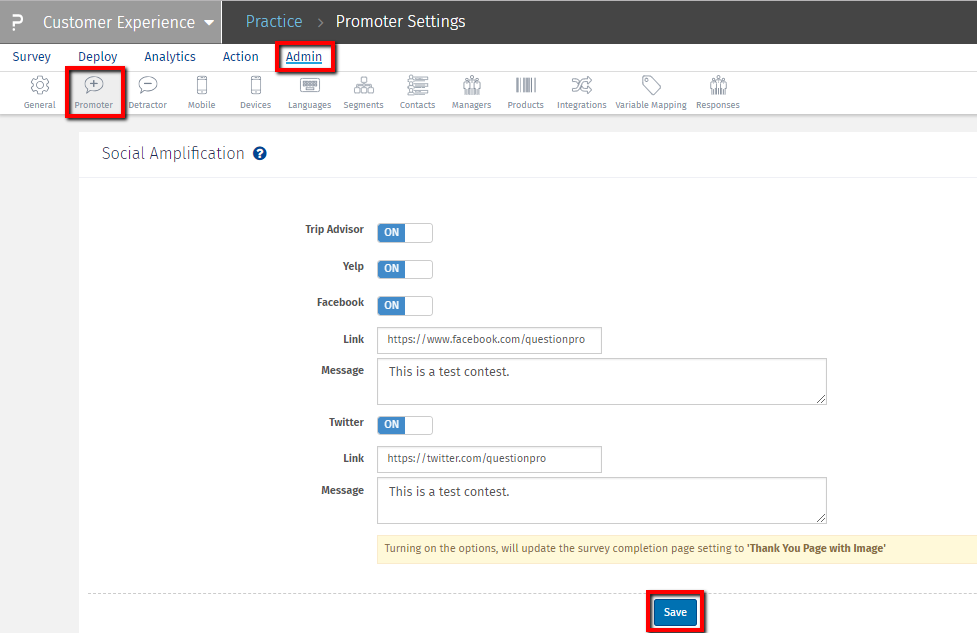
Once the Social Amplification options are turned on, you need to configure theSegments and Survey to make the promoter amplifications work.
For Yelp and TripAdvisor you need to configure the URL in Segment.
- Click on Admin
- Go toSegment tab
- Besides each Segment, you will see a Edit link. Click on the edit link.
- Insert the TripAdvisor or Yelp URL of your organization
- Click Save Settings button
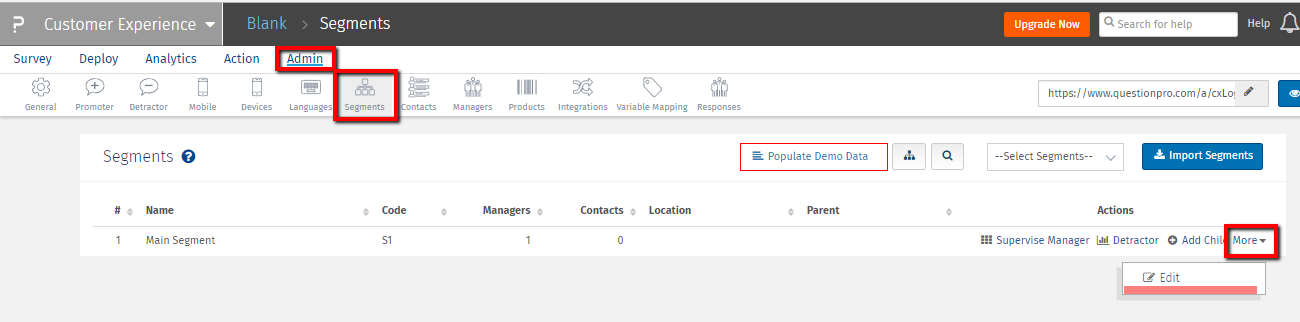
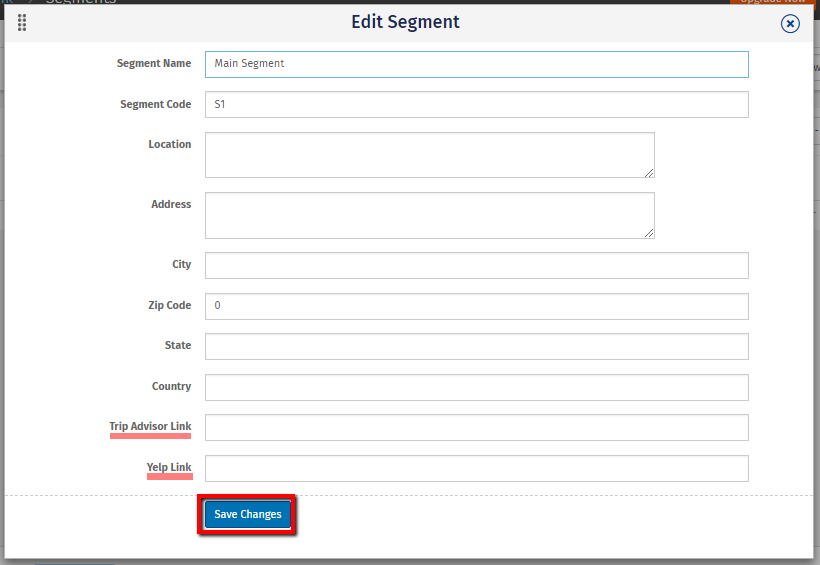
For Twitter and Facebook, go to the survey that needs to be sent out.
- Click on the Survey
- Go to Completion Tab
- In the Selection Finish Options drop down, select Thanks You page with Image
- Click Save Changes to save the changes
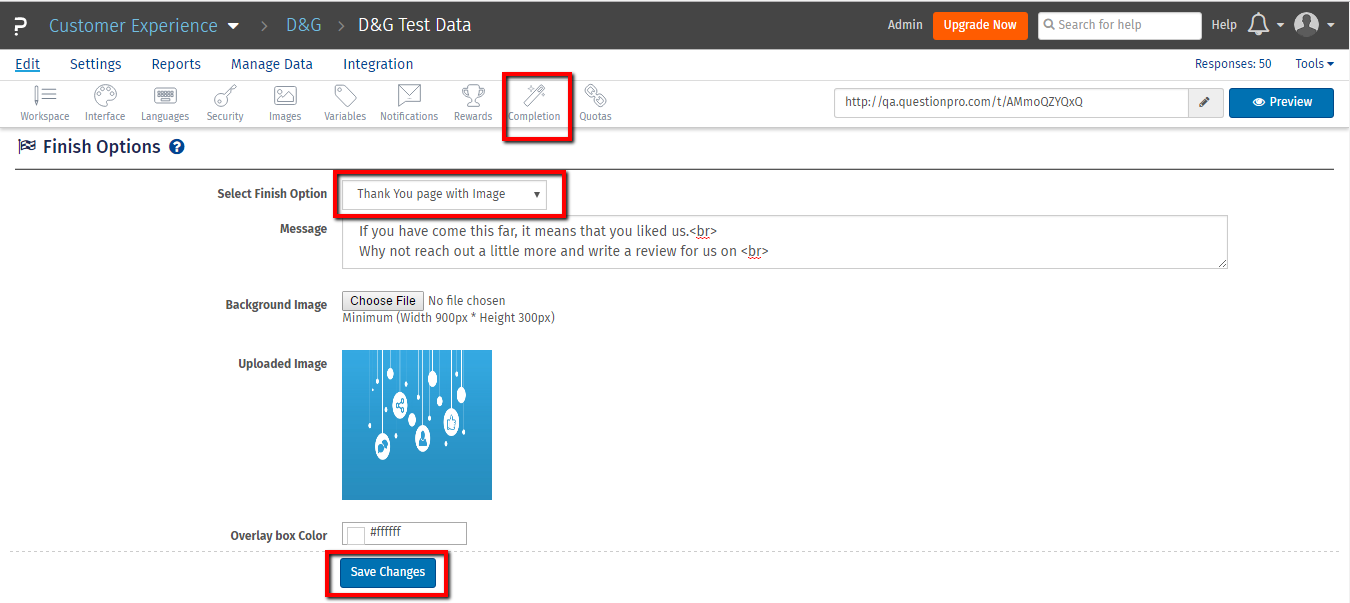
After setting these, on the last page of Survey you will see the following icons
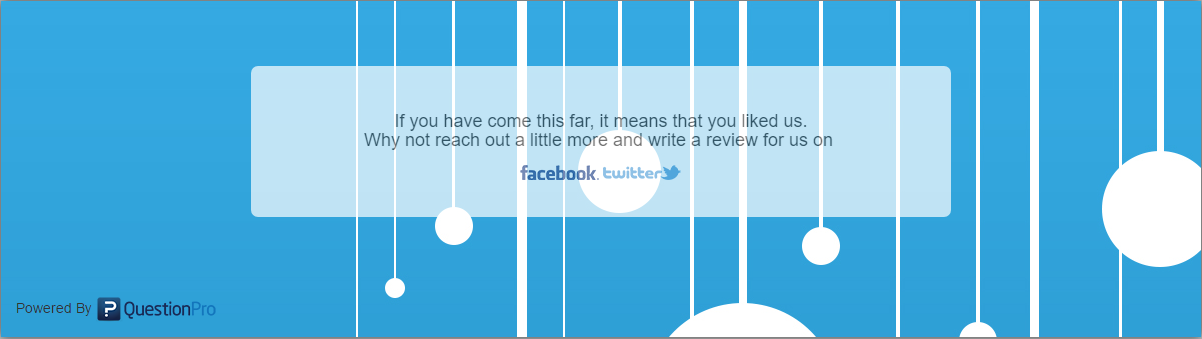
NOTE - The social media icons will only be visible to the Promoter i.e. if NPS rating is 9 or 10

