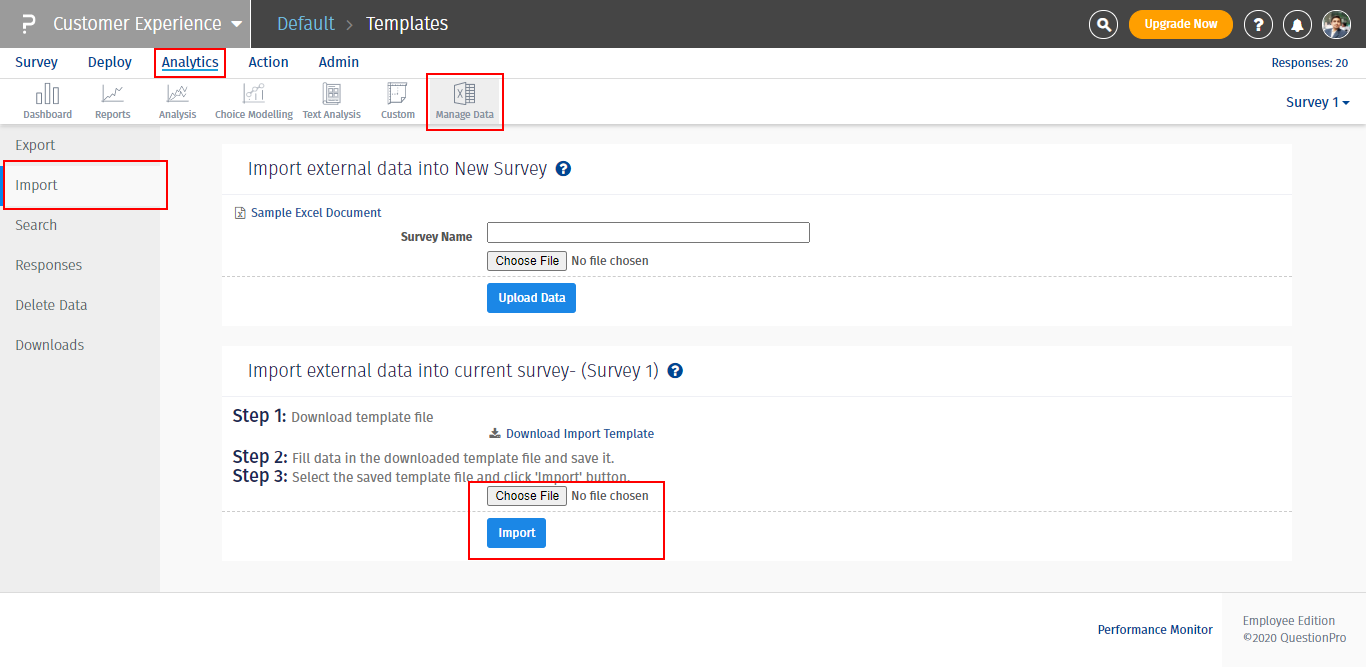- Dashboard
- General reports
- Closed loop
- Weighted mean widget
- Push metrics
- Share dashboard link
- Sentiment and root cause analysis
- NPS Benchmark
- Priority Matrix
- Heatmap Widget
- NPS
- Designing CX Dashboard
- Sentiment Analysis Details
- Share Dashboard
- Enable Dashboard on Portal
- Custom Metrics
- Survey Resting Period
- Custom Metrics - Grid Widget
- CX Dashboard Sorting
Customer Experience- Import External Data into Existing Survey
With the Import External Data in existing survey feature, you can import your historical data into the survey created in CX system
To achieve the same, you need to download the Import Template
How to download the data import template?
- Login >> Customer Experience >> Analytics
- Click on Manage Data >> Import
- Under the ‘Import external data into Current Survey’, click on Download Import Template
- The template will have your survey questions with the question ID and other fields that you can fill to import your data.
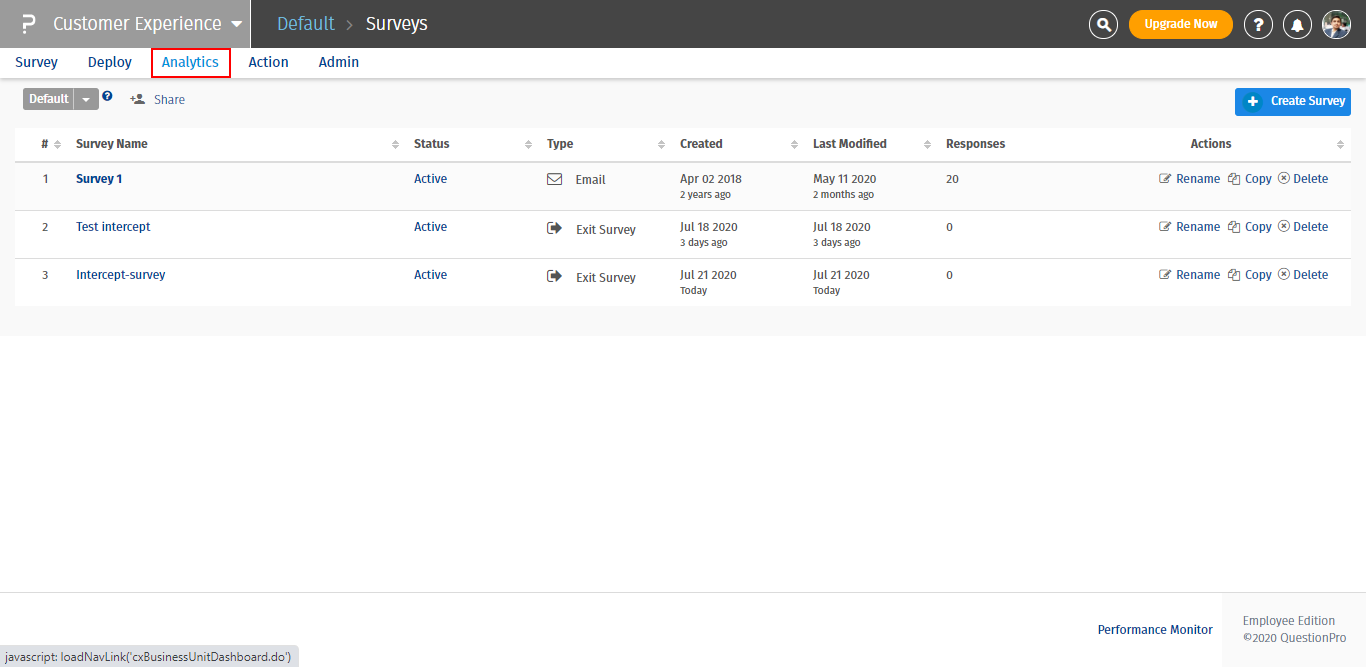
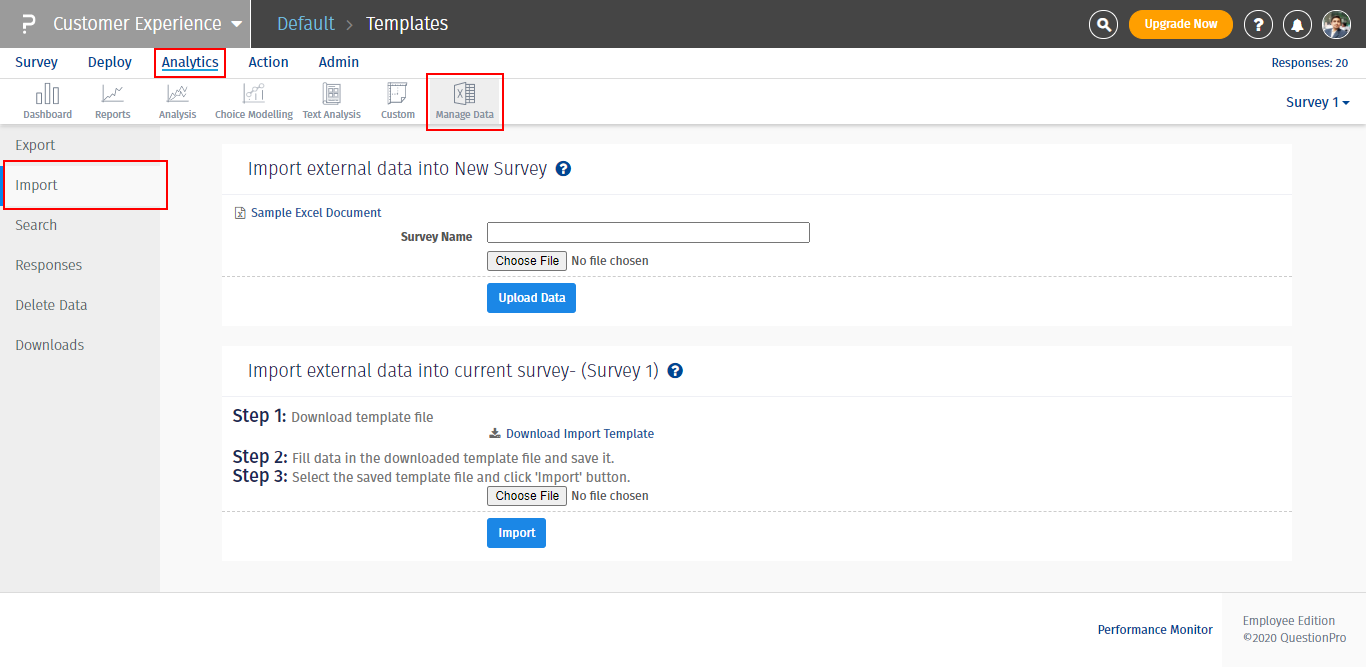
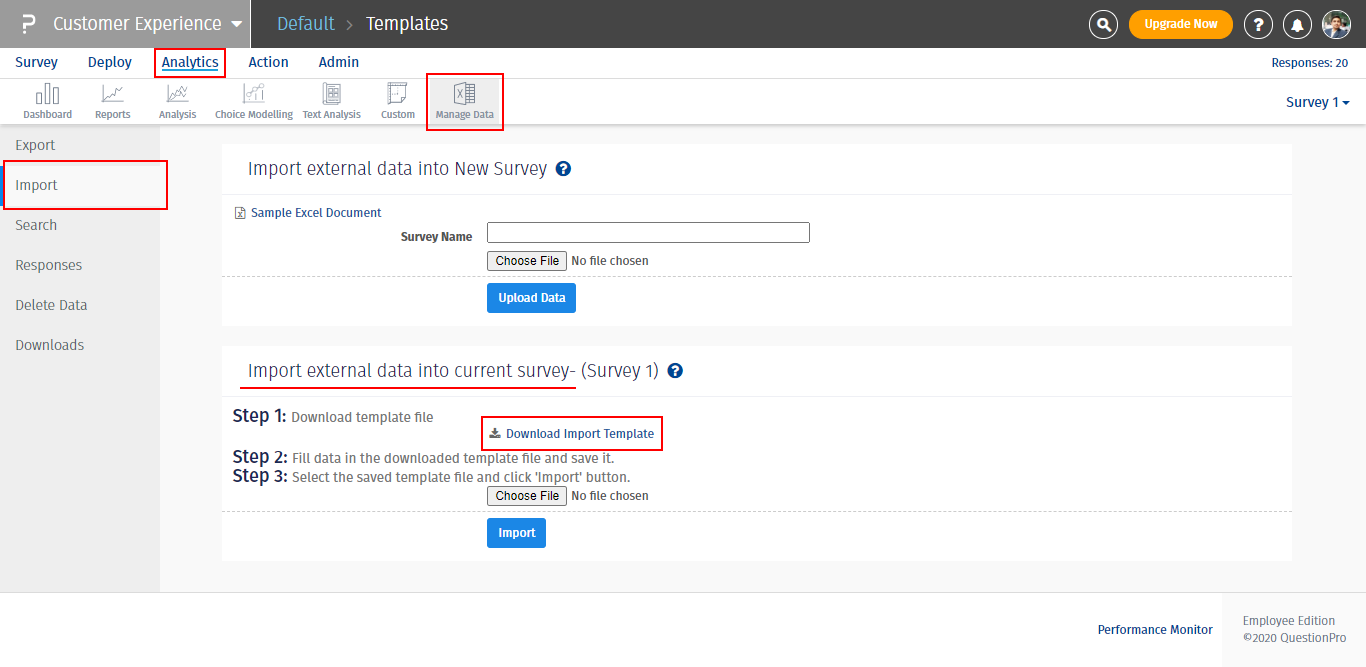

What should be the data format and how to fill excel sheet?
The first twenty-four columns in the excel sheet are system variables. Actual survey questions start from column Y onwards.
Do Not change the values in first three rows of the excel sheet. Making the structural changes in these rows, will not allow you to import the data.
- Column A: External Reference (optional) – This is an optional column. However, if you have track from what source your respondents responded to the survey, you can put the source name in this column. Example – If the survey was taken via email or SMS, you have enter the value EMAIL_RESPONSES.
- Column B: Time Stamp – This is a mandatory column and the time needs to be passed in format ‘MM/dd/yyyy hh:mm:ss’ which is also mentioned in excel. Make sure while adding the time stamp in this column you change the input to ‘General’ in Excel sheet. The excel sheet by default changes the date and time format, which can give issues in imported data.
- Column C: Time Taken (optional) – Fill in the time that respondents took to give the survey.
- Column D: Weight Column (optional) – Leave this column blank. The weight is defined if you want to pass a scoring logic to a question.
- Column E – Column X: Custom Variable 1 to 20 (Optional) – You can pass any additional details about the respondents in these fields. It can be First name, last name, age, location, product, product group and so on.
- Column Y: Segment Code – This field is mandatory. You need to pass the segment code in this column to make sure all the data is mapped to correct segment. In case, you leave the column blank then all the data will be mapped to Main Segment.
- Column Z to Last Column – Actual survey question starts from this column. It consist of question ID on the second row and question text with instructions to fill data are in third row.
- The values of data should be as per the instruction mentioned in third row. For the comment/text based questions, you will have to type the text in excel. However, for other question types you can fill the numeric values, which will range from 1 to n, where n is the number of answer options.
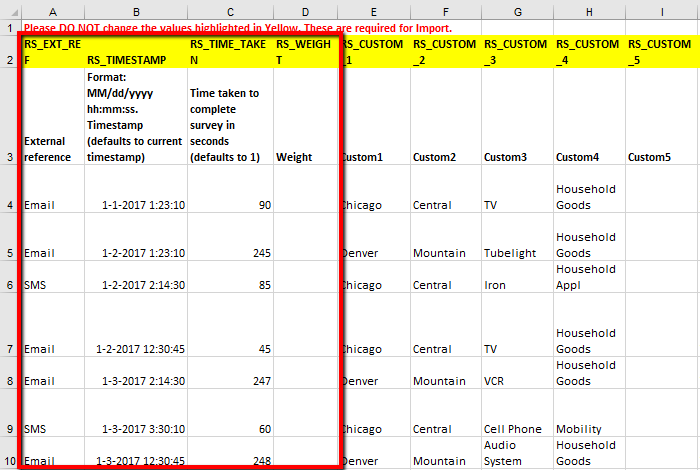
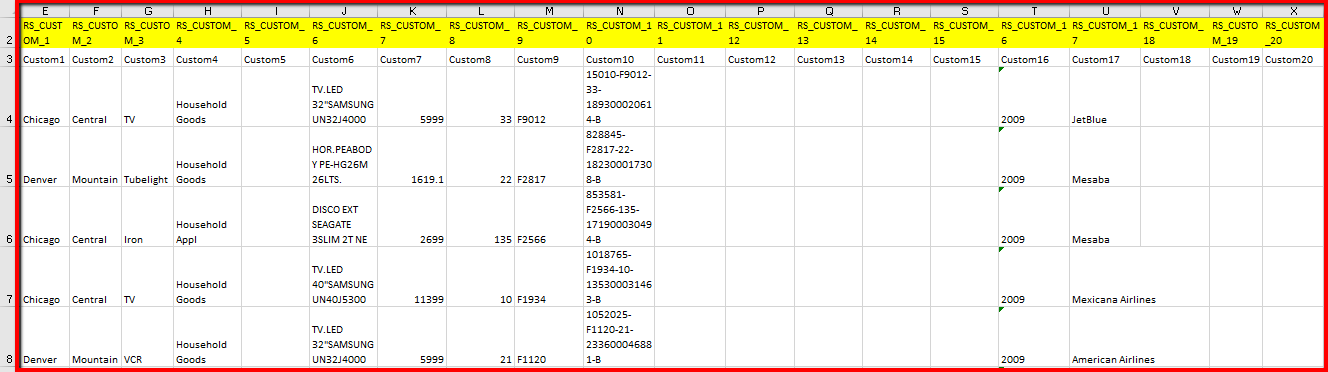
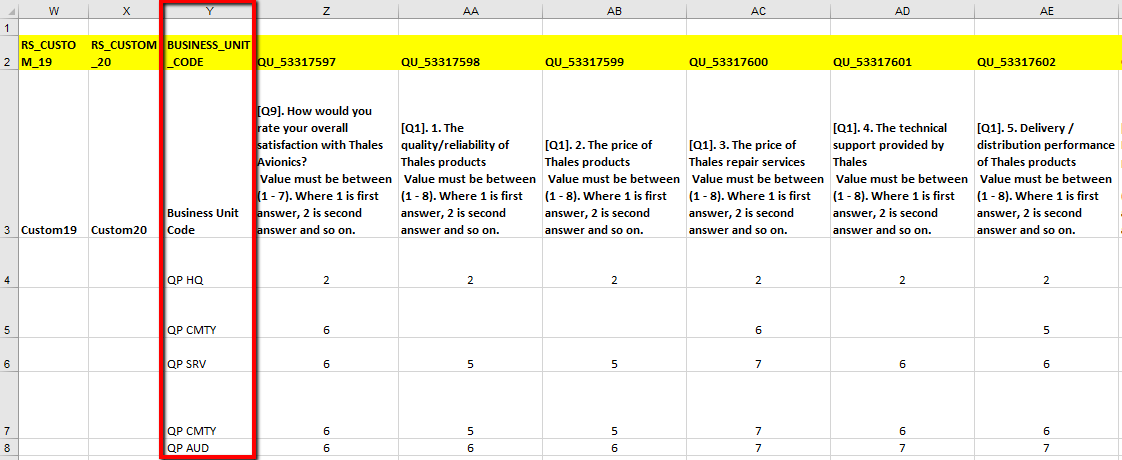
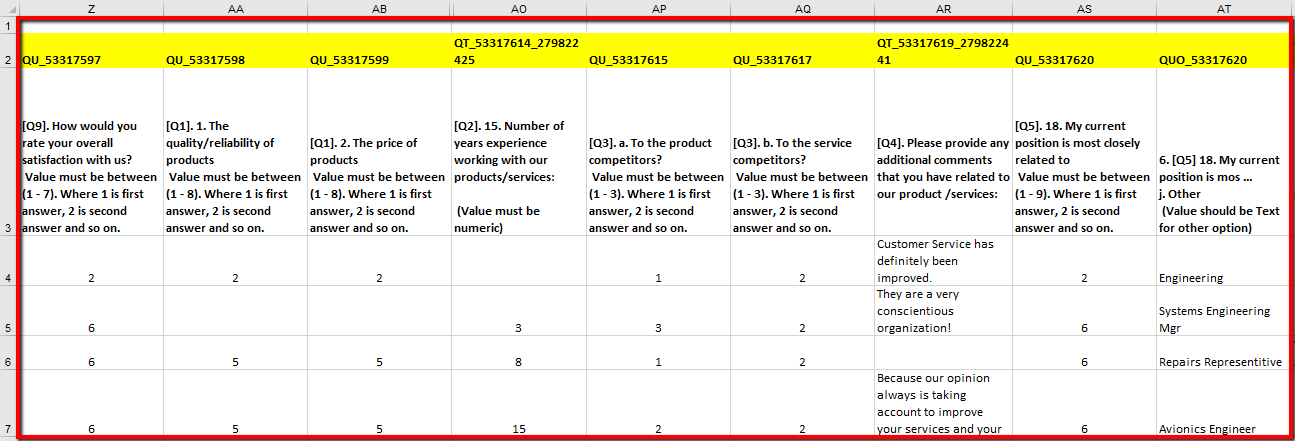
I have imported data. I need to upload more responses/data to the same survey.
Yes, it can done. Follow the same process as mentioned above to import more responses to the same survey.