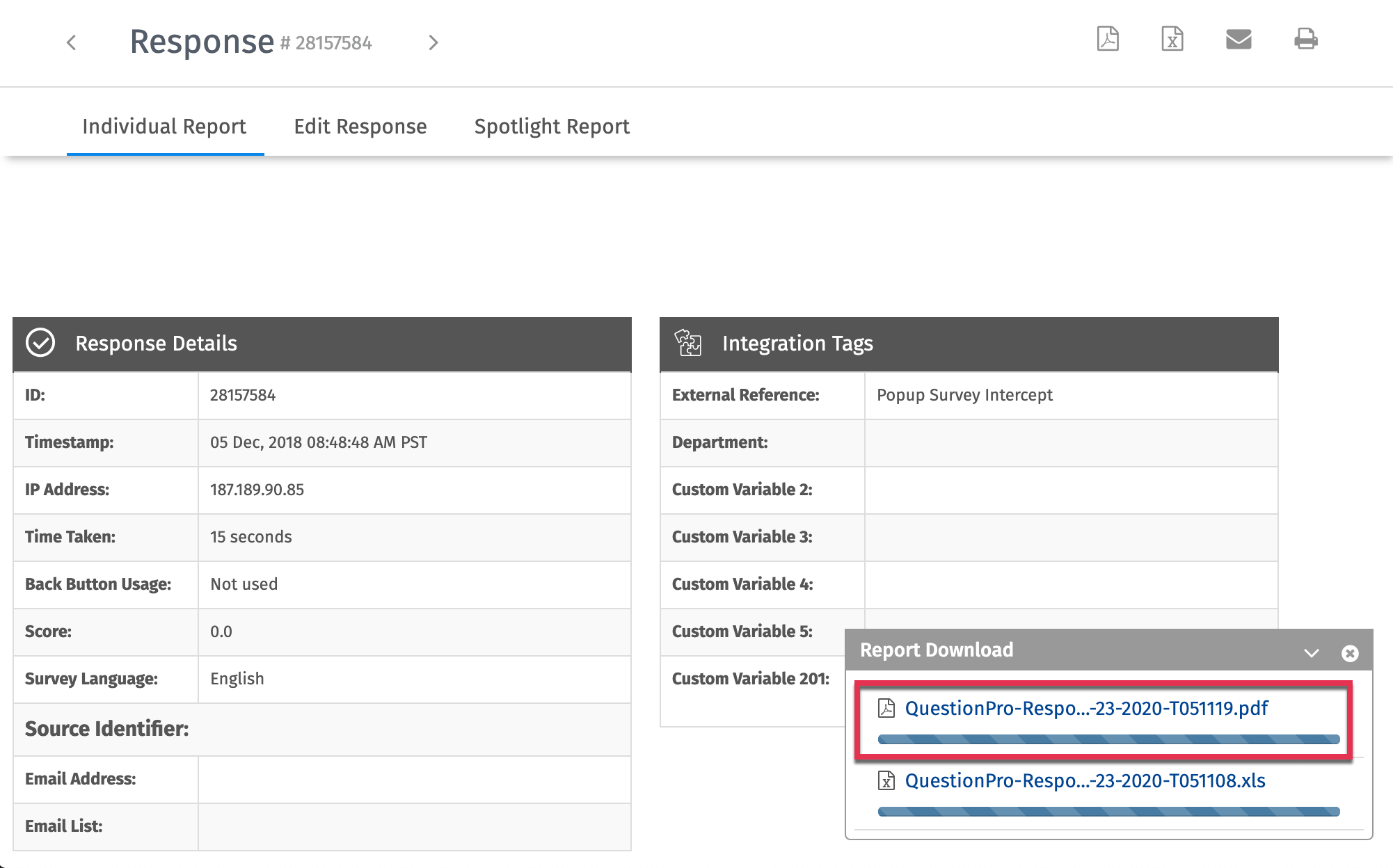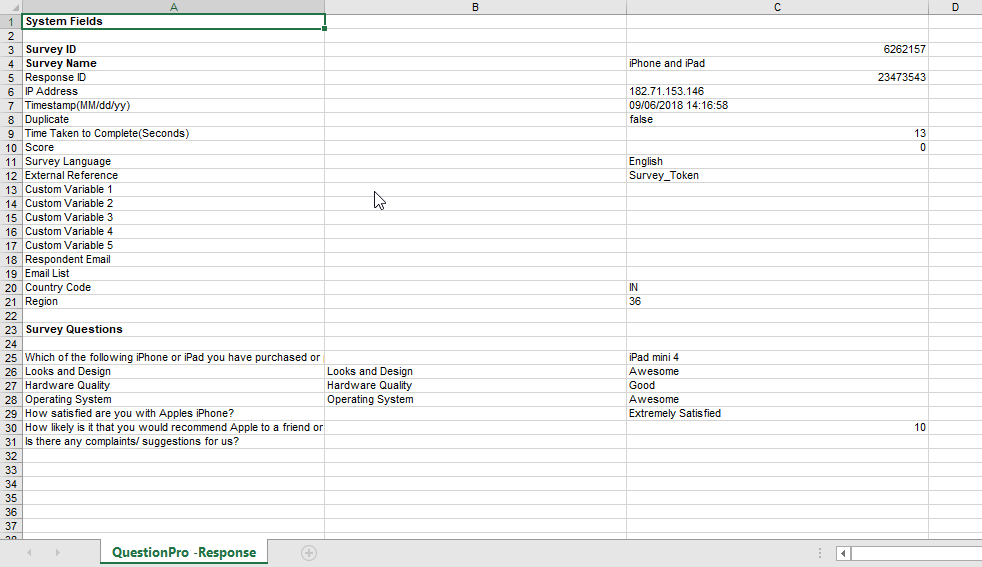- Dashboard
- General reports
- Closed loop
- Weighted mean widget
- Push metrics
- Share dashboard link
- Sentiment and root cause analysis
- NPS Benchmark
- Priority Matrix
- Heatmap Widget
- NPS
- Designing CX Dashboard
- Sentiment Analysis Details
- Share Dashboard
- Enable Dashboard on Portal
- Custom Metrics
- Survey Resting Period
- Custom Metrics - Grid Widget
- CX Dashboard Sorting
CX- Response Viewer - Manage Data
The Response Viewer is a real time view of your database. Use the Response Viewer to view, edit, or delete individual responses. You can also use the Response Viewer to access individual Spotlight Reports, email individual responses, print individual responses, or delete responses.
How can you access the Response Viewer?
- Login >> Surveys >> Manage Data >> Responses
- If you have created data filters, you can access the data filter from Dataset.
- Response ID: If you know a specific Response ID, you can enter it in the Response ID field and search for the specific response set.
- Survey Result: You can filter Survey Result by: Completed, Started but Not Completed, or Terminated Via Branching.
- Columns: You can select the Columns headers to be System Headers Only (will show questions as Q1, Q2, etc.) or All Questions (will show question text in the column headers).
- Sort By Column: You can apply a filter to the response viewer. The criteria for the filter are: Response ID, Time Taken, Timestamp, Country Code, Region, Email Group Code, Duplicate
- Sort Order: You can sort the data in Ascending or Descending order.
- Once any option is selected, click Search Database to update the table shown.
- To open a particular response, click on the Response ID hyperlink. The individual response will open in a popup window.
- Edit Response: You can alter any response using this option. This should not be used to modify a response without a respondent knowing it is being modified. Once changes have been made, click Update Changes to apply the changes. Changes can only be made one question at a time.
- Individual Report: This is the default individual report that you see when you first click on the Respondent ID.
- Spotlight Report: This will show how the respondent’s answer options compared to the rest of the options available.
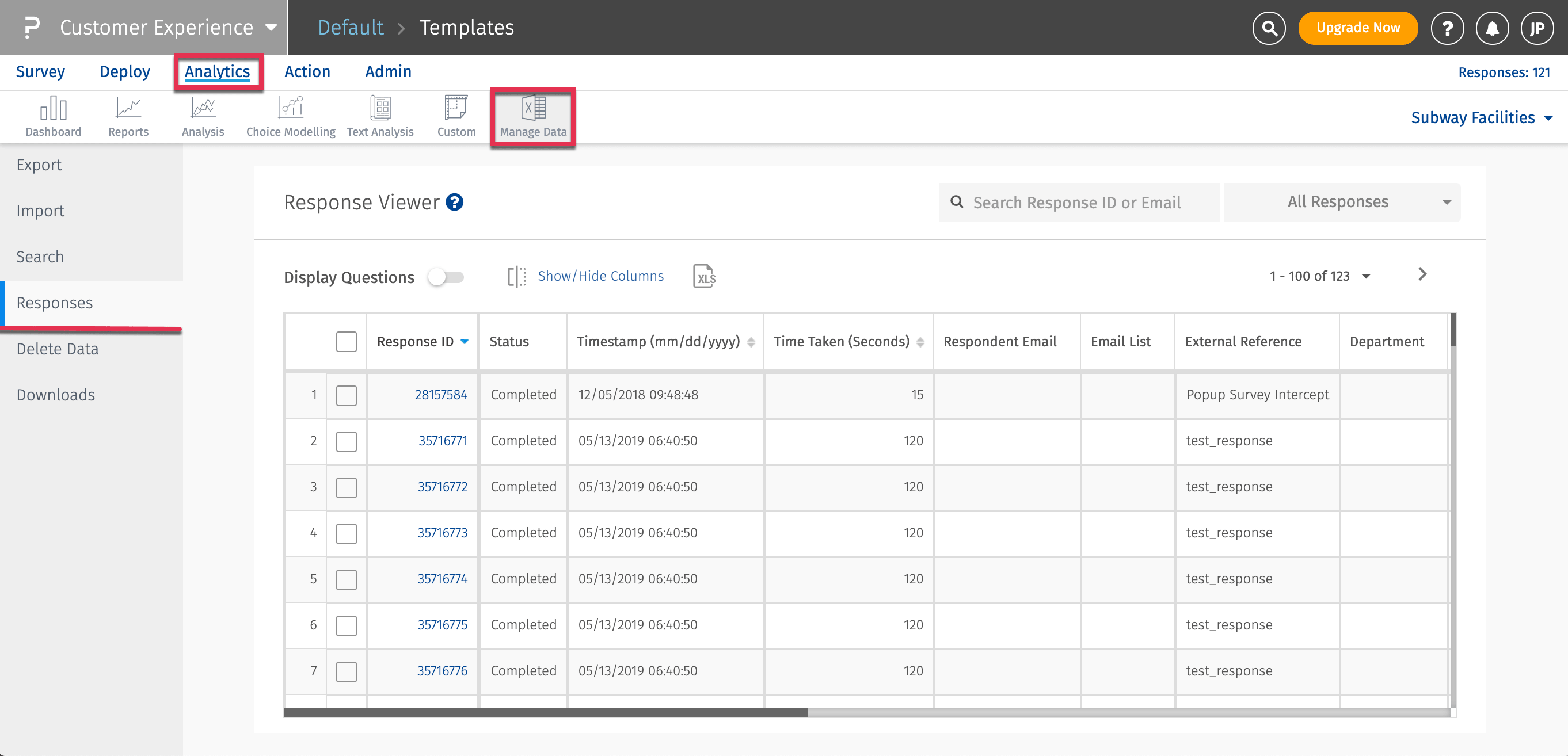
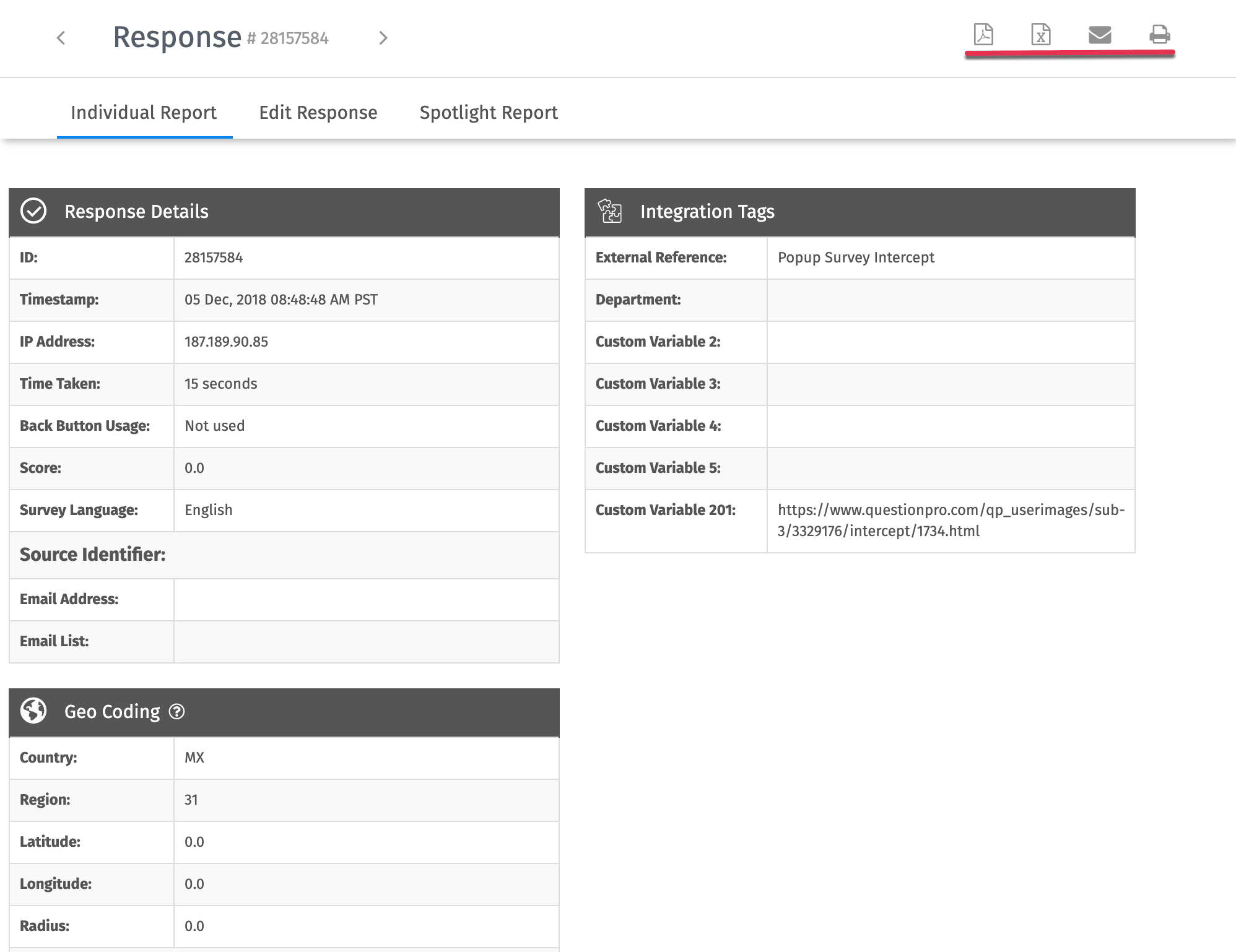
What are the export/download options available?
-
PDF: You can download the individual report in PDF format.

-
Excel: Download the individual response in Excel.

- Email: You can email the individual report.
- Print: You can print the individual report.
How do I delete a single response?
Go to: Login » Surveys » Manage Data » Responses
- To delete responses from the response list, select the check box next to the individual response.
- Once the responses are selected, a drop down will appear in the top right corner. You can select the delete action from this drop down.
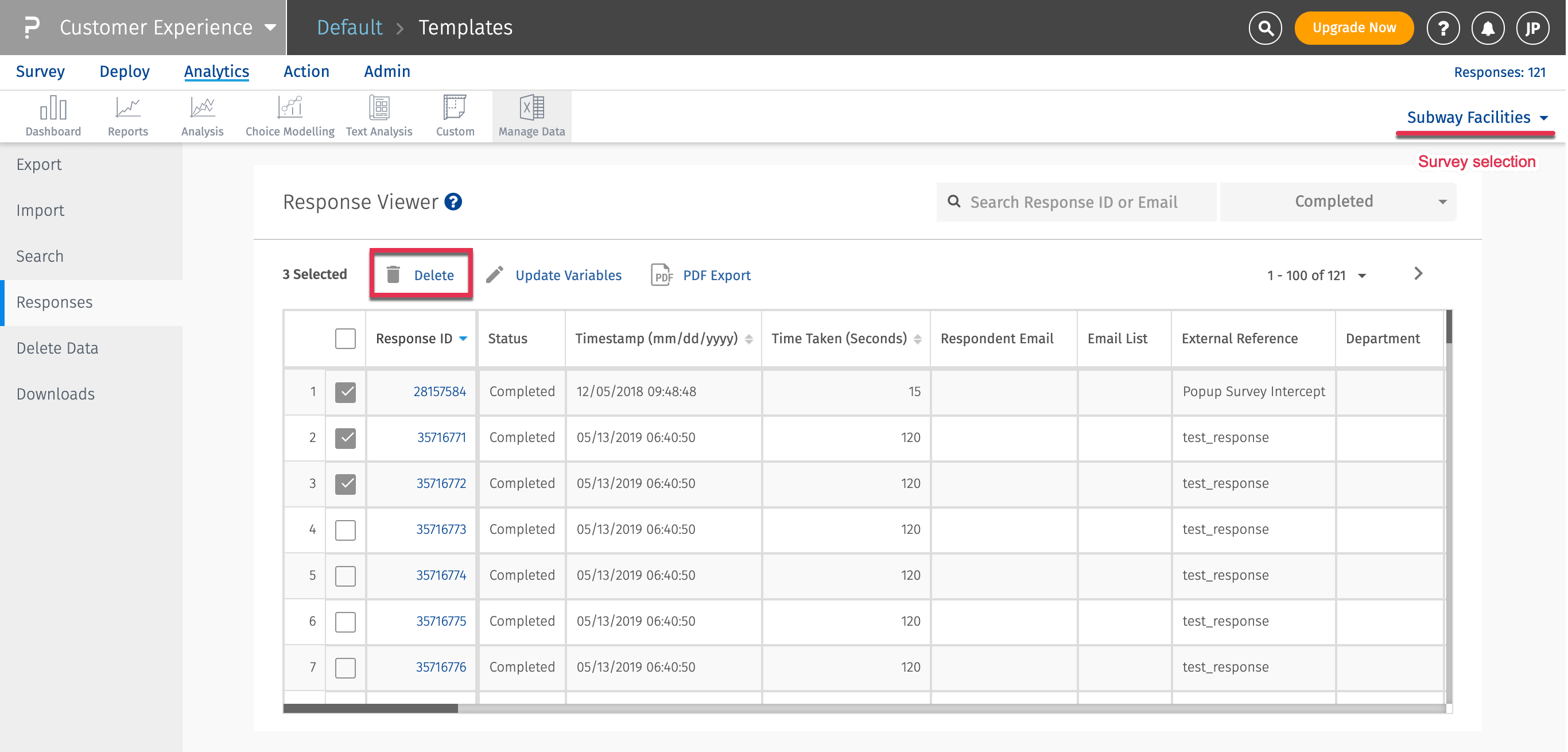
NOTE: Deleted responses cannot be retrieved.
Important Notes About Editing Responses
- If your survey has "looping" - there will be multiple responses generated for the same questions - YOU CANNOT USE THE RESPONSE EDITOR if your survey has complex looping logic or extraction.
- Rank Order and Constant Sum Validation: When editing responses directly, the system DOES NOT VALIDATE any of the validation options.
- Branching Logic / Skip Logic : None of the Branching Logic or Skip Patters are applied when editing responses directly. If you have branching/skip logic, please make sure that you do not enter in data that cannot be validated or is inconsistent with the branching logic that you have setup.
Questions mentioned below are not shown in Response Viewer, hence wont be displayed in edit mode:
- Conjoint
- Max-Diff
- Complex Grid/ Flex Matrix
- Heatmap
- HotSpot
- Custom Logic Engine
- Lookup Table
- Randomizer
- Store Locator
- Text Marker
- Presentation Text
- TubePulse
Question mentioned below are shown in Response Viewer but are not editable, hence will not be displayed in edit mode:
- Attach/Upload File
- Signature
- Flex Matrix
- Reference Data
- Multi Tier Lookup Table
License
This feature/tools described here are available with the following license(s) :
Free License and above
You may also be interested in...
Clearing out ALL the DATA (Test Responses etc.)
Automatic Emailing of Reports
System Variables Explained