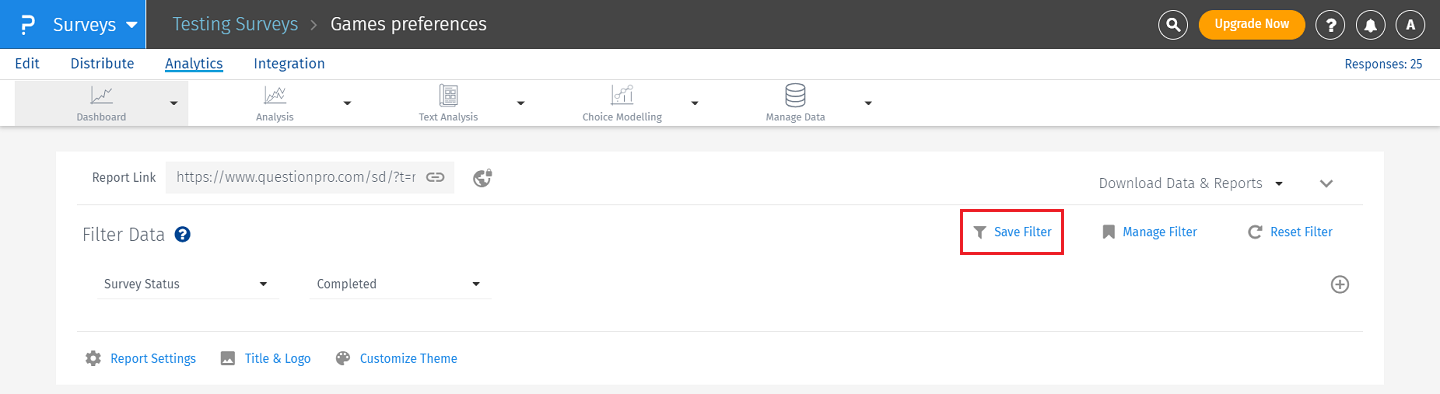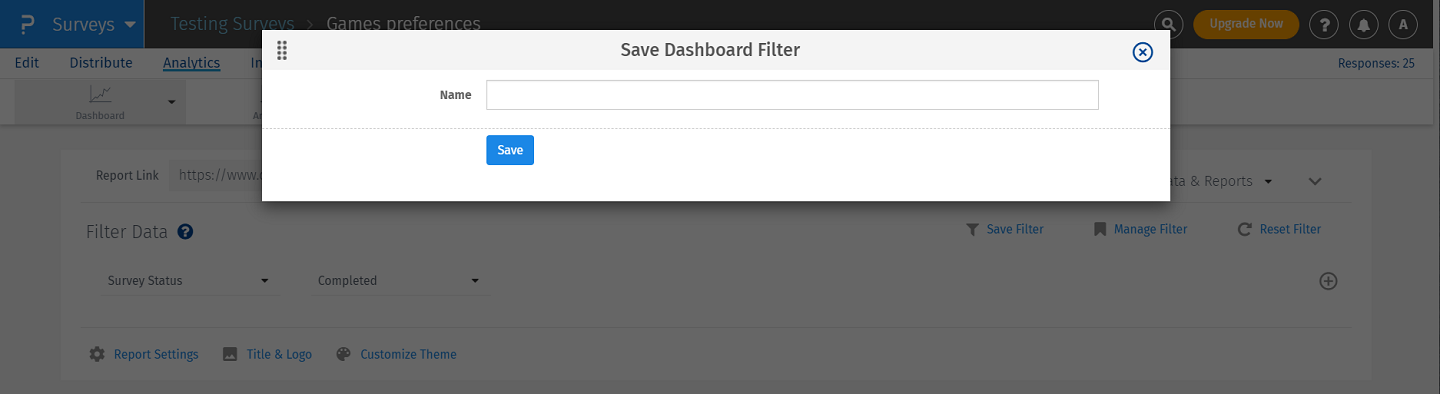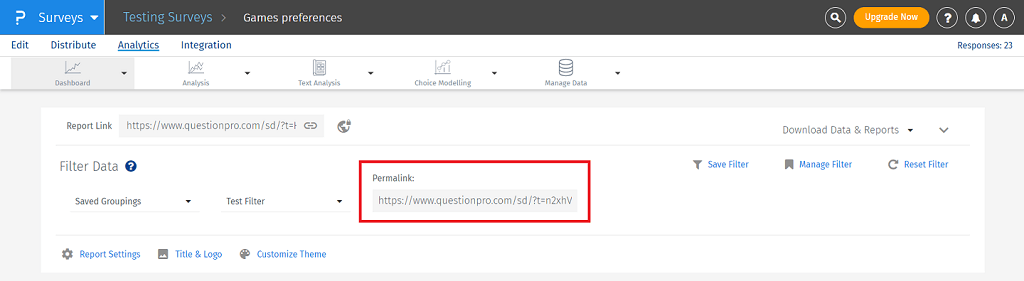- Dashboard
- General reports
- Closed loop
- Weighted mean widget
- Push metrics
- Share dashboard link
- Sentiment and root cause analysis
- NPS Benchmark
- Priority Matrix
- Heatmap Widget
- NPS
- Designing CX Dashboard
- Sentiment Analysis Details
- Share Dashboard
- Enable Dashboard on Portal
- Custom Metrics
- Survey Resting Period
- Custom Metrics - Grid Widget
- CX Dashboard Sorting
Customer Experience- Dashboard Filter
A Dashboard is a visual display of responses to your survey. Dashboard gives you the statistic of your survey like Viewed, Started, Completed and Drop Outs counts.
Go To: Login >> Surveys >> Reports >> Dashboard
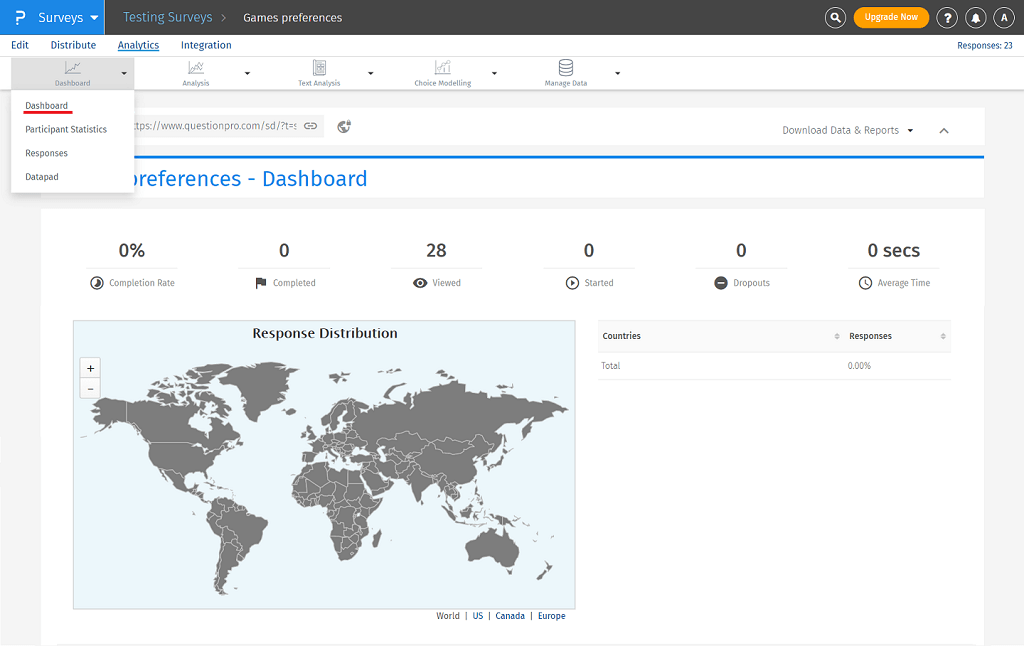
Yes, there are limits to add filter based on the filter option selected.
- Question:You can add upto 5 filters for question
- System Variable: You can add upto 6 filters for custom variables.
- Geo Location: You can apply filter for City, State / Region or Country Code.
- Email List: You may apply 1 filter for Email list
- Device Type: You may apply filter for All the devices, Tablet/ Smart Phone or Desktop/Laptop.
- Date: You may apply 1 filter for date
- Survey Status: Apply the filter on the basis of Survey status for All, Started, Completed or Terminated.
However, depending on your license level there is a limitation on the total number of filters.
Saved Groupings: Apply this filter if any data segmentation is created. It will also generate a Permalink.
License Level Filter Limit Advanced 10 Enterprise 30 Research 30 Every survey result can be classified into three different categories:
- Started But Not Completed - Users who have clicked on the "Continue" button but have not completed the survey so far.
- Completed - Users who have completed the survey
- Terminated - If you have branching logic for termination (screen outs) these responses are flagged as terminated
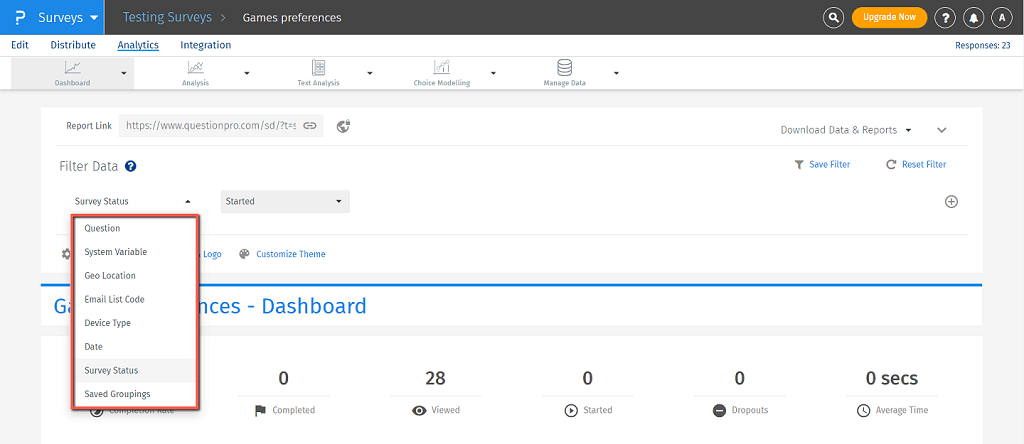
Yes, you may combine more than one filters.
To add filter in Dashboard, go to:
- Login » Surveys » Reports » Dashboard
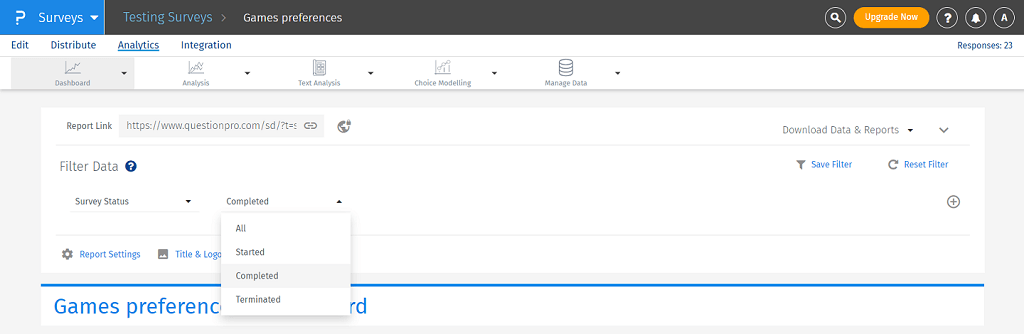
Yes, you can generate a permalink for the data filter. Follow the below steps:
- Select the criteria for the filter and click on Save Filter.
- Enter the Name for the filter and click on Save.
- Click on the drop-down option for the filter, and click on Saved Groupings.
- Select the data filter from the next drop-down.
- Permalink will be generated for that filter.