
- Dashboard
- General reports
- Closed loop
- Weighted mean widget
- Push metrics
- Share dashboard link
- Sentiment and root cause analysis
- NPS Benchmark
- Priority Matrix
- Heatmap Widget
- NPS
- Designing CX Dashboard
- Sentiment Analysis Details
- Share Dashboard
- Enable Dashboard on Portal
- Custom Metrics
- Survey Resting Period
- Custom Metrics - Grid Widget
- CX Dashboard Sorting
CX - Overview of Feedback System
Feedback is a folder where you can create different surveys, import transactions, deploy surveys and view the dashboard or report.
The data of one feedback system cannot be moved into another feedback system. If you copy a survey from one feedback to another, then all the logics as well as action alerts created for the survey needs to be created again in the new feedback system.
If as a Business Owner you have different verticals of business, you can create separate feedback systems to view reports specific to your business vertical.
For example, if we consider ITC as a customer using CX. They have various business verticals and each of their business verticals has different target audience. In such scenario, they can create different feedback systems naming FMCG, Hotels, Paperboard and so on.
In each feedback system, they will have specific survey, business hierarchy, transactions and report.
- Login and Go to Customer Experience Tab
- Click on the Feedback drop down in the left
- Click on Create Feedback button
- Give a name to the feedback system and click the ‘Create Feedback’ button


- Once the feedback is added, click on Add Survey button
- Select the type of survey you want to add, Email or Intercepts
- Give the name to the survey and click Add survey button
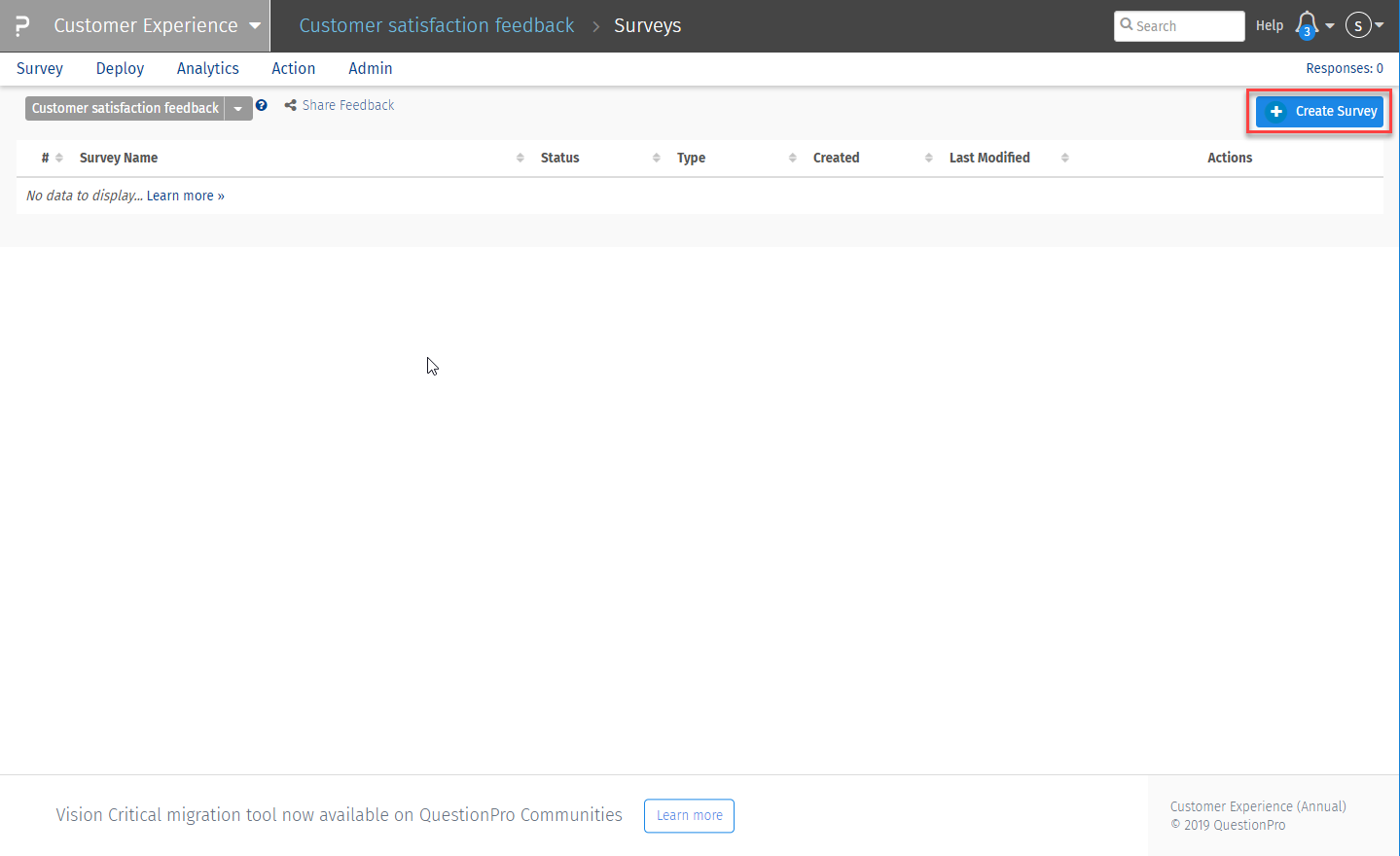

- After adding a survey, click on the Copy link
- Select another feedback system and rename your survey


- In the surveys lists displayed, click on the Rename link
- Give a new name to the survey and click 'Update'


- In the surveys lists displayed, click on the Delete link
- Give the confirmation in the pop-up and survey will be sent to the Recycle Bin
- If you want to restore the survey back, click on Restore the survey will be restored in the list


- Go to Customer Experience Tab
- Click on the Feedback drop down in the left
- Click on Edit Feedback button
- Click the edit icon besides the feedback name and give the new name to the feedback


Yes, a survey can be copied to CX Feedback. This feature is present in Admin settings. Contact our customer representative/account manager, they will do it for you.

