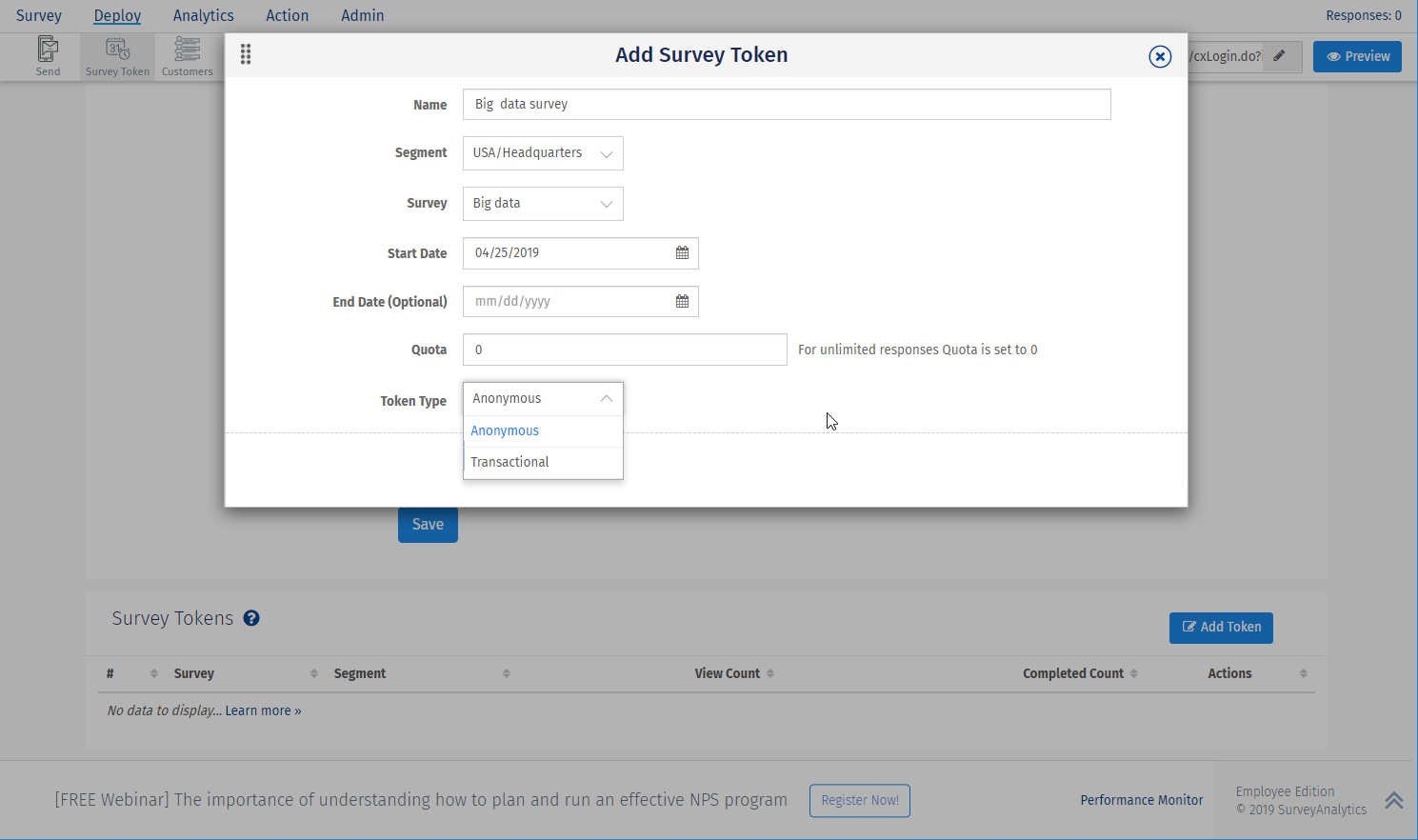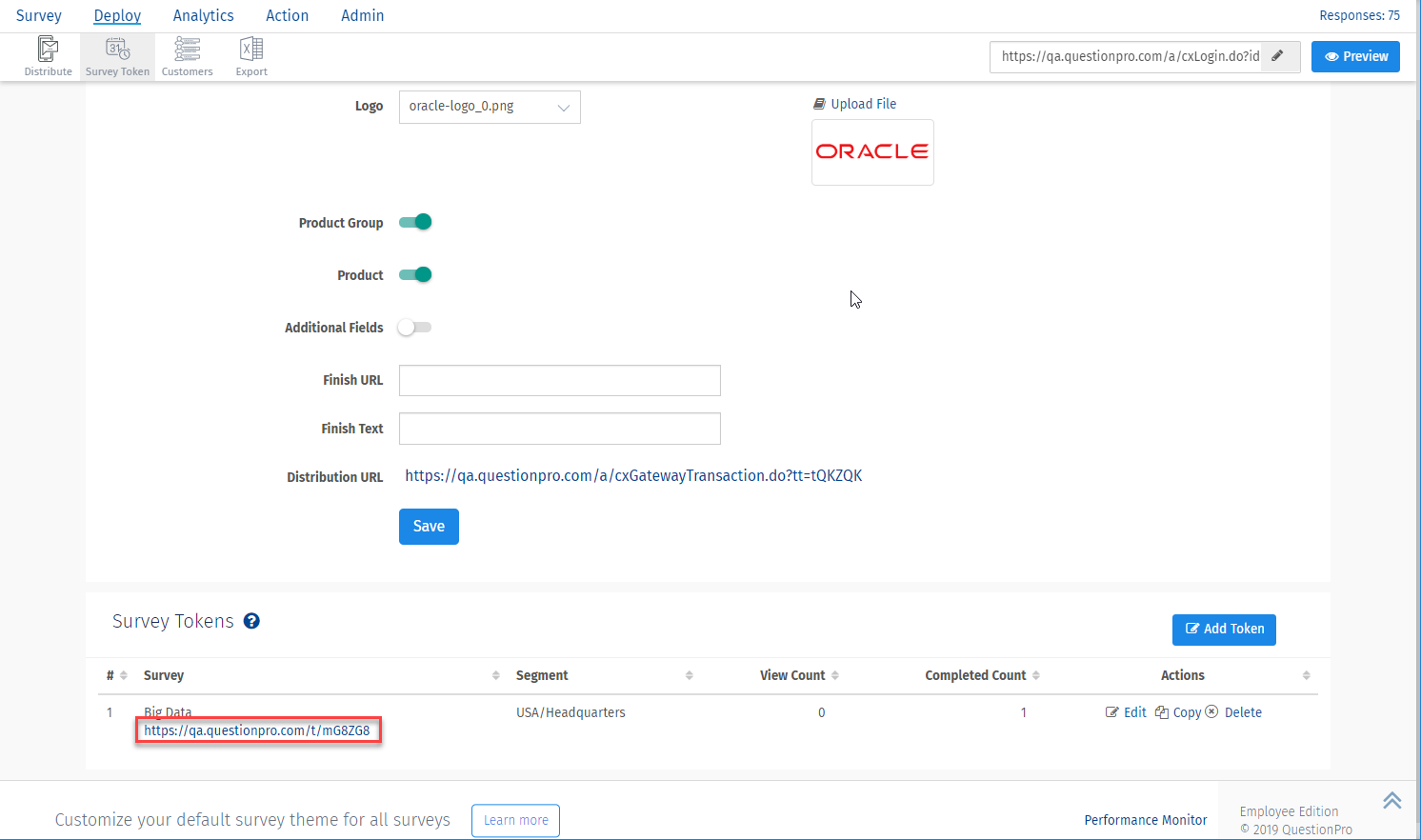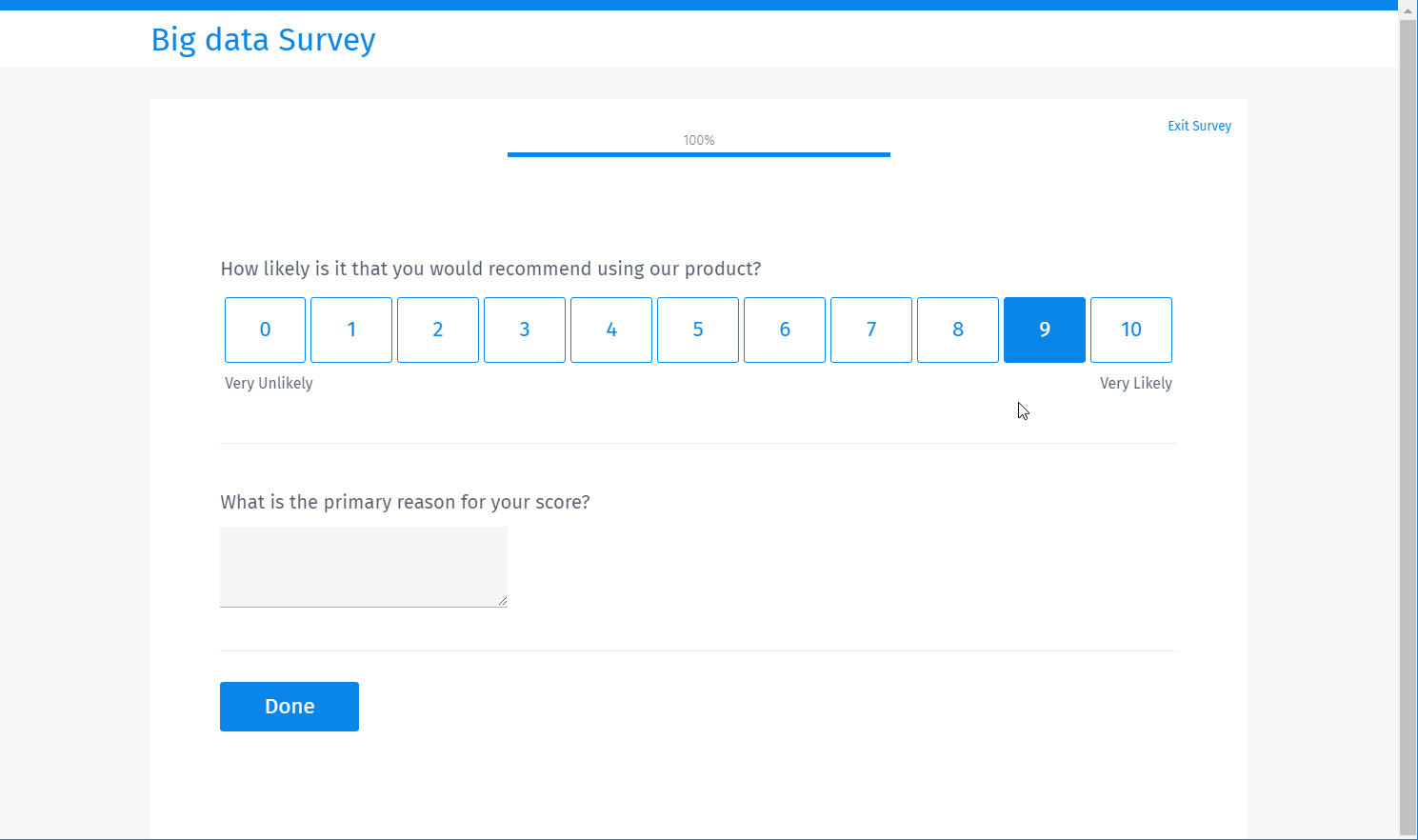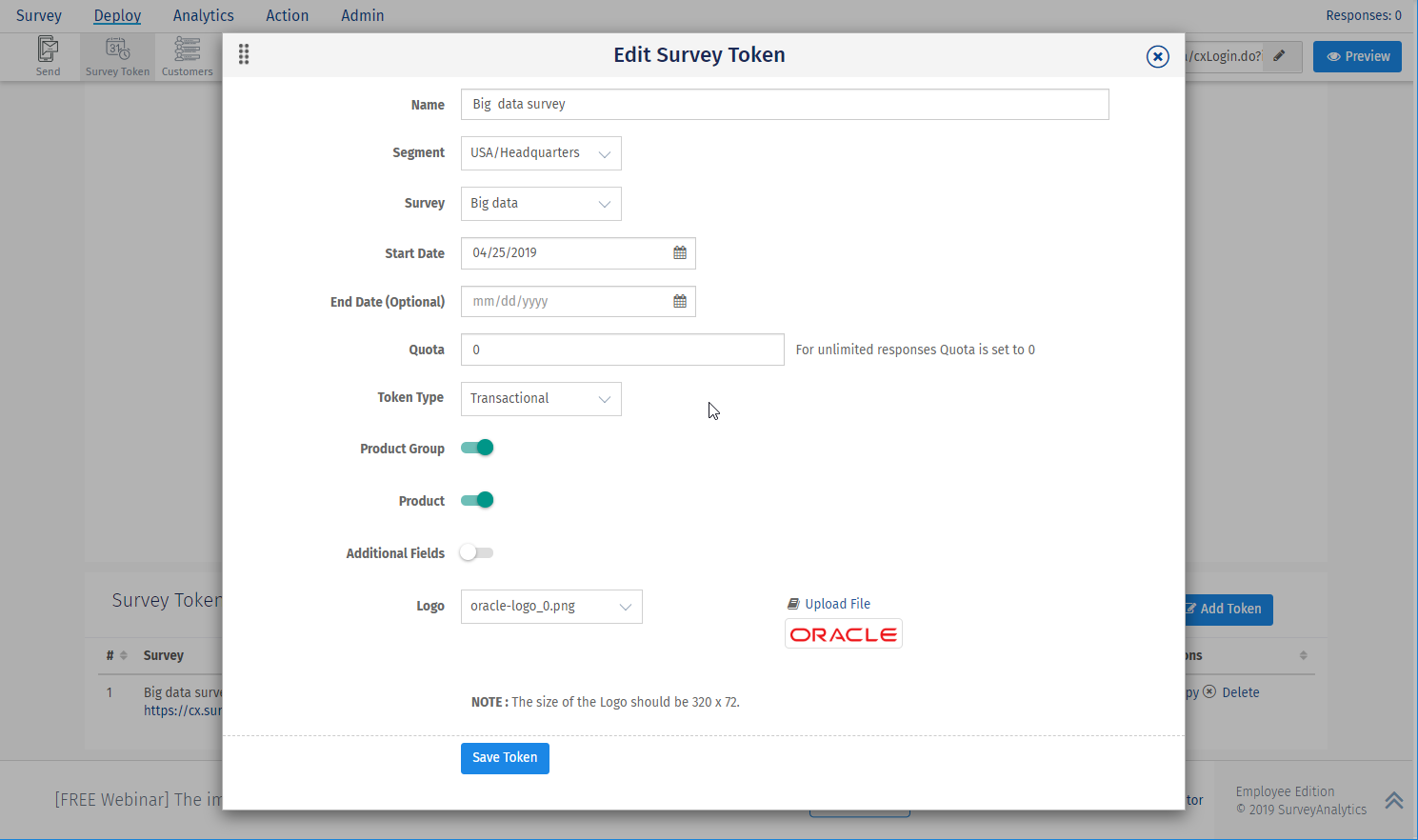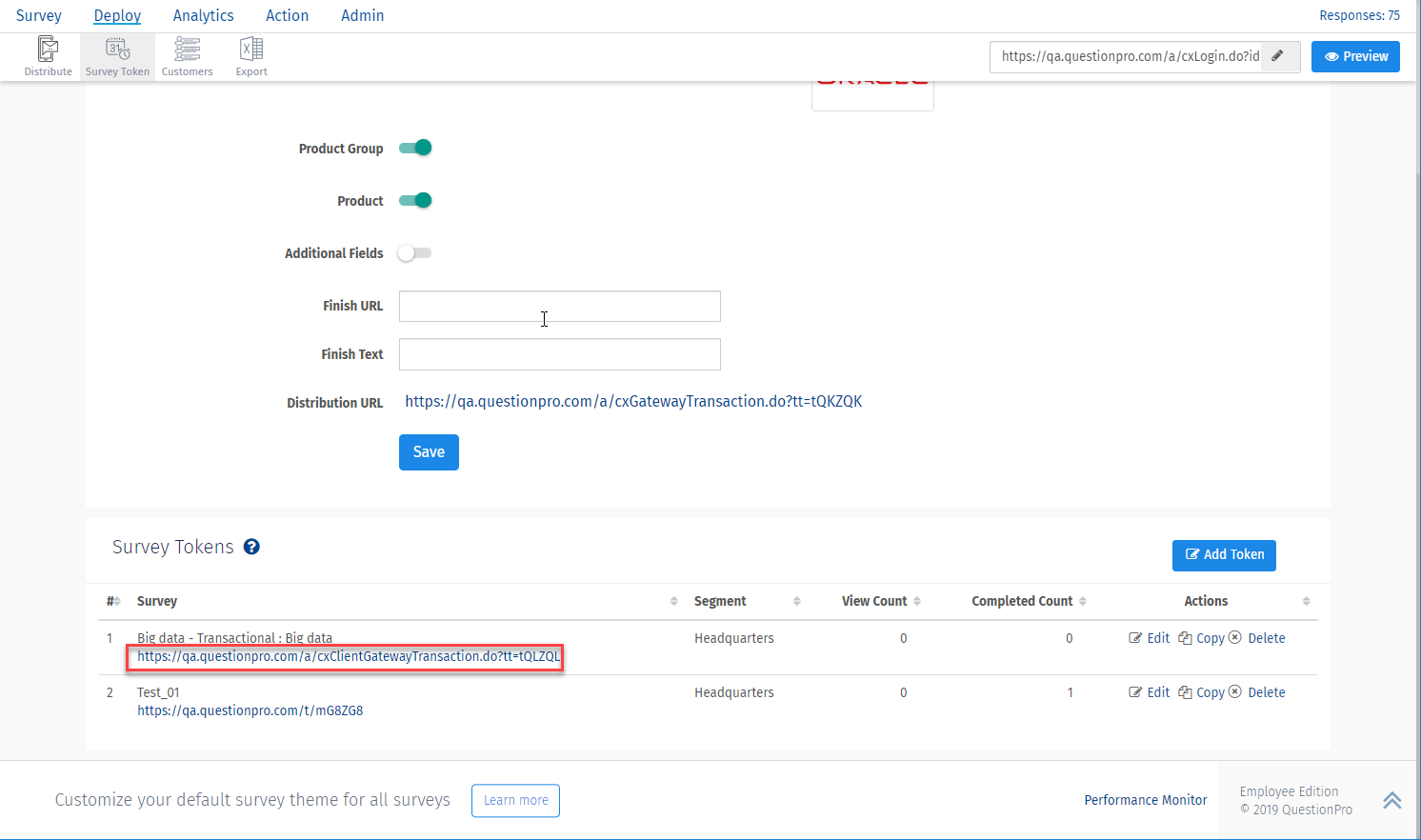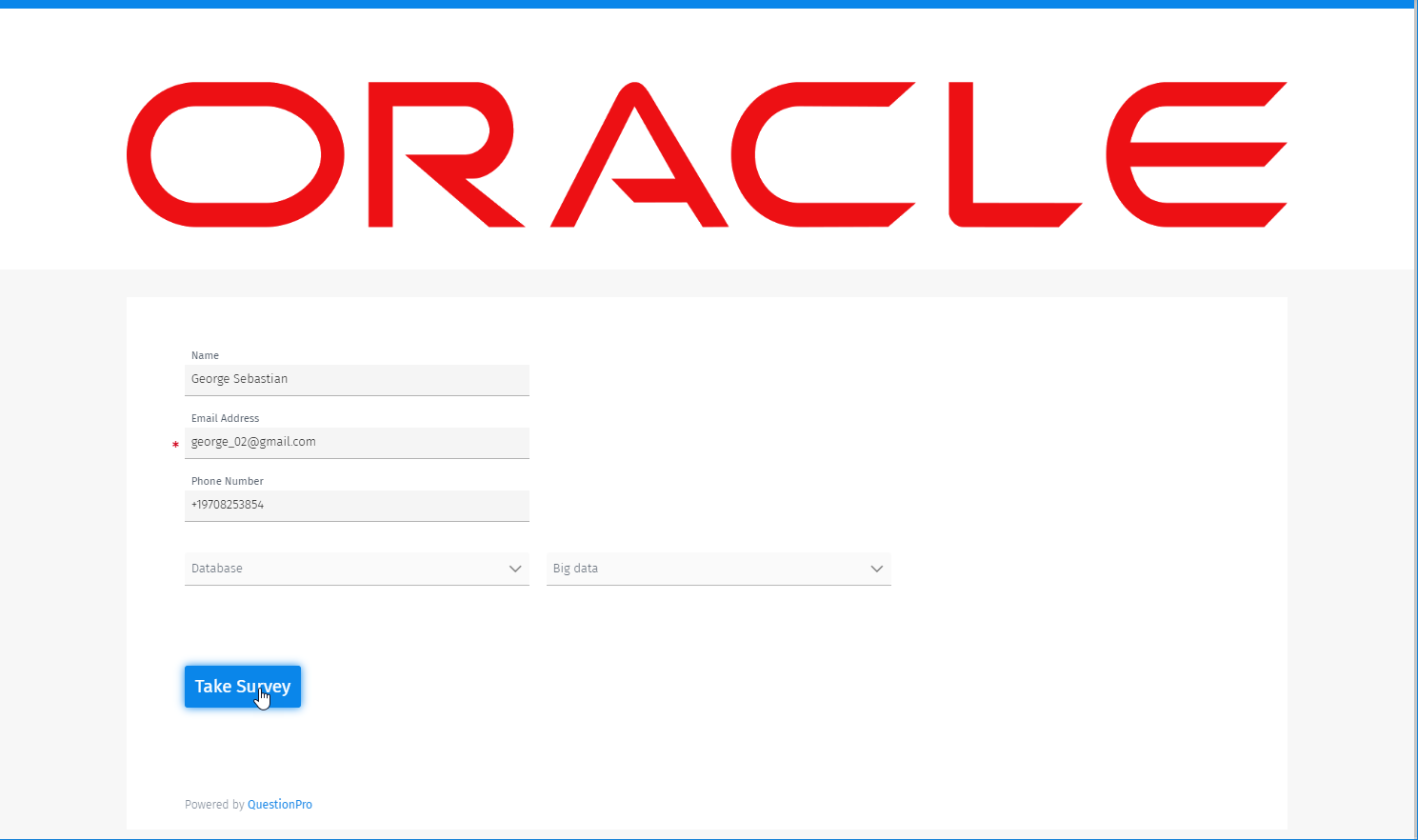- Dashboard
- General reports
- Closed loop
- Weighted mean widget
- Push metrics
- Share dashboard link
- Sentiment and root cause analysis
- NPS Benchmark
- Priority Matrix
- Heatmap Widget
- NPS
- Designing CX Dashboard
- Sentiment Analysis Details
- Share Dashboard
- Enable Dashboard on Portal
- Custom Metrics
- Survey Resting Period
- Custom Metrics - Grid Widget
- CX Dashboard Sorting
Survey Token for Segment
With the Survey Token, you can now take the responses in real-time. You need to set up your business hierarchy and create a survey token for each segment. It is a shareable link for each segment.
Keep the survey token link ready in the handheld devices and let the users take the survey and you will be able to see how your business is doing. You can take 2 kinds of responses based on the tokens you add i.e. Transactional and Anonymous token. With Transactional token, you can ask user to enter relevant information before starting the survey.Go to Login » Customer experience » Deploy » Survey Token
Click on Add Token in Survey Token section.
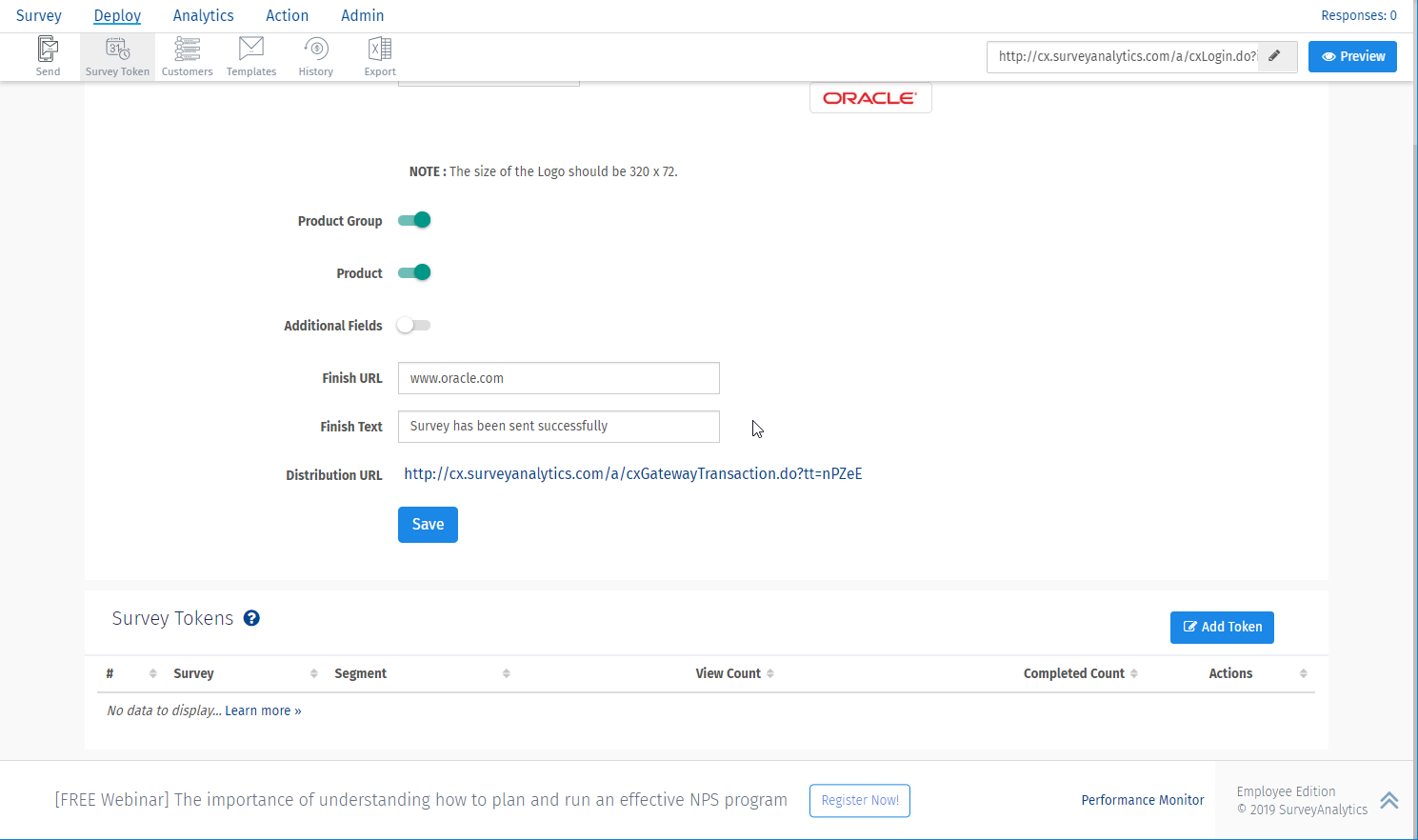
- In the Pop Up, there are following fields:
- Segment: Select the Segment where you need to deploy the survey
- Survey: Select the Survey for which you need to collect the responses
- Start Date: You can select the start date to specify on which date the survey should start. If left blank the system will take the date of creation as the start date
- End Date: With the End date selected, you can put the validation on the open URL. After the end date the URL will not be active and no responses will be taken
- Quota: With Quota being set, you can specify the total number of responses to be collected. If you want to keep it infinite, you may leave quota as zero (0)
-
Token type: There are 2 options in this field:
- Anonymous token: As the name suggests, the responses coleected from this type will remain anonymous. You won't be able to identify your respondents.
- Transactional token: With this type of token, you enable your users to enter their email address and other contact information along with the product/product type and custom fields before they actually take the survey.
- For adding Anonymous token:
- select "Anonymous" as Token type
- Click the ‘Save Token’ button.
- On the list, you will see the details of token. Every token will have a URL. Use the URL to open the Survey



-
For adding Transactional token:
- select "Transactional" as Token type
- Switch on the toggle for the fields that you need your customers to fill before taking the survey.
- Click on ‘Save Token’ button
- On the list, you will see the details of token. Every token will have a URL. Use the URL to open the Customer details form
- The Customer will have to fill in the details and then click on Take Survey to open the survey.



- To edit, copy or delete the token you can click edit, copy or delete link in the action column
No. If you edit or delete the token the previously collected responses will remain stored in the raw data.
You can go into Raw Data to view the responses collected through anonymous link. In the Raw data, you will see the responses with the external reference ‘Survey_Token’.
Yes, the data collected is stored on Dashboard. Only the Completion and Completion Trend widgets do not show the count for Anonymous responses.
This feature/tools described here are available with the following license(s) :