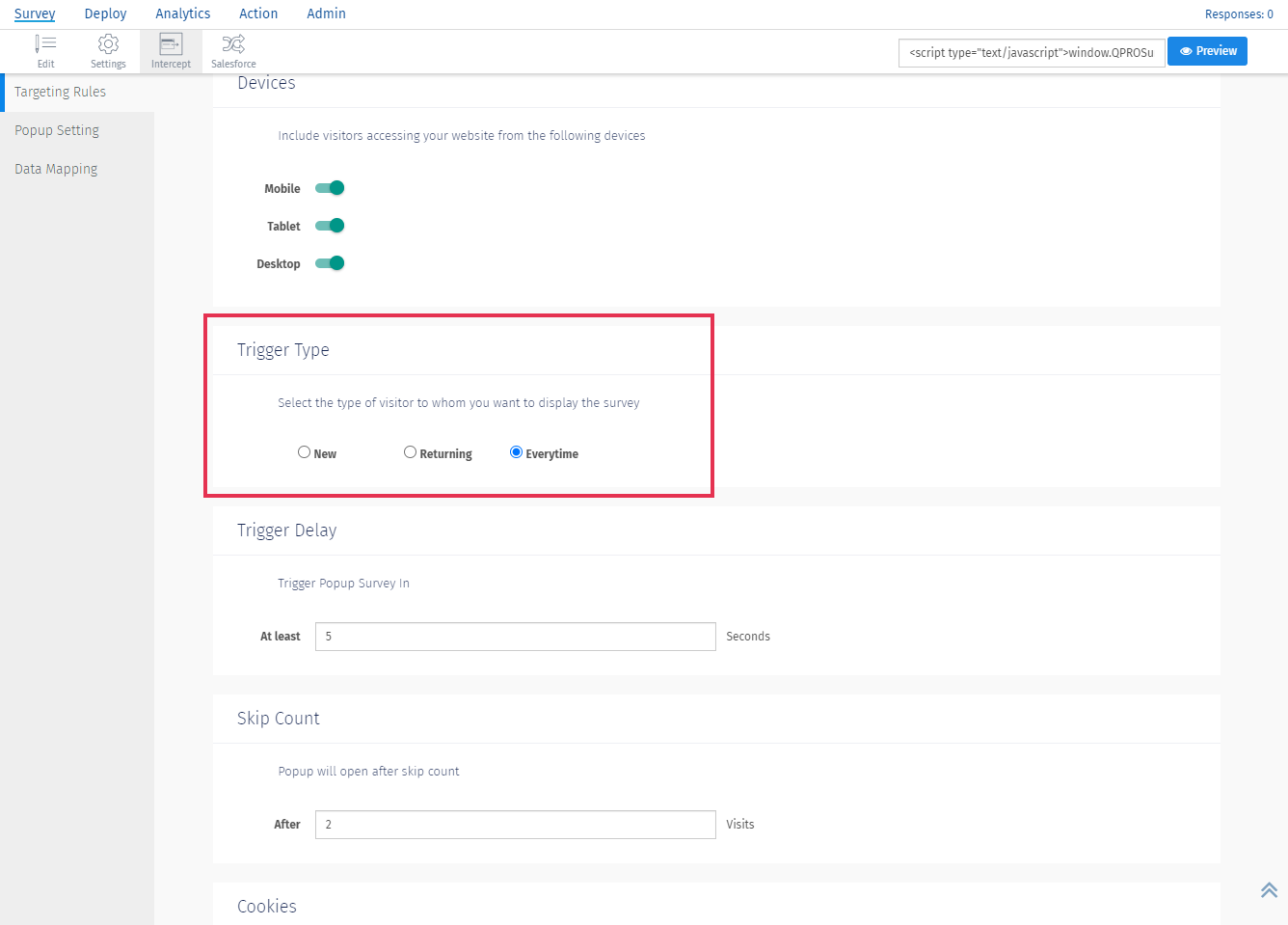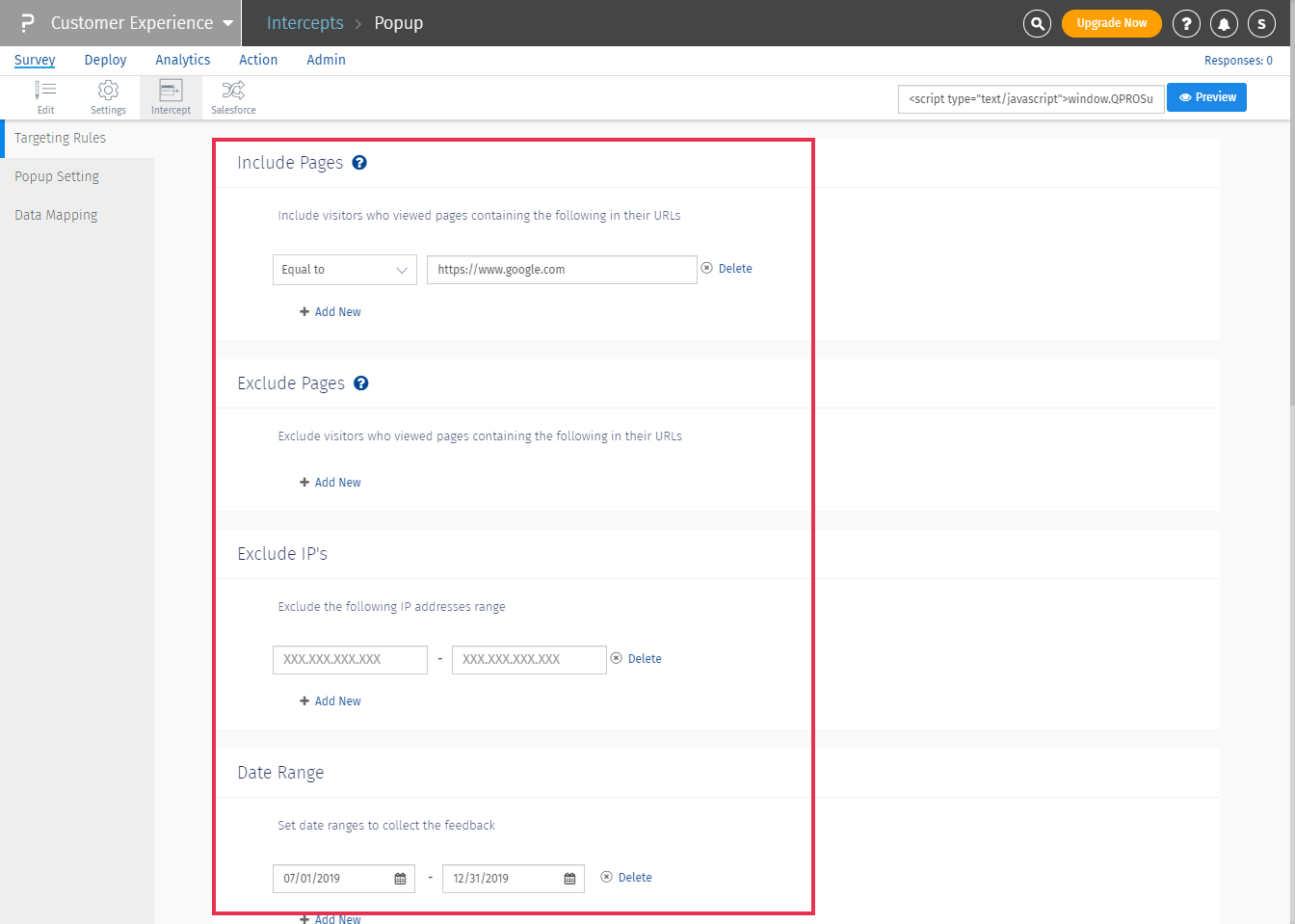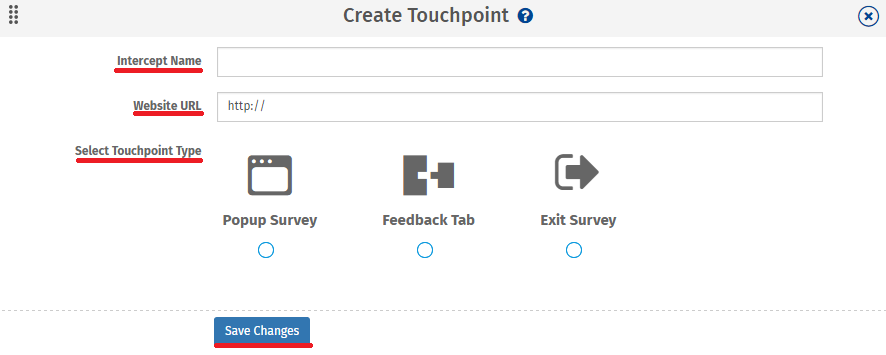- Dashboard
- General reports
- Closed loop
- Weighted mean widget
- Push metrics
- Share dashboard link
- Sentiment and root cause analysis
- NPS Benchmark
- Priority Matrix
- Heatmap Widget
- NPS
- Designing CX Dashboard
- Sentiment Analysis Details
- Share Dashboard
- Enable Dashboard on Portal
- Custom Metrics
- Survey Resting Period
- Custom Metrics - Grid Widget
- CX Dashboard Sorting
CX - Create Intercept | New Intercept - How to?
Intercept surveys was developed to get feedback but most importantly without directing your website visitor to a pop up or an external website for feedback. Using intercept you may copy paste the survey code on your website and it does not interfere with other elements of the live website.Along with data collection the intercept survey data can be analysed to close in on various aspects that would influence the enhancement of the customer's experience when the visitor fulfills a pre defined touch point.
To create a new intercept go to:
- Login >> CX >> Add Survey >> Intercept
- Click on 'Select'
- Enter the Intercept name and the url, and select the type of intercept you wish to create:
- Popup Survey
- Feedback Tab
- Exit Survey

- Click on Save
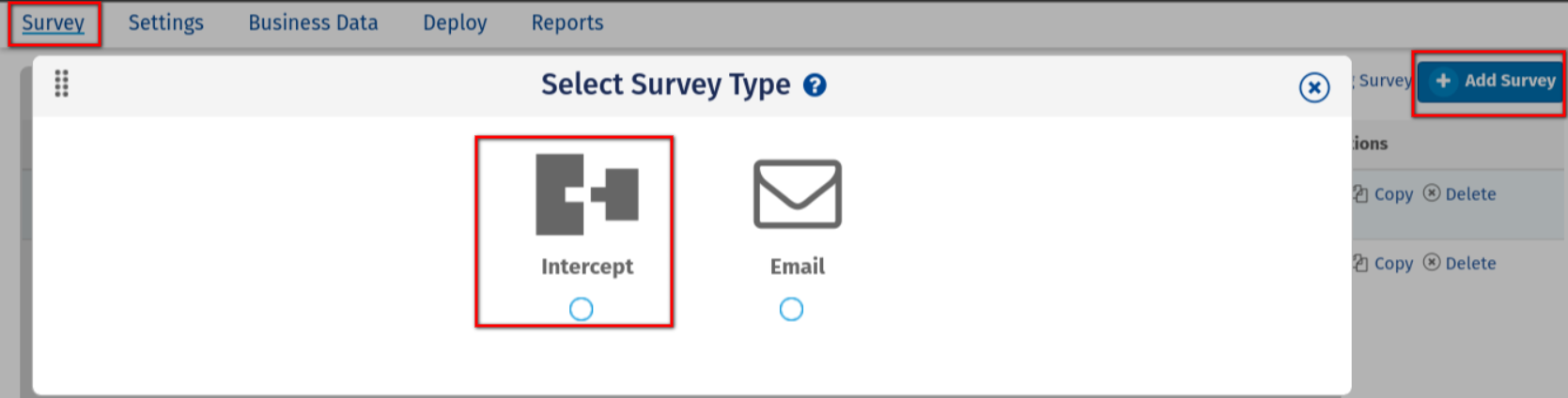
For seeing the survey in your website in a popup or a feedback tab aur as an exit survey, you have to follow these simple steps:
- Open the Survey Workspace by clicking on the survey name
- Copy the script from the top right corner, next to "Preview" button
- Add the script to the source code of the page of your website where you desire to display the survey. We recommend placing the script right before the end of the body tag(/body) in your code
- Please make sure that the website URL is correct
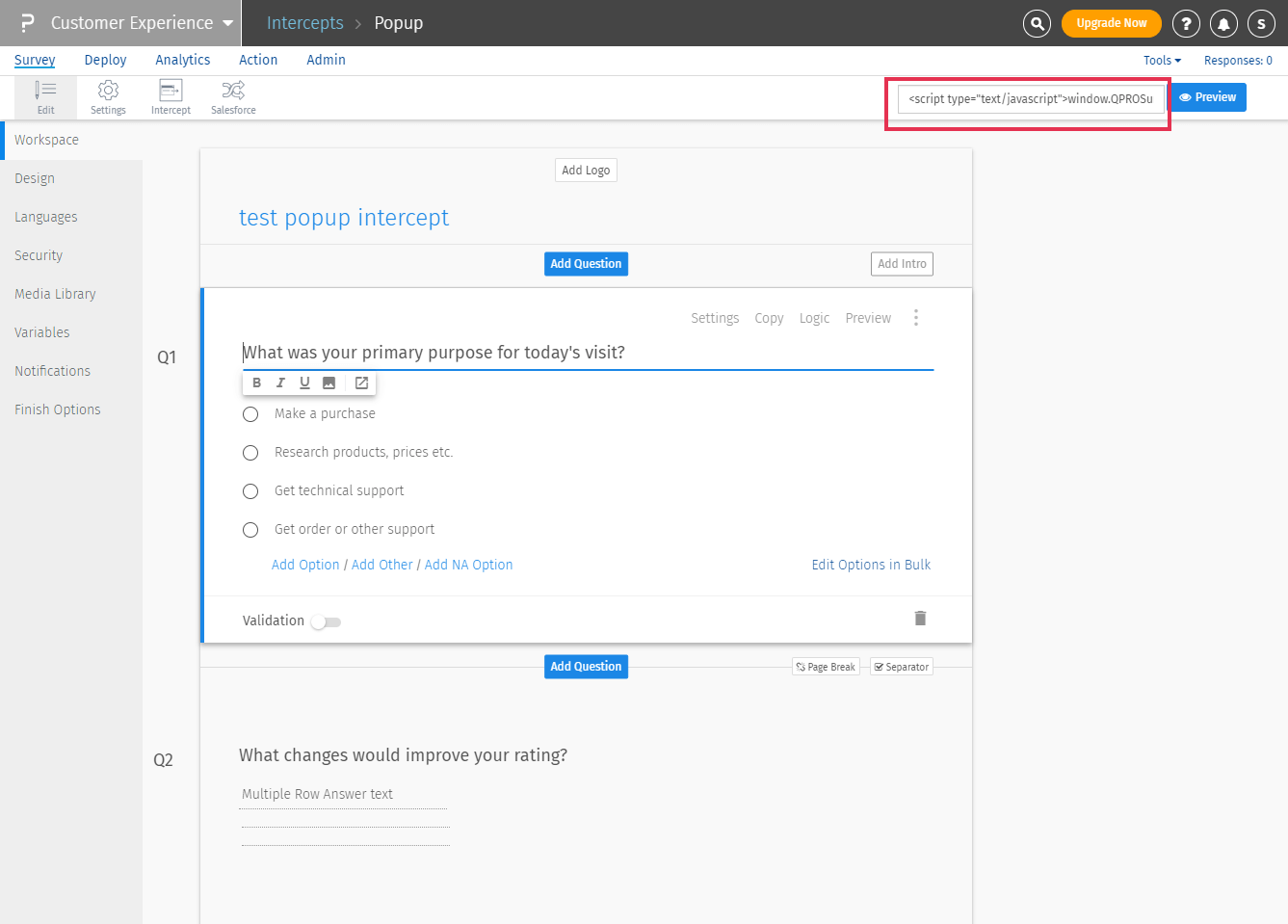
Below are the possible reasons of the intercept not showing up even after the script is added to the code:
- The targeting rule is set to display survey to only returning/new users, in which case, the survey will only be displayed to first time visitors or only the returning visitors, and not everytime they visit the website. You can verify the targeting rules under Survey >> Intercept >> Targeting rules
- If the page on which you are testing is configured correctly in include/exclude page settings in Targeting Rules
- Verify the Website URL to make sure that its correct. Please make sure if you are testing on staging environment, the website URL is same as that of your staging environment
- The other scirpt are blocking the QuestionPro script to load.