
- Dashboard
- General reports
- Closed loop
- Weighted mean widget
- Push metrics
- Share dashboard link
- Sentiment and root cause analysis
- NPS Benchmark
- Priority Matrix
- Heatmap Widget
- NPS
- Designing CX Dashboard
- Sentiment Analysis Details
- Share Dashboard
- Enable Dashboard on Portal
- Custom Metrics
- Survey Resting Period
- Custom Metrics - Grid Widget
- CX Dashboard Sorting
CX- Validation Message | Remove red asterisk - how to?
When questions are validated, by default, validation messages are enabled. On the survey header, the message: Questions marked with a * are required will show up.
 You can edit this message if desired.
You can edit this message if desired.
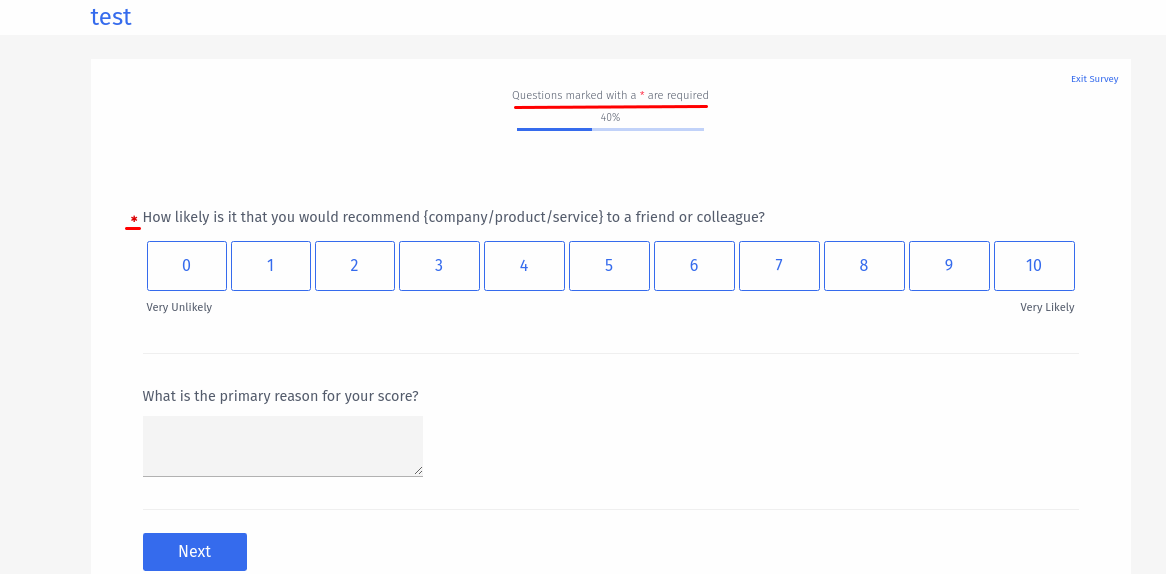 You can edit this message if desired.
You can edit this message if desired.
How can you edit the validation message?
- Go to: Customer Experience(Select Survey) » Edit » Design
- Under the design tab, click on Display Settings
- Here, you can change validation message and settings
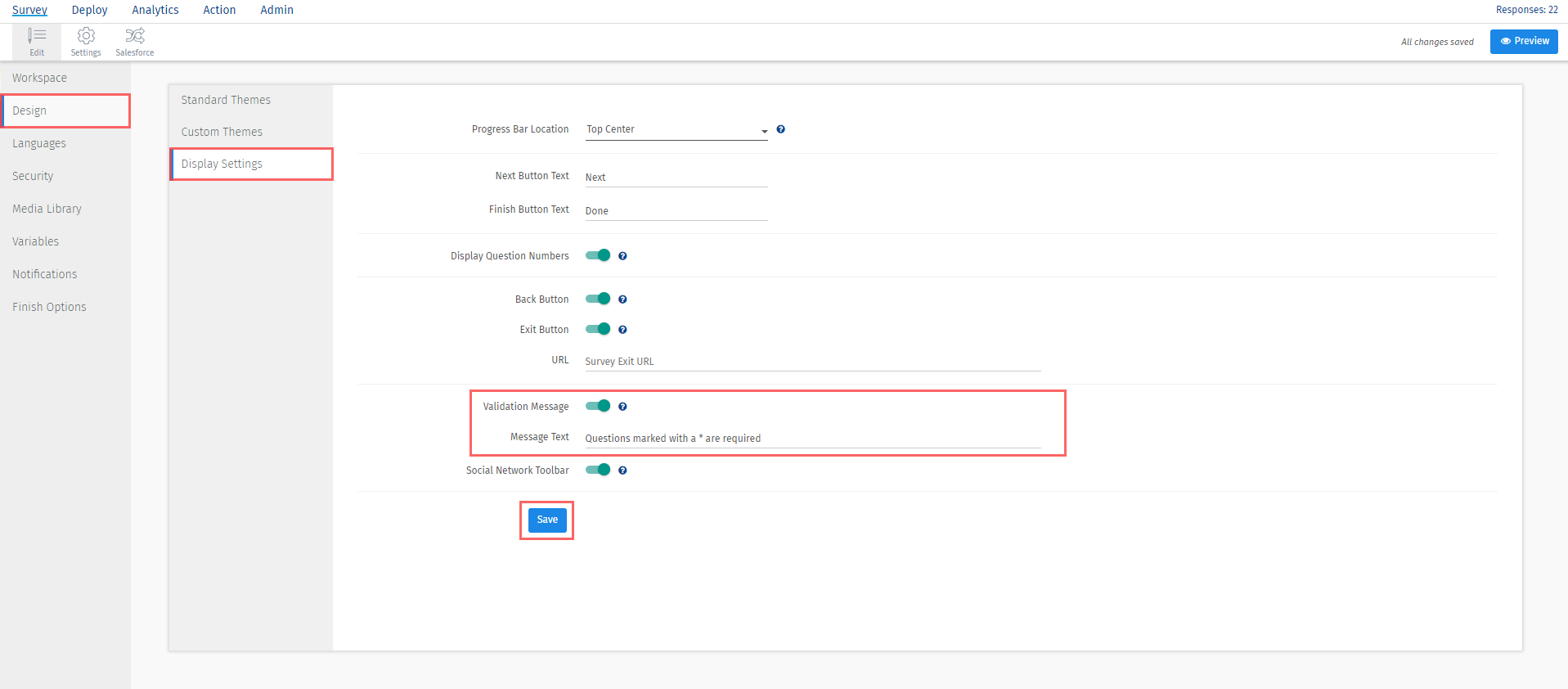 Validation Message setting is enabled by default. You can switch it off if you don't wish to display the message and the red astrix by default. Validations will still work, only the message on survey header will be disabled.
Validation Message setting is enabled by default. You can switch it off if you don't wish to display the message and the red astrix by default. Validations will still work, only the message on survey header will be disabled.
Old UI - For surveys created before September 1st, 2018:

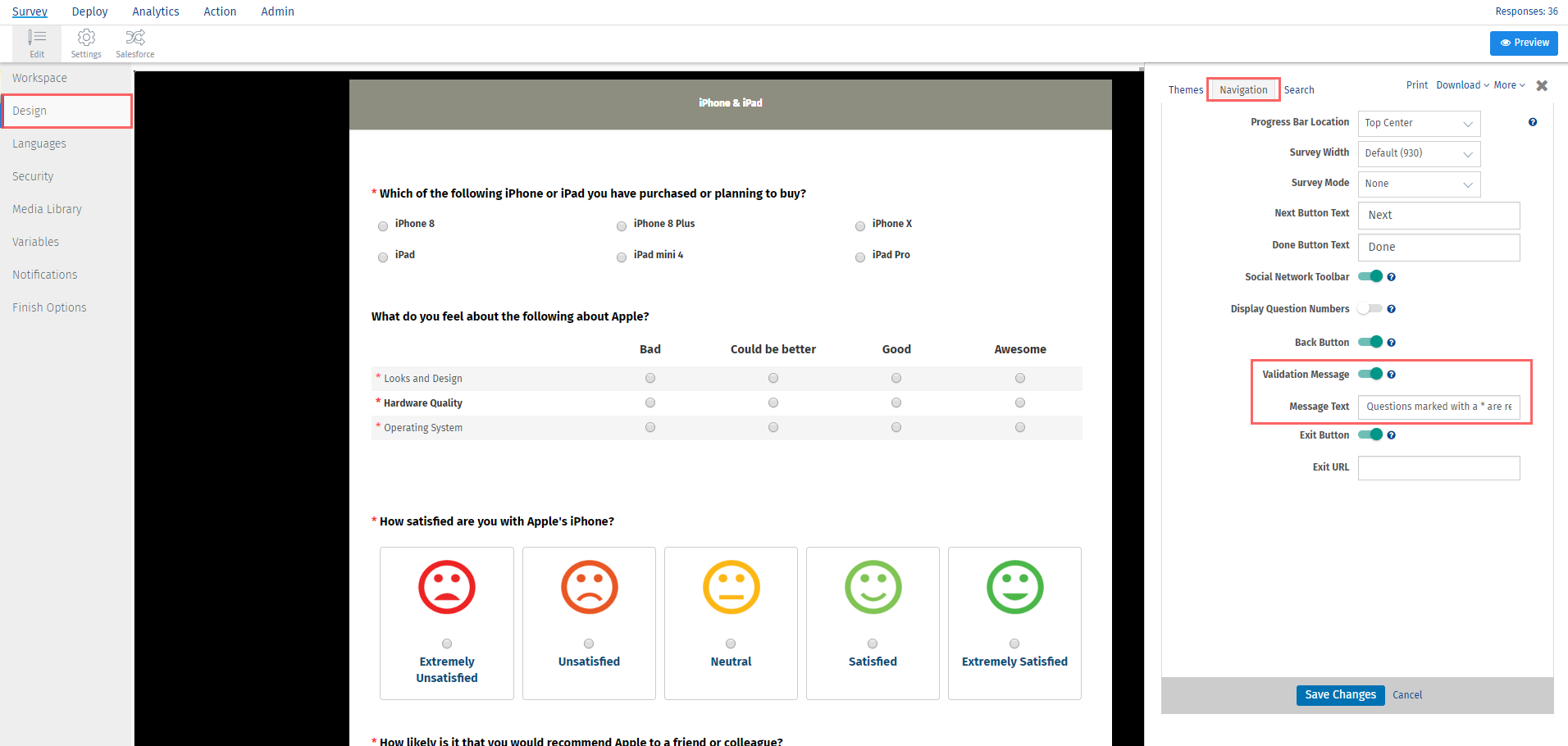
Multilingual Surveys - Validation Prompts
For multilingual surveys the validation prompts can be edited to display in the selected language.

