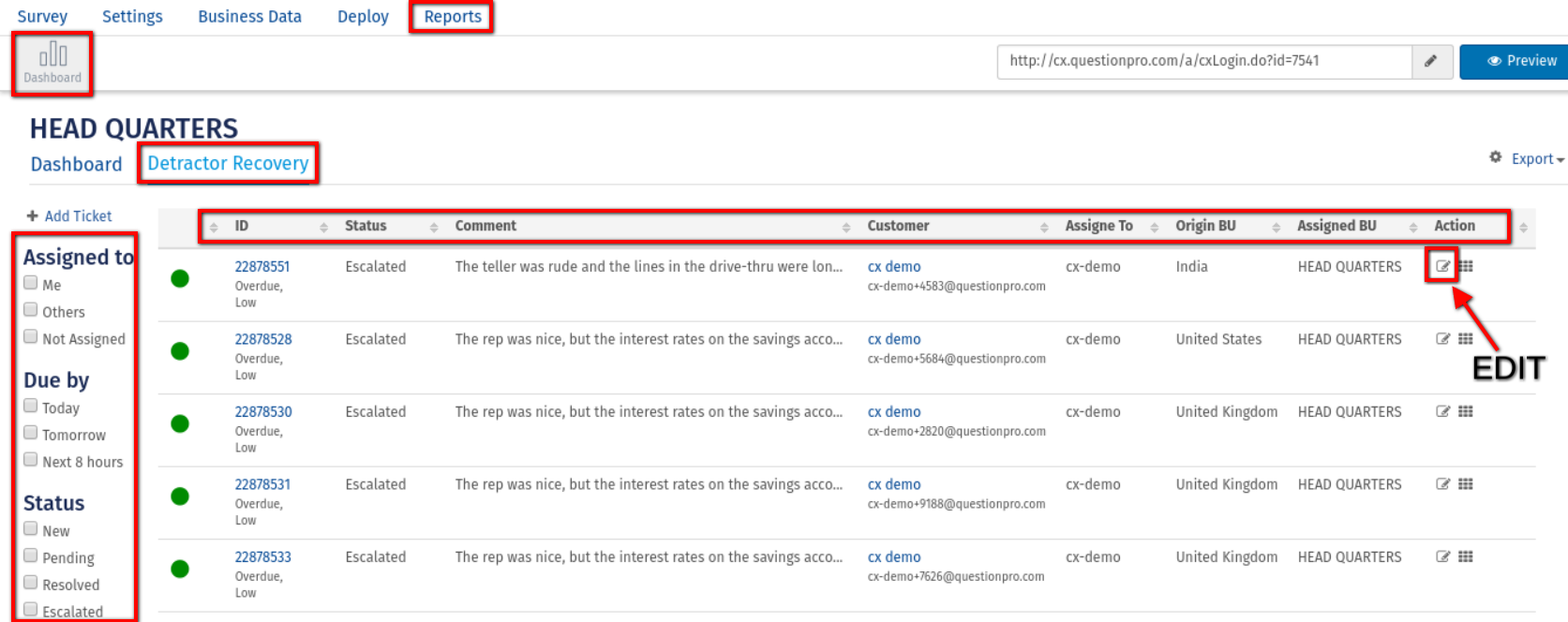- Dashboard
- General reports
- Closed loop
- Weighted mean widget
- Push metrics
- Share dashboard link
- Sentiment and root cause analysis
- NPS Benchmark
- Priority Matrix
- Heatmap Widget
- NPS
- Designing CX Dashboard
- Sentiment Analysis Details
- Share Dashboard
- Enable Dashboard on Portal
- Custom Metrics
- Survey Resting Period
- Custom Metrics - Grid Widget
- CX Dashboard Sorting
CX Reporting
The CX Dashboard can be accessed via the Analytics tab. You can add/remove widgets on the Dashboard as well as export the Raw data from the dashboard through 'Export' Tab.
Types of Reports:
- Dashboard Report: It consists of the entire details of the responses received for the surveys.
- Detractor Recovery Report: If a ticket is assigned to the BU, it will be visible in the Detractor Recovery tab.
What is a Dashboard Report?
- It consists of the entire details of the responses received for the surveys.
- If you click on reports, the first chart represents the NPS score for the Main Business Unit.
- If the Main Business Unit has child business units, then the score visible is the aggregate score of all BU’s.
- Trend chart, which is the second chart shows the number of total responses received on a date along with the count of Promoters, Passives, and Detractors out of total responses. It is a horizontal stack chart.
- Detractor Recovery box shows the count of Detractors assigned to the Business Unit.
- The next box named ‘Completed Count’ shows the total sent invites and how many of them are completed.
- Comparison chart shows the NPS score trend with respect to Date. If a Child BU dashboard is opened, this chart will show the NPS score comparison of child BU with the parent BU.
- ‘Text/Sentiment Analysis’ chart shows the Open-Ended question title and the chart stats show weather the comment provided was with the positive, negative, or neutral sentiment.
- ‘Completion Trend’ chart shows the total completed responses per day and how many out of them were from Email and SMS.
- The above are default charts. Apart from it, the user can add more charts through ‘Add Widgets’.
- ‘Business Unit/Select Business Unit widget’ - User can view the top-performing Business Units in the widget by selecting ‘Business Unit’ from the widget ‘Type’ Dropdown.
- ‘Product/Select Product widget’ - Users can view the top-performing products in the widget by selecting ‘Products’ from the widget ‘Type’ Dropdown.
- ‘Action Driver Widget’ - User can select the survey from the ‘Add widget’ and respective to the Survey, select Business Unit and Questions to be displayed. The Action Driver widget shows the touchpoints along with their Driver Score and NPS score.
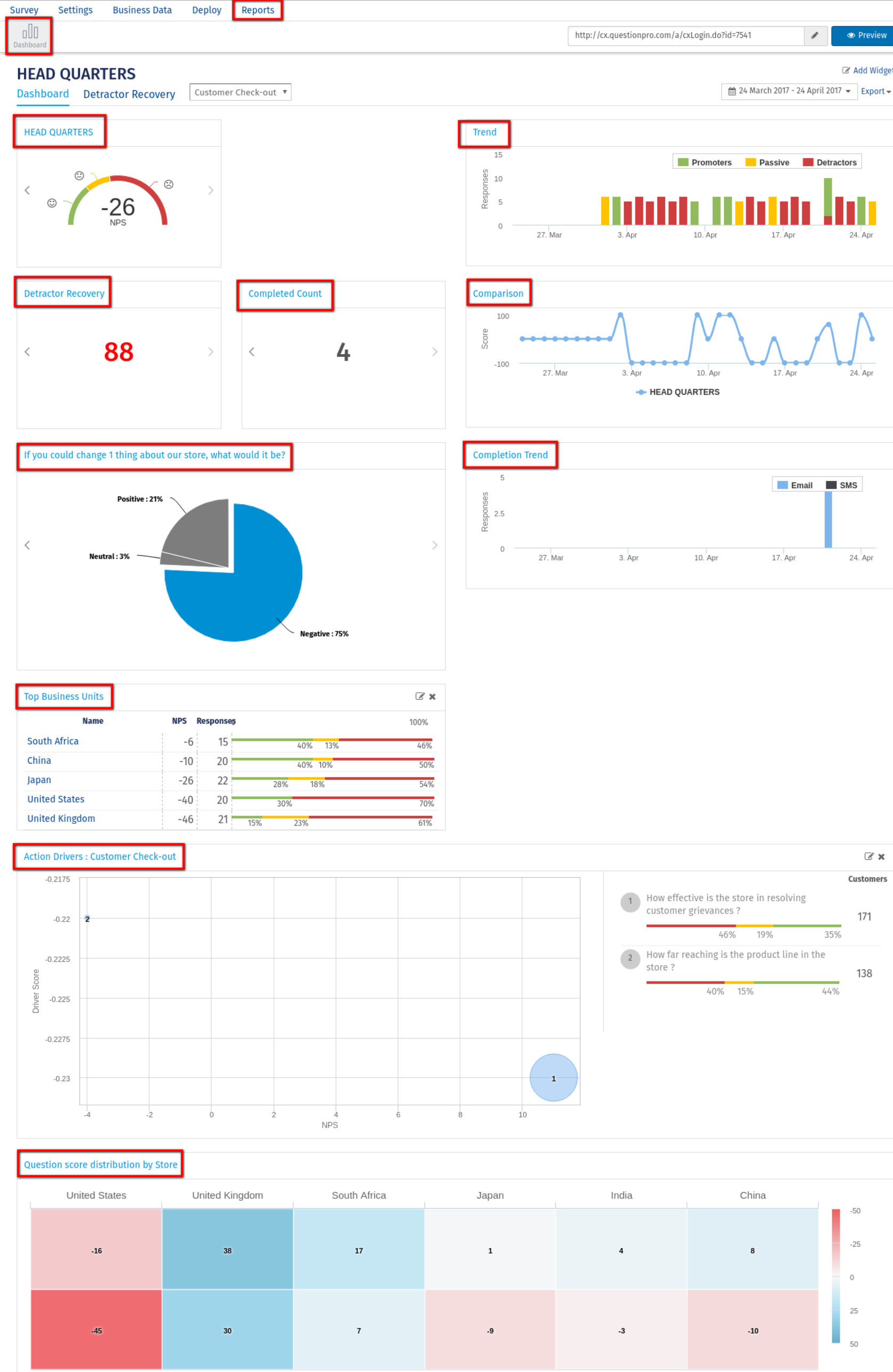
What is a Detractor Recovery Report?
- If a ticket is assigned to the BU, it will be visible in the Detractor Recovery tab.
- Users can edit the ticket through ‘Edit’ icon present under the Action Column.
- By editing the ticket user can - Update Ticket status or Priority, Update the Assignee i.e. assign a ticket to another supervisor in the same BU or Escalate ticket to Higher BU.