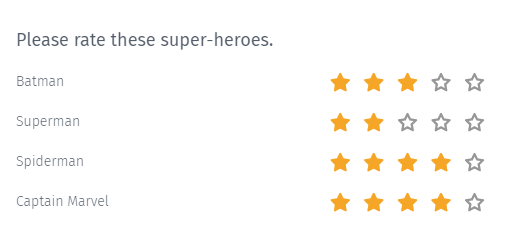What is a star rating question?
A star rating question is a type of rating question that allows users to rank attributes on a 5-point scale represented with stars. It is a 5-point matrix question, but instead of radio buttons or checkboxes, stars are used to represent it.
The star rating question lets survey respondents evaluate a statement on a visual scale of stars. Survey software calculates a weighted average from the star rating responses.
Because of its ease of use, star rating questions are used in many feedback surveys. It gives a quick overview of what the respondent thinks about your products and services.
Star rating questions in surveys
To use the star rating question type in QuestionPro surveys, survey creators have to add the question text. The rows with the 5-star rating get added by default. You can add or remove rows and edit the row labels. The order of the rows can be fully randomized or partially randomized, keeping the order of few rows as fixed.
Survey creators can also highlight alternate rows in different colors to give a better look and feel to the respondents. To provide more information about the question, they can also add question tips. It can be added in the form of an image icon or a textual link. You can also customize the content of the question help file.
Before sending out your survey, preview your question to have an idea of how it looks. To answer the question, respondents have to click on the nth star they want to rate the answer option. For instance, if a respondent wants to give a rating of 4 out of 5 stars, then he/she needs to click on 4th star. The stars 1-3 will automatically get selected.
Note: Respondents can rate in full stars only. You cannot edit the number of stars for this question. The question is a 5-star question per the standard used in star rating scales.
Example of a star rating question
Suppose a media company is running a survey to know which super-hero do their respondents like the most. Based on the responses, they can play movies on their channels. The film production companies can use the survey results to plan new projects.
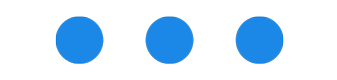
Companies like Fisher-Price can also conduct surveys like above and create toys based on the popularity of the super-heroes.
Benefits of a star rating question
- Interactivity: Star rating allows researchers to produce question and answer styles that incorporate a greater breadth of answers, as well as enable animation and interactivity.
- Quick to answer: The respondents have to just click on the stars to answer the question.
- Easy to analyze: Each star is assigned a weighted scale that can be easily converted to numerical data. Hence, it is easy to use such responses in generating reports.
- Visual medium: star rating questions look different from the usual multiple-choice questions and offer an exciting way to collect feedback.
Analyzing the results of a star rating question survey
You can view the responses of a star rating question in the form of a spider chart displayed on the dashboard. For each answer option, you can see the number of responses, an average option score, and an overall average score.
You can also find out how many respondents rated 1 star, how many respondents rated 2 stars, and so on. The reporting dashboard also shows corresponding percentages for each response out of the total score for each answer item.
To customize the type of chart, change the chart type to column, pie, bar or line chart. For each answer option, view analytics and computed values like mean, standard deviation and standard error.
Learn more: How to configure reporting
How to customize analytics and computed values of a star rating question?
Customize statistical calculation:
Select whether a specific star rating should be considered in statistical calculation or not.
Learn more: How to customize statistical calculation
Customize scale:
Configure custom scale value and whether weights should be displayed on the reports.
Learn more: How to customize scale
Customize scoring model:
Select from one of the below options.
- Net Promoter Score
- Top/Bottom Box Score
- Customer Satisfaction Score
Learn more: How to customize scoring model?
How to set up a star rating question type?
Learn how to set up and use this feature with our help file on Star Rating.
 Survey software
Easy to use and accessible for everyone. Design, send and analyze online surveys.
Survey software
Easy to use and accessible for everyone. Design, send and analyze online surveys.
 Research Suite
A suite of enterprise-grade research tools for market research professionals.
Research Suite
A suite of enterprise-grade research tools for market research professionals.
 CX
Experiences change the world. Deliver the best with our CX management software.
CX
Experiences change the world. Deliver the best with our CX management software.
 Workforce
Create the best employee experience and act on real-time data from end to end.
Workforce
Create the best employee experience and act on real-time data from end to end.