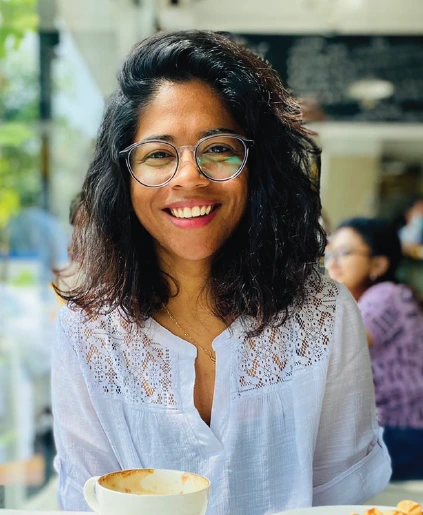Getting Started with IBM Watson IoT and connecting Raspberry Pi as a Gateway – Part 1
Here, we will be connecting Raspberry Pi as a gateway to IBM Watson IoT platform. Then Arduino Nano is connected to Raspberry Pi as a device. We acquire some device events from the Arduino Nano and send commands from IBM Watson to the device via the gateway.
In this part, we will be doing the preliminary settings to get started with the IBM Watson IoT platform.
Create an account in https://console.bluemix.net/catalog/services/internet-of-things-platform
Go to Catalog and Select Starter Kits
Select Internet of Things Platform Starter
This will create a Cloud Foundry App. Provide a unique name for the app.
Select Dashboard.
We will find an app and two services connected to the app.
Click on RaspberryGatewayNanoDevice-iotf-service
Launch the service
You will obtain a page as given below:
We have to create a device type to add the devices as a gateway or device.
Go to Devices and create a new device type.
After selecting the gateway and giving a unique name, create a device type by having other settings at default.
Then go to ‘browse’ and create a Device.
Select ‘Add Device’
Select the Device Type created previously and give a unique Device ID.
Keep other settings at default.
The auth token can be manually set or auto generated. Either way, ensure that it is noted down.
Here, we developed an IoT Platform starter project which created an app and two services. Then we created a device type and added Raspberry Pi to it as a gateway.
In Part – 2 of the tutorial, we will see how to communicate with a device connected to Raspberry Pi from IBM Watson IoT platform. We will be using Node-RED for the communication with the help of IBM specific nodes.