
- Security
- Facebook setup
- LinkedIn setup
- Google setup
- Twitch setup
- Social login
- Mobile application setup
- Mobile app - privacy policy
- HMAC
- External passback
- Google Analytics
- Survey swipe
- Communities Authentication - SAML SSO
- Survey Opt-Out for Members
- Merge all Pending Surveys
- Regional Sign Ups
- User Roles and Permissions
Communities - Twitch Authentication
QuestionPro Community offers authentication using twitch platform. You can use this option to offer your members a simple way to sign in with their Twitch account.
How to set up Twitch Authentication?
Following are the steps to set-up Twitch authentication for your community.
- Log-in or Register to dev.twitch.tv from your web browser. Authorize Twitch developer console to use your account.
- After logging-in click on “Applications”.
- In the next page, under Apps tab click on “Register Your Application” button.
- On the application register page enter the following details in the form:
- Name: Name of your Application.
- OAuth Redirect URI: Here you will need the URL of your QuestionPro community and append it with “/a/twitchCallback”. For example your Community URL is https:opinionquestionpro.com, the OAuth Redirect URI will be https://opinionquestionpro.com/a/twitchCallback. The second part of the below image will help you know your community URL.
- Application Category: In this drop-down select “Website Integration” option.
- Client ID: This will be generated automatically.
- Client Secret: To generate secret key, click on “New Secret” button.
- Submit: Copy Client ID and Client Secret key, and Submit the form.
Note: If you generate the new Client Secret key, the older ones does not work, so it should be updated with the latest one. - Select your Community in your QuestionPro account. Under ‘Community’ tab, go to ‘Settings’. Toggle ‘Twitch’ option to ON status, under ‘Social Login’ heading.
- Enter the generated Client ID and Client Secret Key in the ‘App ID’ and ‘App Secret’ fields respectively and click on Save button.
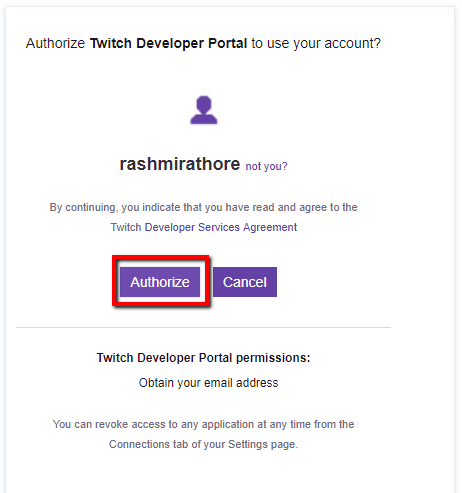
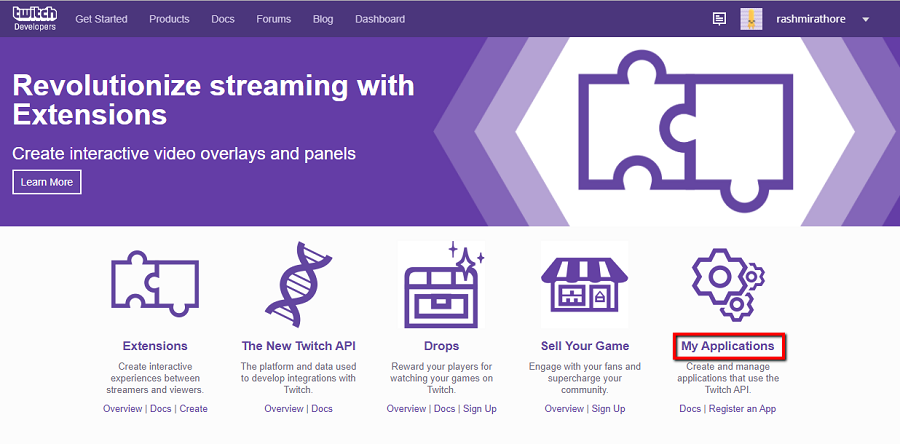
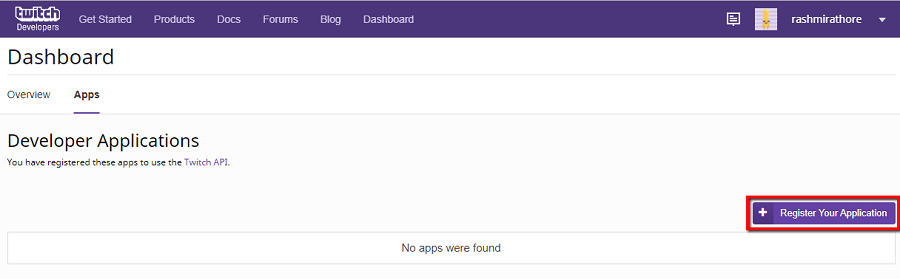
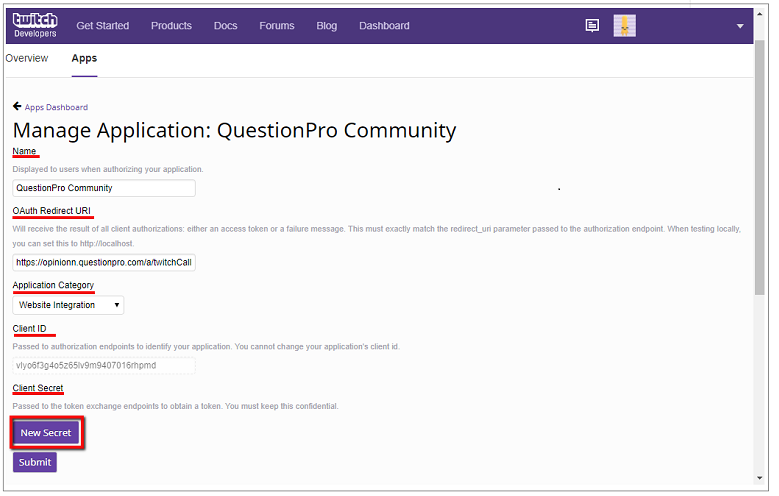

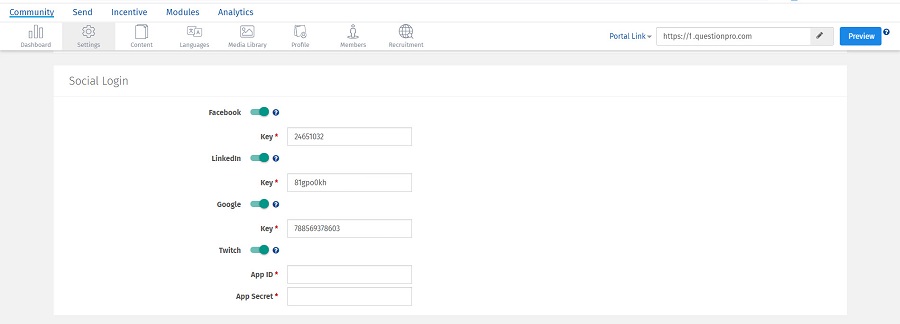
How will it look on the member portal?
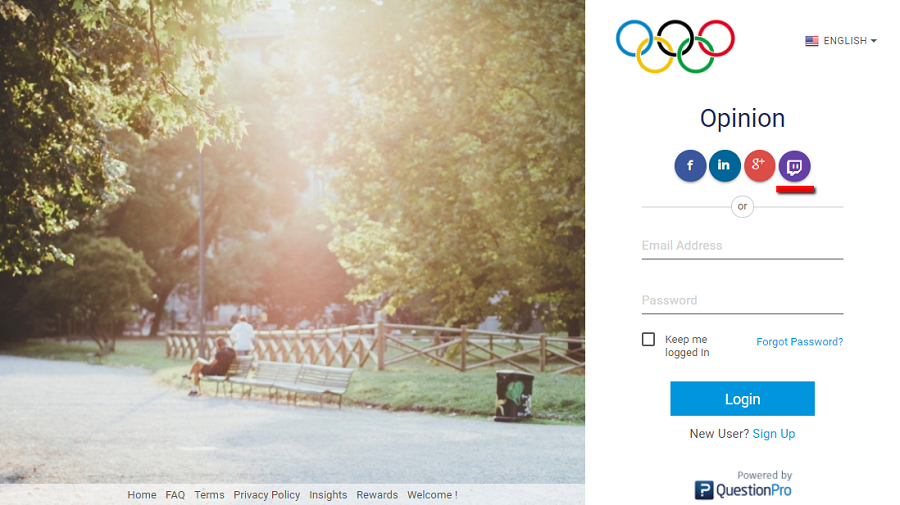
You may also be interested in...
Communities - Google - Social Login
Communities - LinkedIn - Social Login
Communities - Facebook - Social Login

