
- Security
- Facebook setup
- LinkedIn setup
- Google setup
- Twitch setup
- Social login
- Mobile application setup
- Mobile app - privacy policy
- HMAC
- External passback
- Google Analytics
- Survey swipe
- Communities Authentication - SAML SSO
- Survey Opt-Out for Members
- Merge all Pending Surveys
- Regional Sign Ups
- User Roles and Permissions
Communities - Send New Invitation
QuestionPro Community's send option allows the administrator to send a new survey invite to the member in the community to get the responses. Here Community administrator has an option to send the survey of QuestionPro survey platform or of any third-party survey provider. This survey invitation notification can be sent as an Email, SMS and push notification to mobile when the mobile app is installed.
To send a survey invite in Communities > Select Community > Send > Send New survey invitation can be sent into three simple steps:
Step 1: Survey Options and Compose Email/SMS
-
In the first step of sending survey invitation, select the survey to be sent and compose the content of email and SMS, depending on the modes you want to use to notify the community members of the new survey invitation. By default, members will be able to view the survey on the community portal.
Note: For one SMS the allowed length is 160 characters; this also includes the values to be replaced by the replacement variables used in the template. If the SMS length is more, then it will be sent in parts and this will increase the cost of SMS for Campaign. The GSM-7 is the standard alphabet set for SMS encoding. However, for few special characters, the UCS-2 is used which changes the SMS length. To know the approximate length and number of SMS that will be sent for your template, visit this link.
- Survey Type: Select the Survey type. The options available are:
- QuestionPro Survey
- Third Party Survey
- UI Test
- Select Survey: Select the survey you wish to distribute.
- Survey Length:Enter the length of the survey in minutes.
- Multiple Response Options - Allows members to take the survey multiple times: You may enable the respective option if you want the members to take the survey multiple times from comunity portal or using Email link.
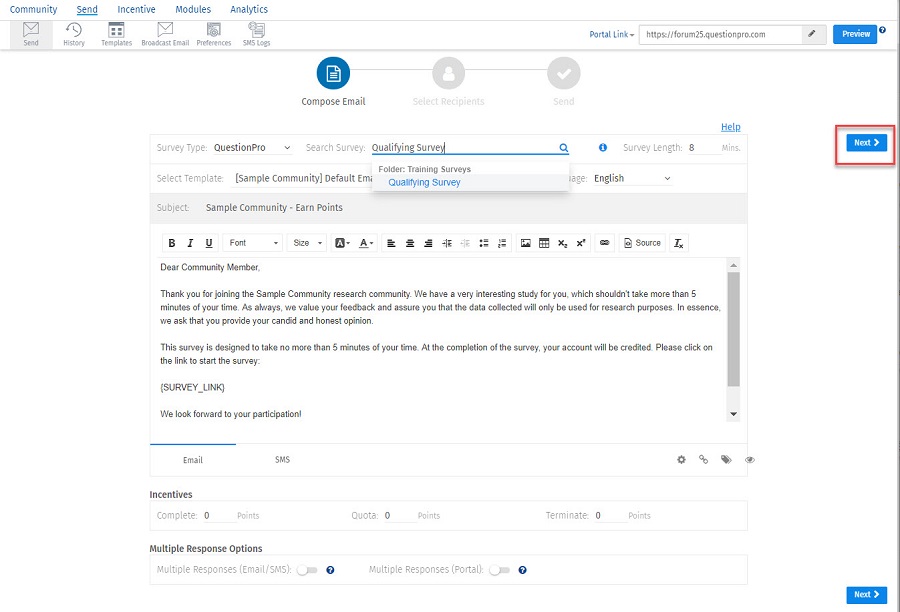
Select Recipients
In the second step select the recipients for the survey invite. Select the recipients from Existing Filter saved, Custom filter member by applying filters based on profile fields and previous invitations sent.
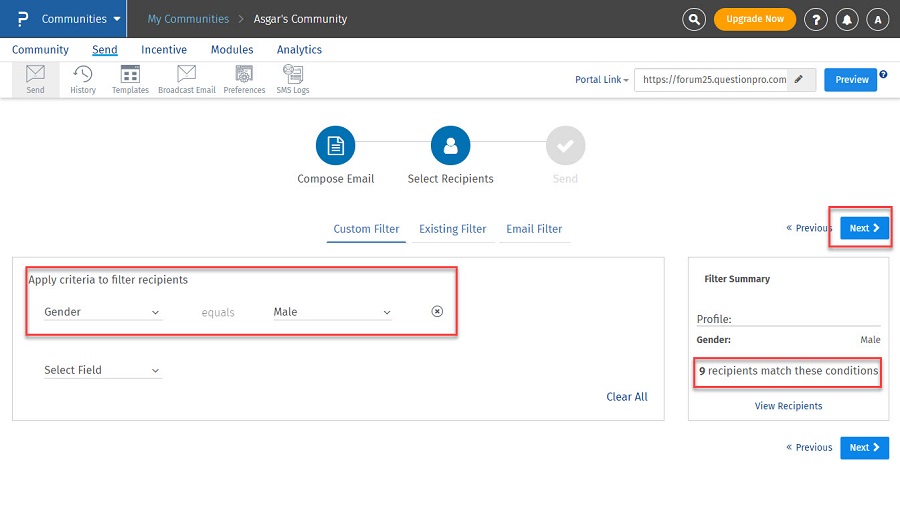
Review and Send
In the third step review the selected member's sample. View the sample or download the members in excel. On this screen, you can send an invite or schedule the invitation to be sent later.
On this step you can also choose the modes of notifying the members about the new Survey Invitation. You can do following on this step.
- Schedule the Survey
- Send the Survey Immediately
- Apply Sub-Sample Selection and Resting Period Rules
- Notify member by Email
- Notify member by Push Notification for members who have installed Communities' mobile application.
- Notify member by SMS: If you toggle this ON, system will display the available balance and approximate cost of sending the SMS for the campaign. You will also be able to view the total number of SMS recipients for the campaign, this count will include only those members who have updated their mobile number.
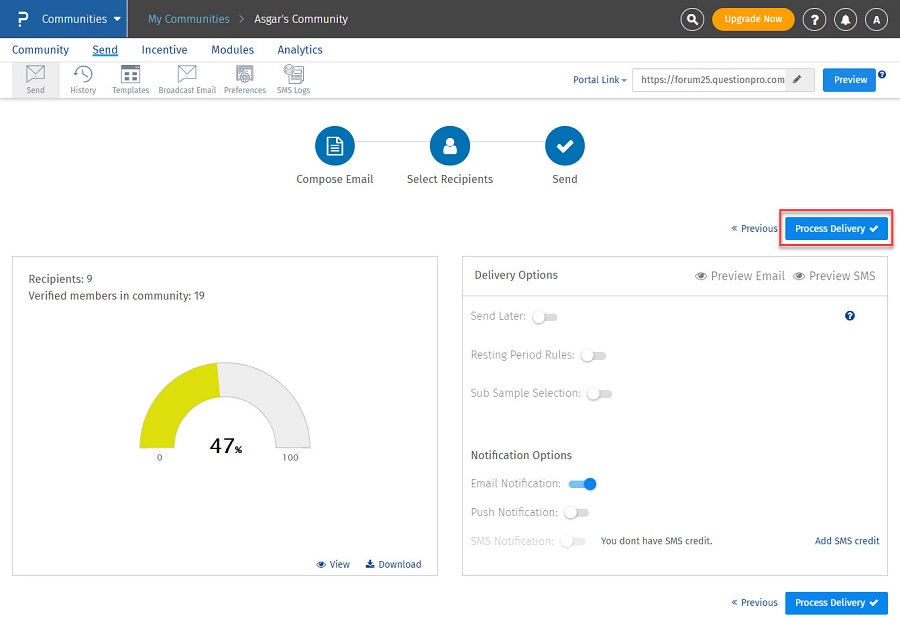
Replacement variables are similar to "mail merge" tags. You can insert the replacement variable tags in your email and they will be dynamically replaced with appropriate data for each panel member when sending email invitations.
| Replacement Variable | Tag |
| Panel Name | {PANEL_NAME} |
| Survey Length | {SURVEY_LENGTH} |
| Points | {POINTS} |
| Survey Link | {SURVEY_LINK} |
| Panel Member's First Name | {FIRST_NAME} |
| Panel Member's Last Name | {LAST_NAME} |
| Panel Member's Email Address | {EMAIL_ADDRESS} |
| Custom Variable 1 | {CUSTOM1} |
| Custom Variable 2 | {CUSTOM2} |
| Custom Variable 3 | {CUSTOM3} |
| Custom Variable 4 | {CUSTOM4} |
| Custom Variable 5 | {CUSTOM5} |
Also you can use Global Member Profile Fields as replacement variables.
| Replacement Variable | Tag |
| Field Name | {PROFILE_ID} |
for example : Birthday {PROFILE_100}
Go to: Communities >> Send >> Send
Select Global member profile field which you want to add in New Invitation from Include Replacement Variables drop down menu.

