
- Security
- Facebook setup
- LinkedIn setup
- Google setup
- Twitch setup
- Social login
- Mobile application setup
- Mobile app - privacy policy
- HMAC
- External passback
- Google Analytics
- Survey swipe
- Communities Authentication - SAML SSO
- Survey Opt-Out for Members
- Merge all Pending Surveys
- Regional Sign Ups
- User Roles and Permissions
Communities - Topics
Topics module in QuestionPro Communities allows the community members to submit different posts inside the community portal. The added topics are visible to other community members when logging into the portal. The posts under Topics module can be added by the Administrator or the members. These Topics can be moderated by the community administrator.
Path to Topic module: Select Communities Product > Select Community > Modules > Topics.
Topics module can be enabled under Settings; this will make the Topics module visible to the members on the Community portal.
Topics, comments and replies added to the community under Topic module can be modreated. To enable the moderation for new Topics and comments, enable the "Approve Topics", "Approve Comments" option in Setup tab under Settings. Members can be allowed to create topics by switching ON the "Allow members to create topic" toggle. Comments can be hidden from the members until they post a comment themselves on a topic. This can be done by switching ON the "Hide Comments" toggle.
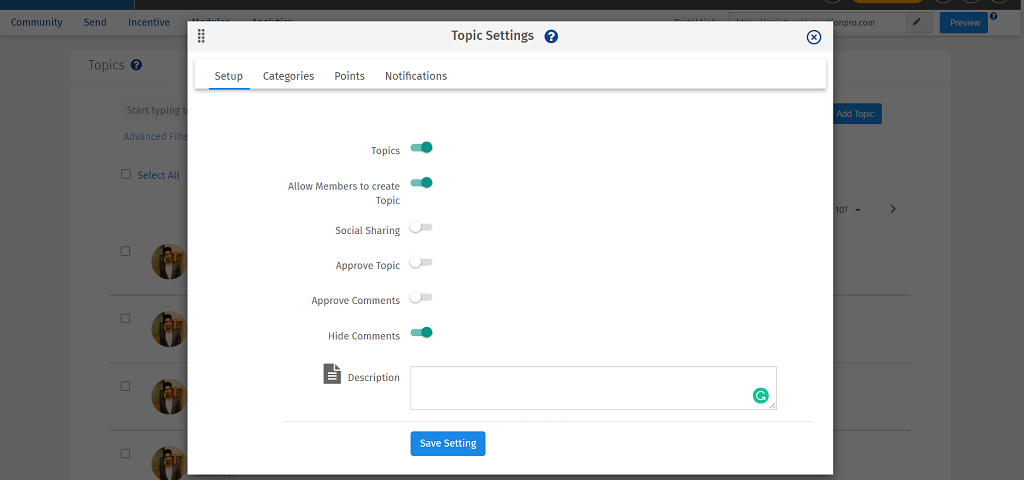
Bulk status update: Topics' status can be updated in bulk on the first screen of the Topics module, where all the Topics are listed with their current status. To update the status, select the topics you want to update and you can chnage status from the drop-down visible on top of list, upon selection.
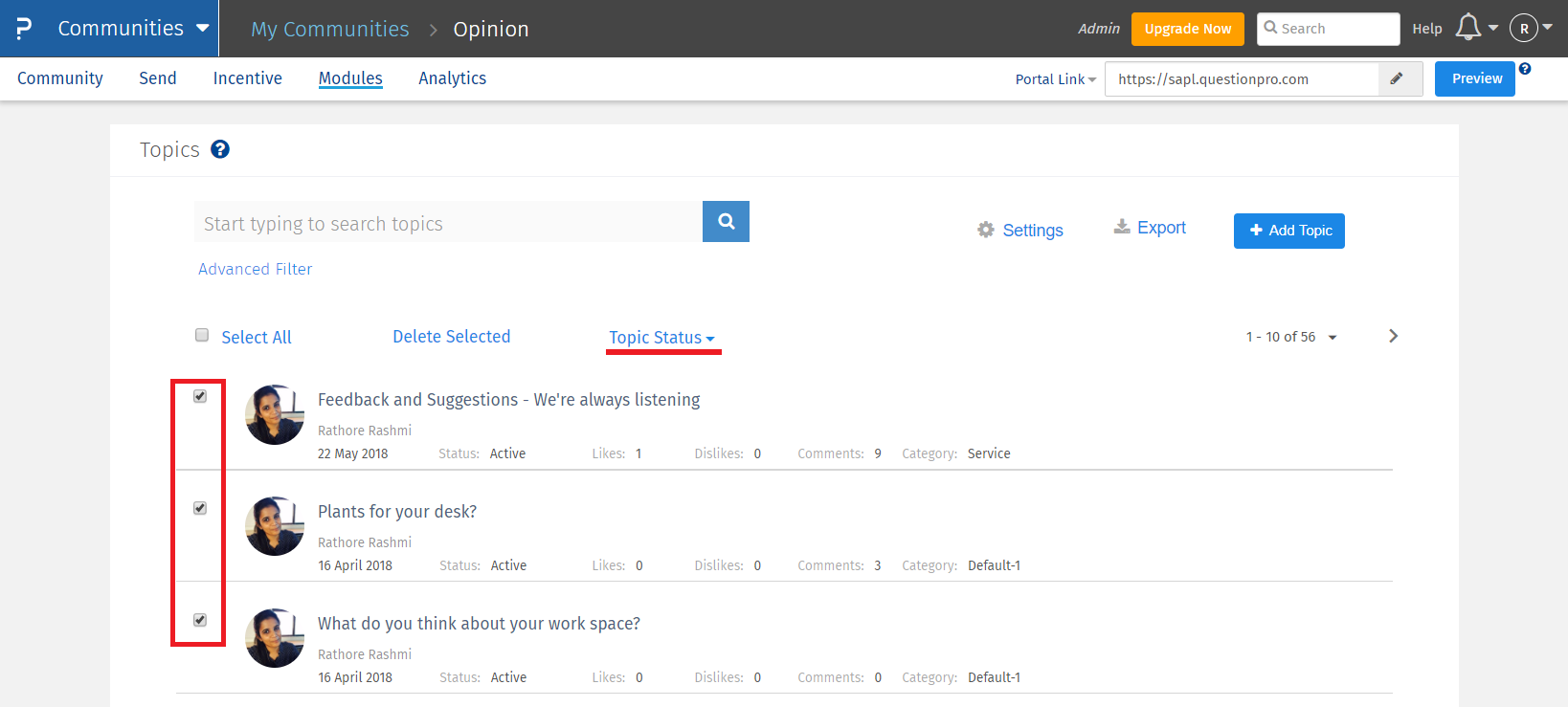
Individual Topic Moderation Individual topic can be searched in the search bar on the listing page. Under search bar, there are multiple advanced options to filter the Topics. Individual topic can be viewed by clicking on the topic title. This will open the detailed page for that single topic, which will display any media attached, Tags used, and the likes and Dislikes for that Topic. This page also displayes the comments and replies added to that topic.On this page the status of this topic can be updated.
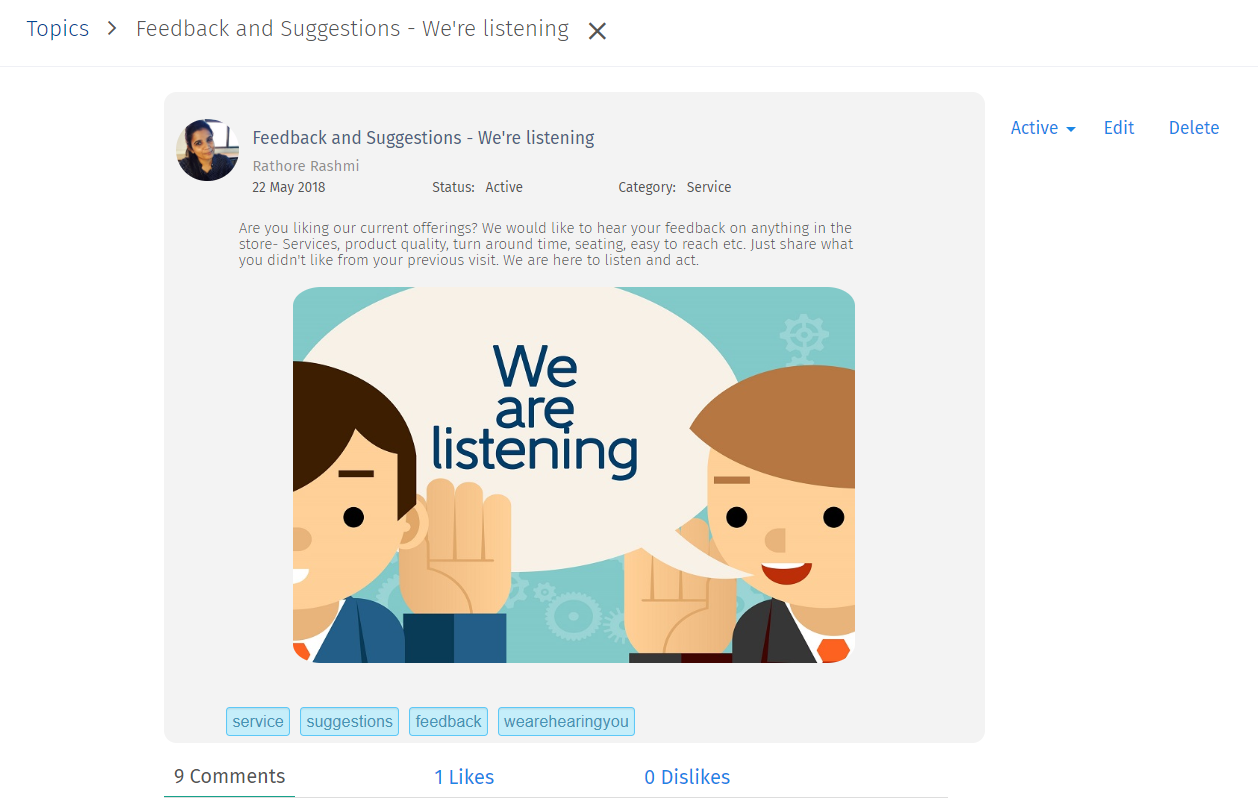
Every topic can be edited by the Community administrator from the details page by clicking on the Edit link visible on the topic details page. Comments can be edited by clicking on the Edit icon visible on hover of every comment for that topic.
Community administrator can also be part of the Topic discussion by adding comments or replies from this page.
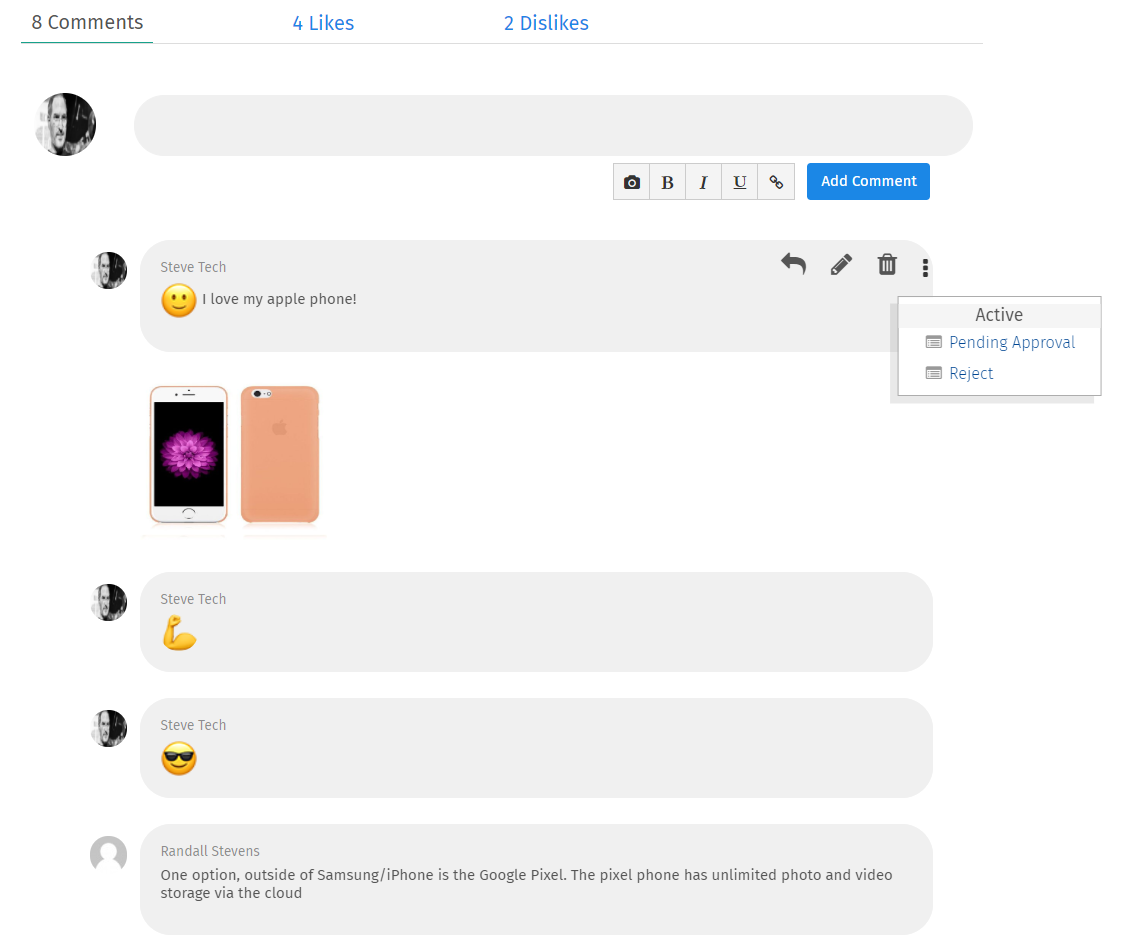
Topics can be segregated by the categories. Multiple categories can be created by the Administrator while setting up the Topics module.
Members or administrator can select the relevant category from the list while submitting a new Topic.
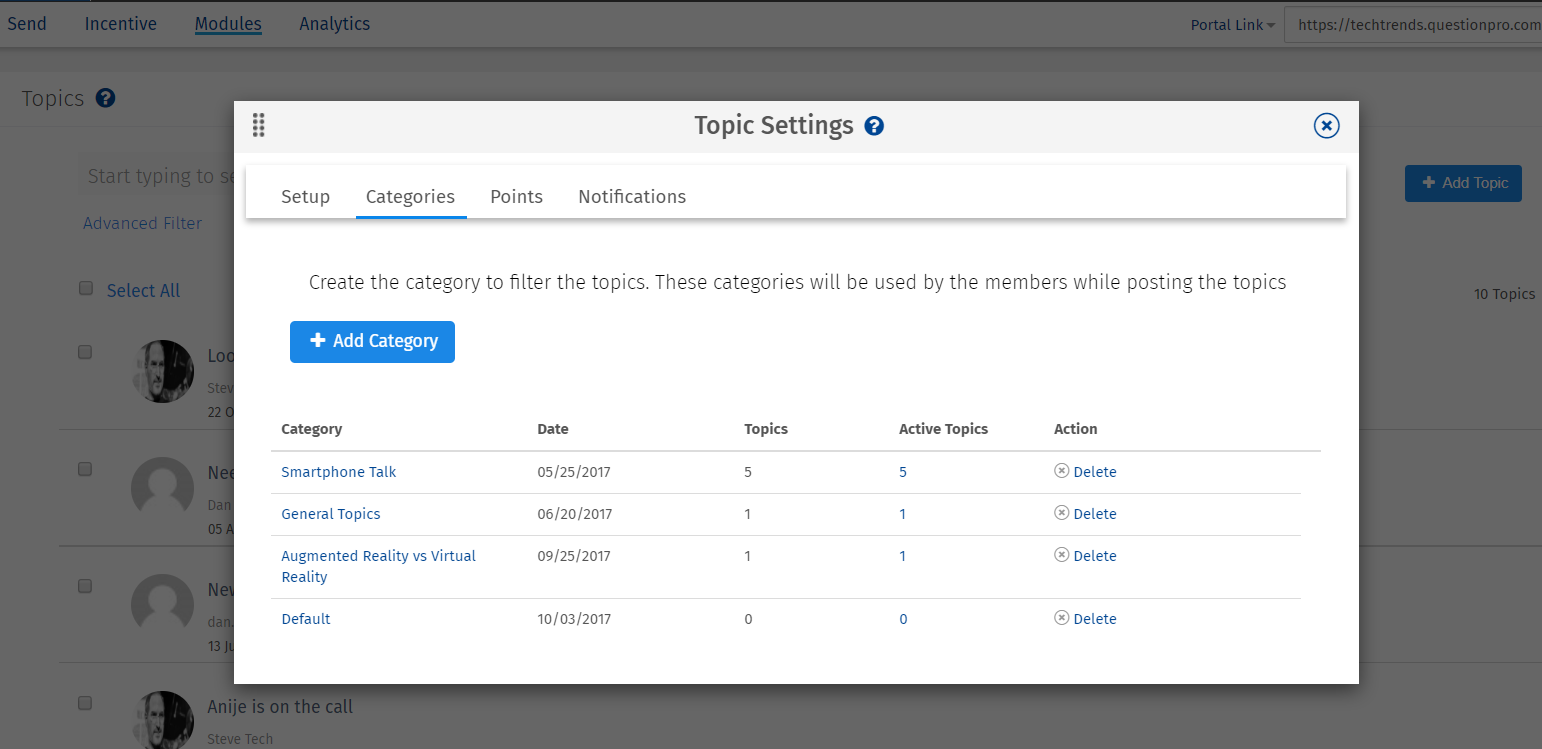
Admin can setup Points for different activities on Topics module. Following are the option:
- New Topic: Community manager can define the points for creating a new topic.
- New Comment: Community manager can define the points for adding a comment.
- Maximum Points: Community manager can define the maximum number of points that can be earned by a member within a day/week/month.
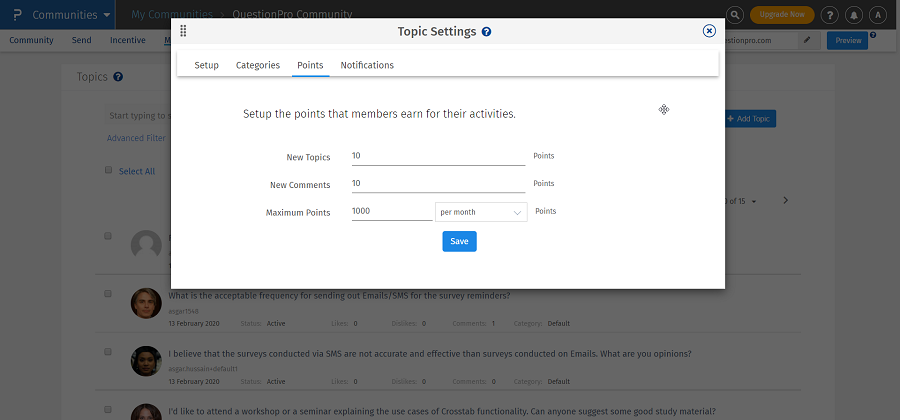
Admin can setup different notification options in the "Notifications" tab under "Settings". Following are the option:
- Topic approval (Members): Community members will receive notification once the community admin changes/approves their Topic.
- Comment approval (Members): Community members will receive notification once the community admin changes/approves their comment.
- Post created (Members): Enabling this will send email notifications to the members for the posts they’ve created on panel. This email is send out right after the Topic is added. It is adviced to enable this when the manual approval setting is enabled as Topic will not be directly visible under Topics module until it is approved by the administrator, but the email can be sent to the member.
- Topics pending approval (Admin): Community admin can opt to receive a notification to approve new Topics that are pending approval. This option is only visible if the "Approve Topics" setting is enabled under the "Setup" tab.
- Topic Activity Email (Topic Author): Topic author will receive timely emails whenever there is a comment on their Topic
- Comment Activity Email (commenter): Commenter will receive an email as soon as there is a reply on the comment.
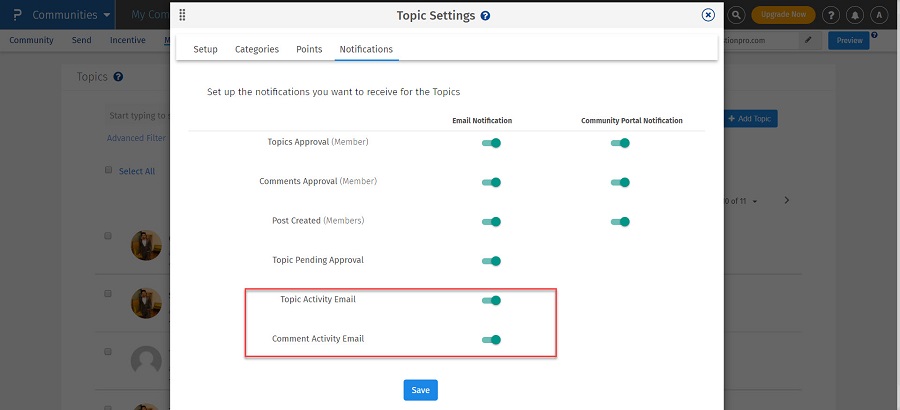
Community administrator can add new Topics from the listing page of the topics module, by clicking on the "Add Topic" button.
While creating a topic, the admin has access to use filters, if he/she wants to share the topic with only a particular group of members.
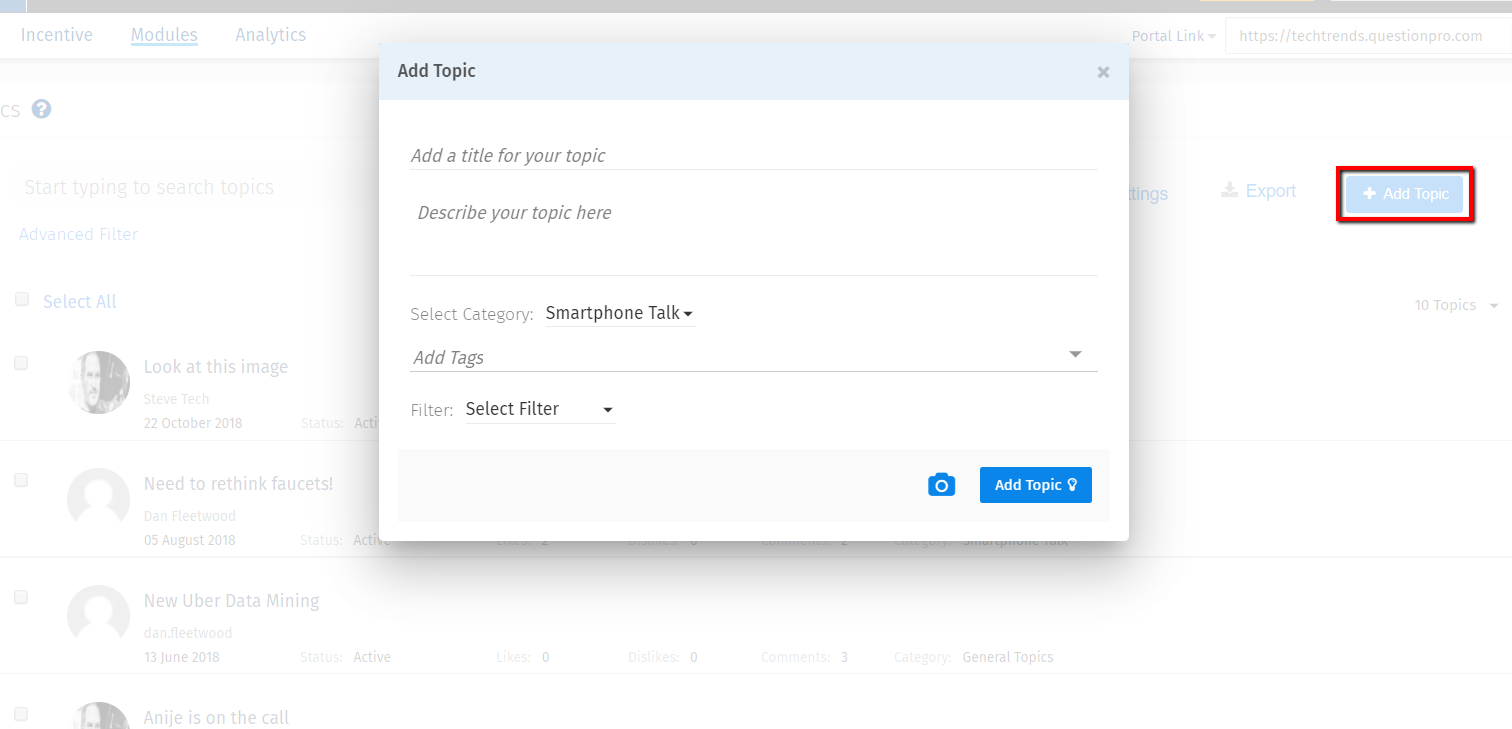
The First Cycle: After a topic/idea is created an email notification will be sent in 15 mins intervals for 8 times.
The Second cycle: The emails will be triggered 4 times with an interval of 1 hr.
The Third Cycle: The emails will be triggered 3 times with an interval of 6 hrs
The Fourth Cycle: The emails will be triggered 8 times with an interval of 12 hrs.
After completion of the 4 cycles, the scheduler will be deleted.

