
- Security
- Facebook setup
- LinkedIn setup
- Google setup
- Twitch setup
- Social login
- Mobile application setup
- Mobile app - privacy policy
- HMAC
- External passback
- Google Analytics
- Survey swipe
- Communities Authentication - SAML SSO
- Survey Opt-Out for Members
- Merge all Pending Surveys
- Regional Sign Ups
- User Roles and Permissions
Communities - LifeMetrix™ Triggers
LifeMetrix™ Triggers helps you to collect mobile data based on 3 different trigger types.
How to access LifeMetrix™ Triggers?
Go to: Communities >> Mobile >> LifeMetrix™
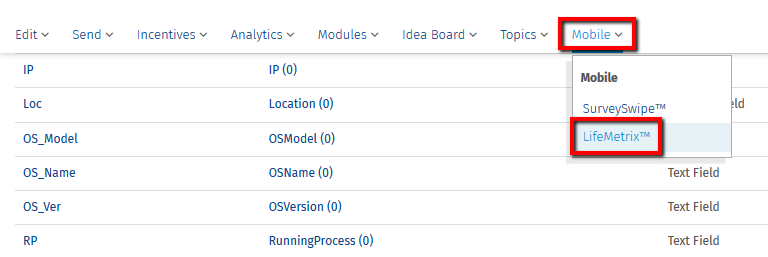
Click on Add LifeMetrix™ Trigger button
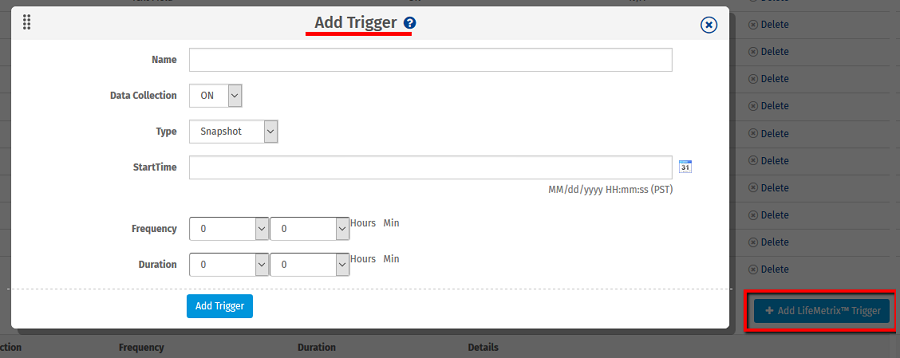
- Enter the name for your LifeMetrix™ Trigger.
- Set the data collection to ON.
1. Snapshot: Snapshot option captures the mobile data based on date and time set.
- StartTime: Set the date and time of data collection. Format: MM/DD/YYYY HH:MM:SS (PST)
- Frequency: Set the frequency for data collection. It can be in hours or minutes.
- Duration: Set the duration for which you want to collect the data.
2. Survey: Survey option captures the data once the member starts taking the survey.
- Start Data Collection On: Set this option to capture the data on start or end of the survey.
- Select Survey: Set the survey so that once the survey is started, the data capture process starts.
- Frequency: Set the frequency for data collection.
- Duration: Set the duration for which you want to collect the data.
3. Geo Location: Geo location captures the data based on latitude, longitude and radius set by the admin.
- Start Data Collection On: Set this option to start the data collection when the member enters or leave the location.
- Latitude: Set the location latitude.
- Longitude: Set the location longitude.
- Radius: Set the radius in feet.
- Frequency: Set the frequency for data collection.
- Duration: Set the duration for which you want to collect the data.
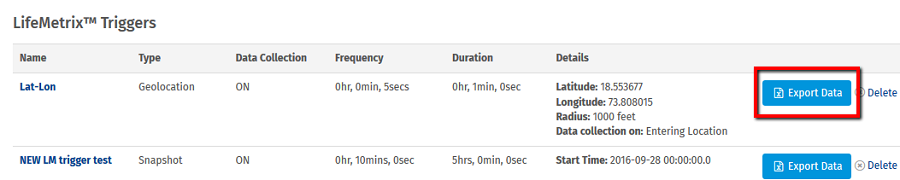
How to download LifeMetrix™ Trigger data?
Once you create the trigger, you get the export data option. The file is downloaded in .zip format, this will include individual excel files for each mobile LifeMetrix™.

You may also be interested in...
LifeMetrix™
Member Activity - Communities
Communities - Profile Analytics
Communities - Domain Report
Communities - Point Distribution
Communities - Sample Filters
Communities - Sample Balancing
Profile Sampling based on Zip/State | Age | Profile Fields - Community
Community Health Dashboard

