
- Media library
- Question limits
- Creating a survey from MS Word doc
- How to edit live surveys
- Survey blocks
- Survey block randomizer
- Question randomization
- Scale Library
- What is monadic testing?
- What is sequential monadic testing?
- Extraction Support for Image Chooser Question Types
- What is comparison testing?
- Custom validation messages
- Standard question types
- Advanced question types
- Multiple choice question type
- Text question- comment box
- Matrix multi-point scales question type
- Rank order question
- Smiley-rating question
- Image question type
- Date and time question type
- CAPTCHA question type
- Net Promoter Score question type
- Van Westendorp's price sensitivity question
- Choice modelling questions
- Side-By-Side matrix question
- Homunculus question type
- Predictive answer options
- Presentation text questions
- Multiple choice: select one
- Multiple choice: select many
- Page timer
- Contact information question
- Matrix multi-select question
- Matrix spreadsheet question
- Closed card sorting question
- Flex Matrix
- Text Slider Question Type
- Graphical Rating Scales
- Rank Order - Drag and Drop
- Bipolar Matrix - Slider
- Bipolar Matrix Likert Scale
- Gabor Granger
- Verified Digital Signature
- Star Rating Question Type
- Push to social
- Attach Upload File Question
- Constant Sum Question
- Answer type
- Reorder questions
- Question tips
- Text box next to question
- Text question settings
- Adding other option
- Matrix question settings
- Image rating question settings
- Scale options for numeric slider question
- Constant sum question settings
- Budget scale question settings
- Setting default answer option
- Exclusive option for multiple choice questions
- Validate question
- Bulk validation settings
- Remove validation message
- Question separators
- Question Code
- Page breaks in survey
- Survey introduction with acceptance checkbox
- RegEx Validation
- Question Library
- Embed Media
- Slider Start Position
- Answer Display - Alternate Flip
- Matrix - Auto Focus Mode
- Text validations
- Numeric Input Settings- Spreadsheet
- Answer Groups
- Hidden Questions
- Decimal Separator Currency Format
- Allow Multiple Files - Attache/Upload Question Type
- Branching - Skip Logic
- Compound Branching
- Compound or delayed branching
- Dynamic quota control
- Dynamic text or comment boxes
- Extraction logic
- Show or hide question logic
- Dynamic show or hide
- Scoring logic
- Net promoter scoring model
- Piping text
- Survey chaining
- Looping logic
- Branching to terminate survey
- Logic operators
- Selected N of M logic
- JavaScript Logic Syntax Reference
- Block Flow
- Block Looping
- Scoring Engine: Syntax Reference
- Always Extract and Never Extract Logic
- Matrix Extraction
- Locked Extraction
- Dynamic Custom Variable Update
- Survey settings
- Save & continue
- Anti Ballot Box Stuffing (ABBS) - disable multiple responses
- Deactivate survey
- Admin confirmation email
- Action alerts
- Survey timeout
- Finish options
- Spotlight report
- Print survey response
- Search and replace
- Review Mode
- Survey Timer
- Allowing multiple respondents from the same device
- Text Input Size Settings
- Admin Confirmation Emails
- Survey Close Date
- Respondent Location Data
- Review Mode
- Review, Edit and Print Responses
- Geo coding
- Classic Progress Bar
- Live survey URL
- Customize survey URL
- Create email invitation
- Personalizing emails
- Email invitation settings
- Email list filter
- Survey reminders
- Export batch
- Email status
- Spam index
- Send surveys via SMS
- Phone & paper
- Adding responses manually
- SMS Pricing
- Embedding Question In Email
- Deleting Email Lists
- Multilingual Survey Distribution
- SMTP
- Reply-To Email Address
- Email Delivery Troubleshooting
- Survey Dashboard - Report
- Overall participant statistics
- Dropout analysis
- Pivot table
- Turf analysis
- Trend analysis
- Correlation analysis
- Survey comparison
- Gap analysis
- Mean calculation
- Weighted mean
- Spider chart
- Cluster Analysis
- Dashboard filter
- Datapad
- Download Options - Dashboard
- HotSpot analysis
- Heatmap analysis
- Weighted Rank Order
- Cross-Tabulation Grouping Answer Options
- A/B Testing in QuestionPro Surveys
- Data Quality
- Data Quality Terminates
- Conjoint analysis designs
- Conjoint part worths calculation
- Conjoint calculations and methodology
- Conjoint attribute importance
- Conjoint profiles
- Market segmentation simulator
- Conjoint brand premium and price elasticity
- What is MaxDiff scaling
- MaxDiff settings
- Anchored MaxDiff Analysis [BETA Release]
- MaxDiff FAQ
- MaxDiff- Interpreting Results
- Automatic email report
- Data quality - Patterned responses
- Data quality - gibberish words
- Import external data
- Download center
- Consolidate report
- Delete survey data
- Data quality - All checkboxes selected
- Exporting data to Word or Powerpoint
- Scheduled reports
- Datapad
- Notification Group
- Unselected Checkbox Representation
- Merge Data 2.0
- Update user details
- Update time zone
- Teams
- Add Users
- Usage dashboard
- Single user license
- License restrictions
- Troubleshooting login issues
- Software support package
- Welcome Email
- User Roles & Permissions
- Bulk Add Users
- Two-Factor Authentication
- Network Access
- Changing ownership of the survey
- Unable to access Chat support
- Navigating QuestionPro Products
Salesforce Integration - Bridging the CRM Gap
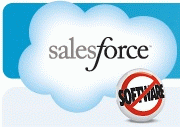
Collecting feedback effectively closes the loop of Customer Relationship Management (CRM). By surveying customers, you've bridged a critical gap in CRM by adding customer satisfaction to your list of CRM data points.
A better understanding of existing customer relationships allows for greater control of customer attraction, conversion, and retention as a whole. Integrating customer surveys into existing CRM systems allows for the measurement of the success or failure of every customer interaction. Sound analytics can take this data and further drill-down to identify exactly what factors are affecting the satisfaction and attitudes of your current customers.
Taken a step further, surveying customers can improve your understanding of how your products and services may be cross-sold or enhanced to improve your value to your existing customers and make your products more attractive to prospective customers.
QuestionPro provides a simple interface for creating online surveys and integrating online survey data with your Salesforce.com database.
QuestionPro and Salesforce.com bring together two important systems for managing customer data, CRM and surveying. This provides the tools necessary for measuring satisfaction of existing customers or conducting research to quantify the strengths and weaknesses of your products in the marketplace. The QuestionPro / Salesforce.com integration creates a seamless interface between your QuestionPro survey data and your database of Salesforce.com contacts, leads, and opportunities. After developing the survey using QuestionPro's web-based wizard interface, a link is provided with custom variables for your Salesforce.com email campaign. The link contains an ID for the survey hosted at QuestionPro as well as an ID for the Salesforce.com object that you would like to integrate. Using this link, you can send invitations to your contacts in Salesforce.com to take a survey. When a respondent clicks on the link, QuestionPro will capture their survey responses locally and also populate your Salesforce.com system with the survey results. The steps for implementing the QuestionPro / Salesforce.com interface are as follows:
- Create a survey using QuestionPro.
- Define the mapping between survey data at QuestionPro and fields in your Salesforce.com database.
- Create an email template in Salesforce.com containing the customized link.
- Invite respondents to the survey! QuestionPro automatically tallies the data and passes it back to Salesforce.com.
When generating a link from the Salesforce.com system, you will need to include the link to the QuestionPro system along with some custom variables that have been populated from the Salesforce.com system. The link should appear as follows:
Example URL:
http://www.questionpro.com/a/TakeSurvey?id=xxx&custom1=Case&custom2={!Case_ID}
The link can include up to 5 custom variables that the QuestionPro system will automatically capture when the respondent clicks on the link. These variables will be populated by the Salesforce.com system when generating the email using email templates.
The url of the survey:
http://www.questionpro.com/a/TakeSurvey?id=xxx
is the actual URL to the survey provided by the QuestionPro system. The xxx in the survey URL needs to be replaced with the ID to the survey hosted at QuestionPro.
The string of text:
&custom1=Case
defines the type of object in Salesforce.com.
The string of text:
&custom2={!Case_ID}
is a Salesforce.com variable that will get populated with the Salesforce.com case ID when sending the email from Salesforce.
The string of text:
&custom3={!Salesforce_Custom_Variable}
is included as an example of adding any other Salesforce.com custom field to the URL. An example may be the customer service representative ID. The link is provided by QuestionPro for each survey:
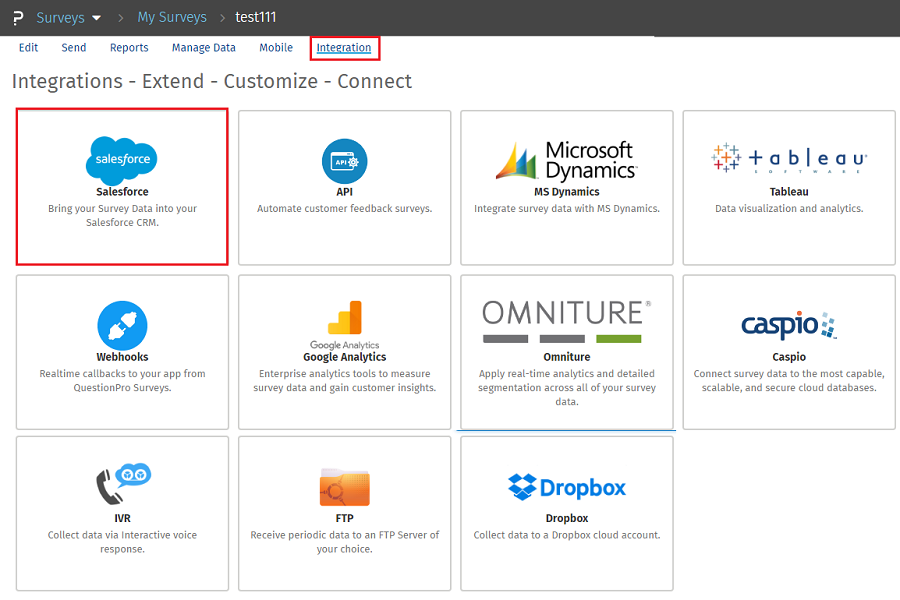
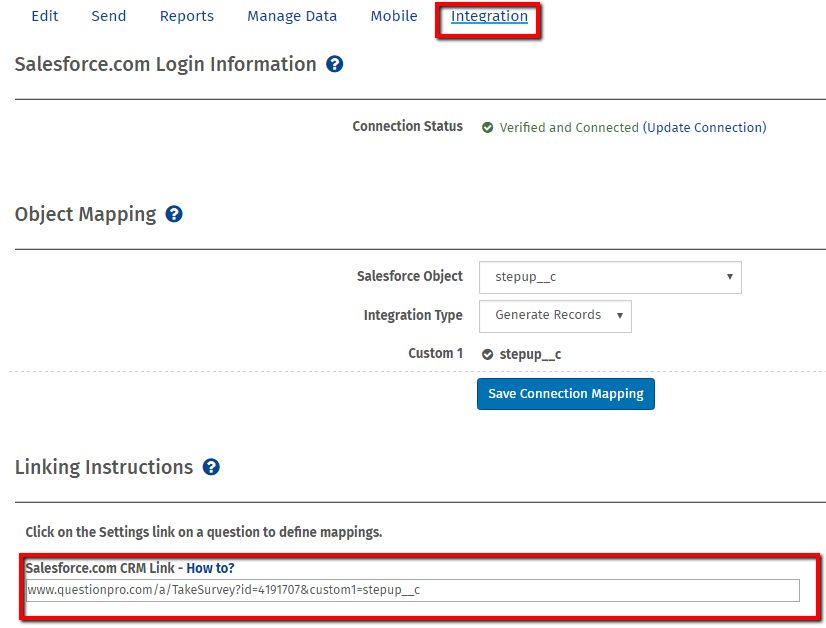 Add this link to an outbound campaign in Salesforce.com and use the mapping tool in QuestionPro to map survey responses to Salesforce.com data fields:
Add this link to an outbound campaign in Salesforce.com and use the mapping tool in QuestionPro to map survey responses to Salesforce.com data fields:
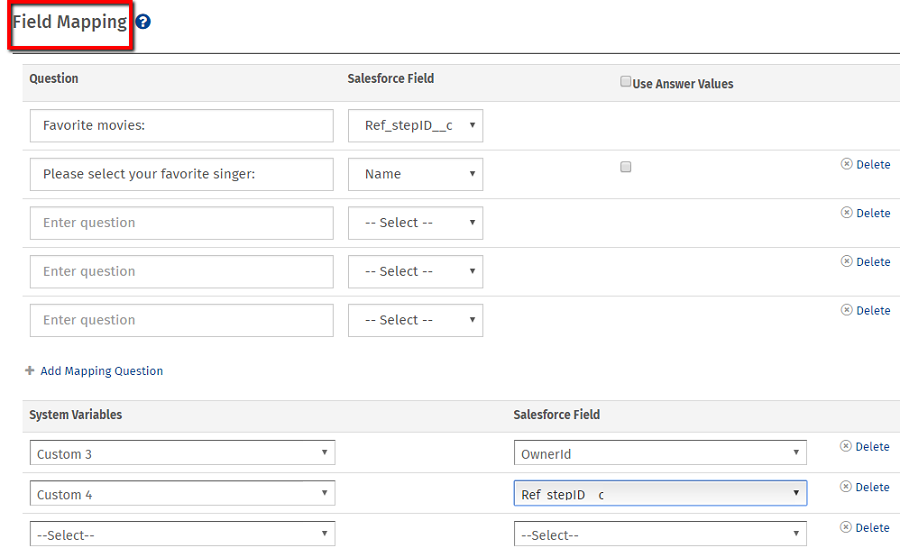 When a respondent clicks on the link in an email with the survey ID and custom variables configured as in the Example URL, all of the custom fields will be automatically captured and associated with the responses for that respondent. Subsequently, analysis may be done that groups survey responses by custom variables.
You have effectively enabled a two-way flow of data between your web-based Salesforce.com CRM system and your QuestionPro survey system.
When a respondent clicks on the link in an email with the survey ID and custom variables configured as in the Example URL, all of the custom fields will be automatically captured and associated with the responses for that respondent. Subsequently, analysis may be done that groups survey responses by custom variables.
You have effectively enabled a two-way flow of data between your web-based Salesforce.com CRM system and your QuestionPro survey system.
This feature is available with the following licenses :

